With iOS 26.2, Apple introduces a new notification feature that makes the iPhone display blink when messages arrive. This gives the iPhone a feature that has long been available in a similar form on Android devices – but without requiring additional hardware. The function builds upon an existing accessibility option and is enhanced with iOS 26.2.
Previously, only the rear camera's LED flash could be used as a visual signal for incoming notifications. This setting was primarily intended for people with hearing impairments, but can now be used by everyone. iOS 26.2 adds another element to this: the front display can briefly light up for notifications. This creates an additional channel for discreet alerts – regardless of whether the device is facing up or down.
New feature in iOS 26.2: Display flashing for notifications
The new option is located in the Accessibility settings under the "Audio & Visual" section. There's already an option to have the LED flash light up for incoming notifications. iOS 26.2 now adds the option to also have the screen flash – or to activate both simultaneously.
The display briefly lights up for incoming calls, messages, or other system notifications. This provides a visual signal even when the iPhone is lying face up. Combined with the LED flash, this ensures a notification is visible in both device positions.
A discreet alternative to sound or vibration
This feature is not only suitable for users with hearing impairments. Even in situations where sounds or vibrations would be disruptive – such as in libraries, meetings, or other quiet environments – a brief flash of the display can serve as a discreet notification.
In addition, there are two extra switches: The flashing light can also be activated when the iPhone is unlocked and can remain active in silent mode if desired. This ensures that no message is missed – even when all other notifications are switched off.
Here's how to activate the display blinking in iOS 26.2.
The feature is activated via the iPhone's settings. Access is simple and intuitive:
- Open the "Settings" app
- Navigate to the "Accessibility" section
- Under the "Listen" menu item, select the "Audio & Visuals" menu item.
- Scroll down and tap "Blink on alerts".
- There you can activate the function and select your preferred blinking option:
– LED flash
- Screen
– Both (screen and LED flash simultaneously)
In the same menu, you can also specify whether the function should be active when the device is unlocked and in silent mode. This fine-tuning makes the feature flexible and suitable for everyday use.
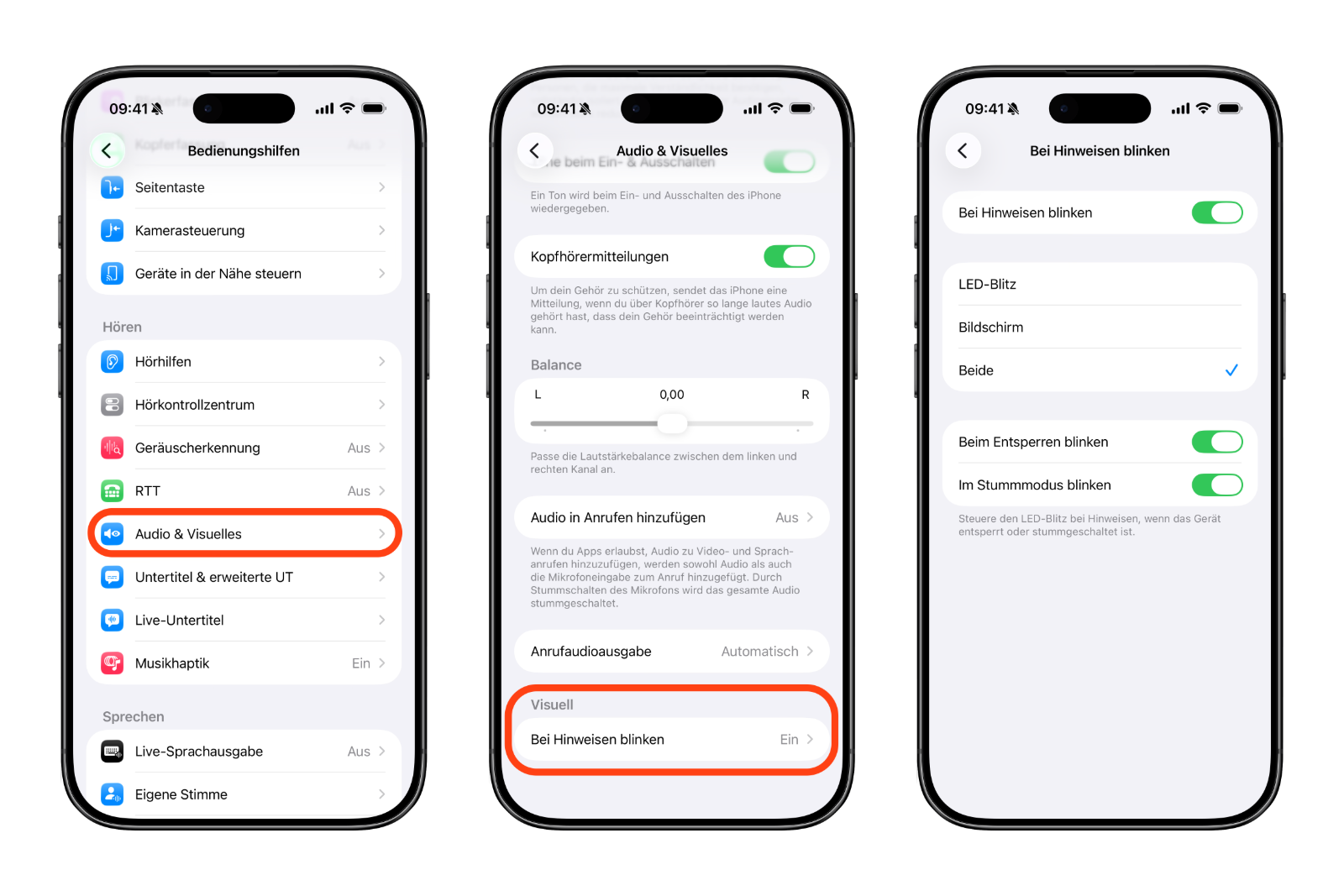
iOS 26.2 makes notifications impossible to miss.
iOS 26.2 brings a useful addition to visual notifications on the iPhone. The new screen blinking feature complements the LED flash and provides additional visibility – regardless of the device's orientation. The function is easy to activate, customizable, and offers practical everyday benefits – even beyond its original accessibility purpose. The best products for you: Our Amazon storefront offers a wide selection of accessories, including those compatible with HomeKit. (Image: Apfelpatient)
- Longer battery life with iOS 26 – Adaptive Power explained
- Live translation with AirPods: Here's how the feature works
- iOS 26: The new focus mode „Reduce interruptions“
- iOS 26.1: Reactivate the classic stop button on the alarm clock
- iOS 26.1 brings a new lock screen setting for the iPhone
- iOS 26.1: Liquid Glass effects can be toned down
- watchOS 26 brings hints about the Apple Watch dial
- macOS 26 Update: Hidden Tools and Improvements
- New call history in iOS 26: All conversations at a glance
- iOS 26: iMessage not working? Apple announces the solution
- iOS 26 Tricks: 26 small innovations with a big impact
- iOS 26 solves the Bluetooth problem with AirPods in the car
- iPhone: How the new call waiting feature works in iOS 26
- iPhone gets new feature against spam and advertising calls
- iOS 26: New option saves time and data when sending photos
- iOS 26: Over 10 hidden features everyone needs to know
- iOS 26: Visual intelligence now also for screen content
- iPhone 17: How iOS 26 colors your app icons
- iOS 26: Use polls directly in the Messages app
- Discover and manage games with the Apple Games app
- iPhone 17: Tips for using the Center Stage front camera
- iPhone 17 Dual Capture explained: Using the front and rear cameras
- iOS 26 Screenshot Disable full screen and enable old view
- iPhone 17: Disable or customize the camera control button
- iOS 26: Filter messages, block spam & keep track
Frequently asked questions about iOS 26.2 and the new blinking feature
iOS 26.2 introduces the option to make the screen blink for incoming notifications. This provides an additional visual signal that works regardless of the device's orientation.
The setting is located under "Settings" > "Accessibility" > "Audio & Visual" > "Blink when alerts appear". There you can choose between LED, screen, or both.
Yes, in iOS 26.2 you can configure whether the blinking should also be active in silent mode. This option can be turned on or off separately.
iOS 26.2 offers the option to use the display blinking feature even when the device is unlocked. This setting is located in the same menu.
The flashing function was originally introduced as an accessibility option for deaf or hard-of-hearing users, but is also suitable for many everyday situations.
No, in iOS 26.2 the screen and LED flash can be used independently or together. Both options can be flexibly combined.
At the time of publication, iOS 26.2 is still in beta. The public release is expected in early December.
This feature requires iOS 26.2. It is expected to be supported on all iPhones that receive the update. No limitations on older devices are currently known.
Since these are only brief visual signals, the impact on the battery is minimal. Compared to a permanently on display or active vibration, the power consumption is low.
In addition to selecting LED, screen or both, iOS 26.2 also allows separate control of conditions such as "Blink when unlocking" or "Blink when silent".





