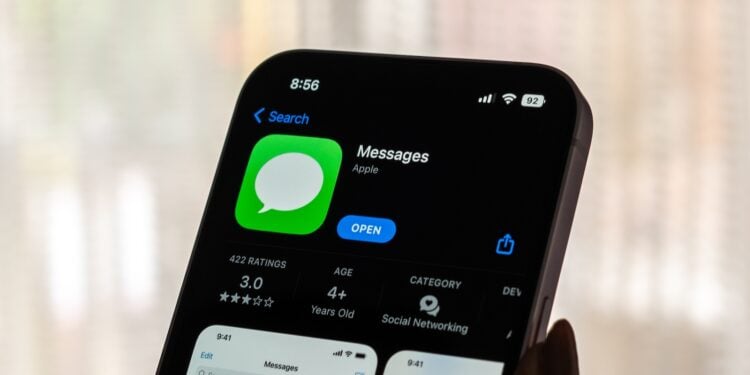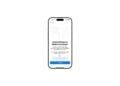With the update to iOS 26, Apple introduced various improvements and new features. At the same time, reports of iMessage issues are surfacing in support forums and social media. Some devices display the "iMessage Not Delivered" warning after setting up a new iPhone or adding an eSIM. Apple has now officially acknowledged the issue and explained how to fix it.
Following the release of iOS 26, reports of iMessage issues have been increasing. The service isn't working properly on some iPhones if iMessage or an eSIM wasn't activated during initial setup. In such cases, messages are sent as SMS or RCS instead of iMessage. Apple has therefore updated its troubleshooting support document and explained how to avoid and resolve the issue in iOS 26.
If iMessage doesn't work after eSIM activation
The issue occurs when an iPhone with iOS 26 is set up for the first time without iMessage or the eSIM being activated at the time. If the eSIM is subsequently added via the Settings app, iMessage is not automatically activated. The system detects the new cellular service but does not automatically link it to iMessage. This can result in error messages or unusual behavior.
Apple points out that in such cases, iMessage must be manually activated for messages to be delivered via the Apple service as usual. Without this manual activation, messages may be sent as SMS or RCS messages. These then appear in green speech bubbles instead of the usual blue ones. In some cases, iMessages are also sent via an email address instead of a phone number.
How to fix the error
Apple describes the solution step by step in the updated support document. After the eSIM has been successfully activated, open the Settings app. Under the "Apps" menu item, you'll find the "Messages" section. There, you can turn the iMessage switch off and on again. By manually reactivating this, iOS 26 ensures that iMessage is correctly linked to the phone number and messages are delivered as usual.
This procedure applies specifically to devices running iOS 26 and affects both newly configured iPhones and devices to which an eSIM was subsequently added. The process takes only a few seconds and, in most cases, completely resolves the issue.
Why the error occurs on iOS 26
The cause lies in the way iOS 26 handles the activation process for eSIMs and iMessage. If an eSIM is added after initial setup, the system doesn't automatically activate iMessage. This isn't a software bug in the traditional sense, but rather a consequence of the new activation logic. Apple has apparently designed it so that iMessage isn't fully activated until the SIM configuration is complete. Therefore, users must activate the service themselves if they add the eSIM later.
One simple step solves the iMessage problem on iOS 26
The update to iOS 26 brings many improvements, but can cause problems with iMessage in certain situations. If iMessage doesn't work after setting up an eSIM, or if messages appear with the "Not Delivered" message, the cause is usually a lack of activation. The solution is simple: After activating the eSIM, turn iMessage off and on again in Settings. Afterward, messages should flow through iMessage again and appear in blue speech bubbles. With this clarification, Apple is ensuring that affected users know what's going on and how to resolve the issue without major effort. The best products for you: Our Amazon Storefront offers a wide selection of accessories, including those for HomeKit. (Image: Shutterstock / sdx15)
- iOS 26 Tricks: 26 small innovations with a big impact
- iOS 26 solves the Bluetooth problem with AirPods in the car
- iPhone: How the new call waiting feature works in iOS 26
- iPhone gets new feature against spam and advertising calls
- iOS 26: New option saves time and data when sending photos
- iOS 26: Over 10 hidden features everyone needs to know
- iOS 26: Visual intelligence now also for screen content
- iPhone 17: How iOS 26 colors your app icons
- iOS 26: Use polls directly in the Messages app
- New iOS 26 feature: Use live translation with AirPods
- Discover and manage games with the Apple Games app
- iPhone 17: Tips for using the Center Stage front camera
- iPhone 17 Dual Capture explained: Using the front and rear cameras
- iOS 26 Screenshot Disable full screen and enable old view
- iPhone 17: Disable or customize the camera control button
- iPhone Tip: Live Translation in Messages, Phone & FaceTime
- iOS 26: Filter messages, block spam & keep track
- Setting up your iPhone correctly: Check, block, and filter calls
- Keep an eye on your blood pressure: How the iPhone Health app helps
- Apple explains Apple Watch high blood pressure warnings
- Setting up Apple Music transitions: AutoMix or Crossfade
- macOS 26: Automatically connect iPhone hotspot
- watchOS 26: Why the Apple Watch sometimes charges slowly