With iOS 26, Apple is introducing a number of small but practical innovations designed to make everyday life easier. One of these concerns the connection between iPhone, AirPods, and car. Many iPhone users are familiar with this problem: As soon as the car is started, the iPhone automatically connects to the Bluetooth system or CarPlay, and the music or podcast playing suddenly switches to the car speakers. With iOS 26, Apple ensures that this no longer happens.
The new "Keep Audio on Headphones" feature prevents audio from automatically switching from the iPhone to other Bluetooth devices when listening through headphones. This keeps the audio on the AirPods even when the iPhone connects to the car. The feature is part of the AirPlay and Continuity settings and can be enabled in just a few steps.
How to keep the sound on the AirPods
Apple has designed the feature to be easy to find and enable. There's a new menu item for it in the iPhone's settings. Once enabled, playback on the headphones remains stable—regardless of whether music is playing, a podcast is being listened to, or a call is coming in. To enable the option, open the Settings app. Under "General," you'll find the "AirPlay & Continuity" section. There, you'll find the new setting "Keep Audio on Headphones." Once the switch is enabled, iOS 26 prevents the audio output from automatically switching to CarPlay or other Bluetooth devices.
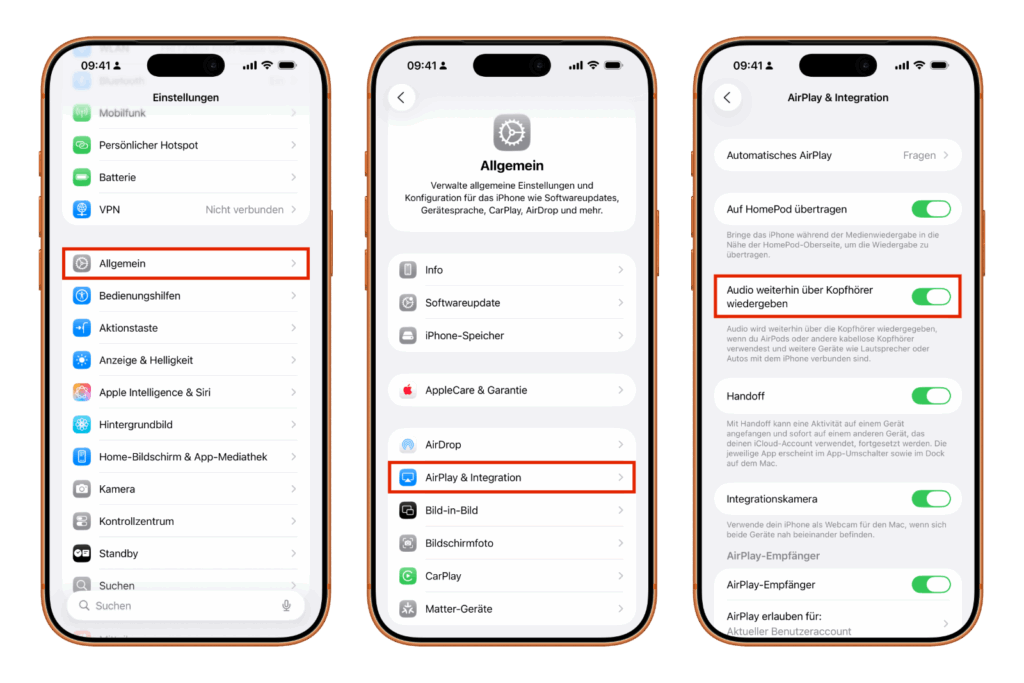
This means the AirPods stay connected even if the iPhone connects to the car's Bluetooth system at the same time. The music or podcast simply continues to play through the headphones.
Manual switching remains possible
Even though the new feature blocks automatic switching, the audio can still be manually redirected to the car if needed. This can be done either via the Control Center or via CarPlay. So, if you prefer to listen through the car speakers, you can switch at any time.
Also works with other headphones
Although Apple advertises the feature for AirPods, it doesn't work exclusively with them. Other wireless headphones connected to the iPhone via Bluetooth also benefit from it. This makes the new feature attractive for many users who use iPhones but not AirPods.
Practical even outside the car
This feature isn't just useful in the car. It also prevents your iPhone from suddenly switching to other Bluetooth speakers in your home or office. If multiple devices are within range—such as a HomePod, a soundbar, or a Bluetooth speaker—the sound remains on the headphones. This provides more control over playback and prevents unwanted interruptions.
iOS 26 scores with smart attention to detail
With iOS 26, Apple introduced a subtle but useful improvement. The new "Keep Audio on Headphones" setting solves a common problem that has bothered many iPhone users. It ensures that audio content stays where it started—on the AirPods or other Bluetooth headphones. Users can still manually switch the audio, but now have the choice of whether or not the iPhone automatically switches to other devices. This demonstrates that iOS 26 is once again an update that stands out less for major innovations, but rather for thoughtful details that make using the iPhone noticeably more pleasant. The best products for you: Our Amazon Storefront offers a wide selection of accessories, including those for HomeKit. (Image: Shutterstock / FabrikaSimf)
- iPhone: How the new call waiting feature works in iOS 26
- iPhone gets new feature against spam and advertising calls
- iOS 26: New option saves time and data when sending photos
- iOS 26: Over 10 hidden features everyone needs to know
- iOS 26: Visual intelligence now also for screen content
- iPhone 17: How iOS 26 colors your app icons
- iOS 26: Use polls directly in the Messages app
- New iOS 26 feature: Use live translation with AirPods
- Discover and manage games with the Apple Games app
- iPhone 17: Tips for using the Center Stage front camera
- iPhone 17 Dual Capture explained: Using the front and rear cameras
- iOS 26 Screenshot Disable full screen and enable old view
- iPhone 17: Disable or customize the camera control button
- iPhone Tip: Live Translation in Messages, Phone & FaceTime
- iOS 26: Filter messages, block spam & keep track
- Setting up your iPhone correctly: Check, block, and filter calls
- Keep an eye on your blood pressure: How the iPhone Health app helps
- Apple explains Apple Watch high blood pressure warnings
- Setting up Apple Music transitions: AutoMix or Crossfade
- macOS 26: Automatically connect iPhone hotspot
- watchOS 26: Why the Apple Watch sometimes charges slowly
FAQ on iOS 26: AirPods stay connected in the car
With iOS 26, a new setting prevents AirPods from automatically switching to CarPlay or the car speakers when the car is started. The sound remains on the headphones.
The setting is called "Keep Audio on Headphones." It ensures that music, podcasts, or calls continue to play through the AirPods even when a Bluetooth connection to the car is active.
In Settings under General → AirPlay & Continuity, you can enable "Keep Audio on Headphones" with a switch.
No. Other wireless Bluetooth headphones also work with this option. iOS 26 automatically detects when a headset is already connected and pauses playback there.
Yes. Switching is still possible manually – either via the Control Center or directly in CarPlay. iOS 26 only prevents automatic switching, not manual selection.
Yes, it works wherever the iPhone could switch to other Bluetooth devices – for example, to speakers in the home or office.
Many users had complained that podcasts or music would suddenly play through the speakers when starting the car. iOS 26 permanently fixes this problem.
No, it's safe to activate. Those who prefer to listen via CarPlay can switch manually at any time without changing the setting.
No. After updating to iOS 26, the "Keep Audio on Headphones" option must be enabled once in Settings.
This is especially true when driving, in offices with multiple Bluetooth devices, or in homes with smart speakers. iOS 26 ensures that the audio stays where it started.





