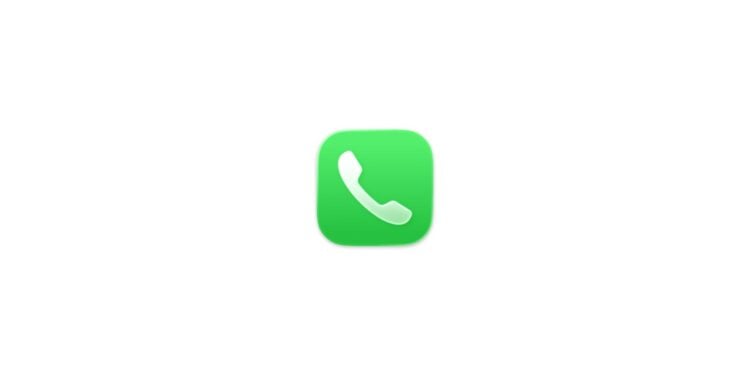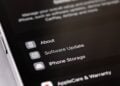The iPhone offers a range of features for managing calls. This includes not only blocking individual contacts, but also automatically filtering spam calls, muting unknown numbers, and identifying caller information. With the right settings, dealing with nuisance calls can be made much easier.
Unwanted calls are a common problem. Spam, scams, or simply unknown numbers can be annoying and disruptive. To prevent your iPhone from ringing every time you receive a call, various tools are available that automatically check, filter, or block calls. These range from call identification and muting to individually blocking specific contacts.
Enable caller identification
The iPhone can enhance incoming calls with additional information. This is done using Apple Business Connect, supported providers, or special apps to recognize numbers. Here's how it works:
- In Settings, open the Apps option.
- Select your phone and then block and identify calls.
- Activate one or more options:
• Business call identification via Apple Business Connect or the provider.
• Identification of calls via supported apps.
Check or mute unknown numbers
The Call Filter feature automatically checks calls from unknown numbers. The settings offer various options:
- Never: The filter is disabled and the iPhone rings for all incoming calls.
- Ask for reason for call: Callers must provide their name and reason for the call before the iPhone rings.
- Mute: Calls from unknown numbers are forwarded to voicemail and saved in the call log.
When a call is answered, Siri speaks in the default language set on the iPhone.
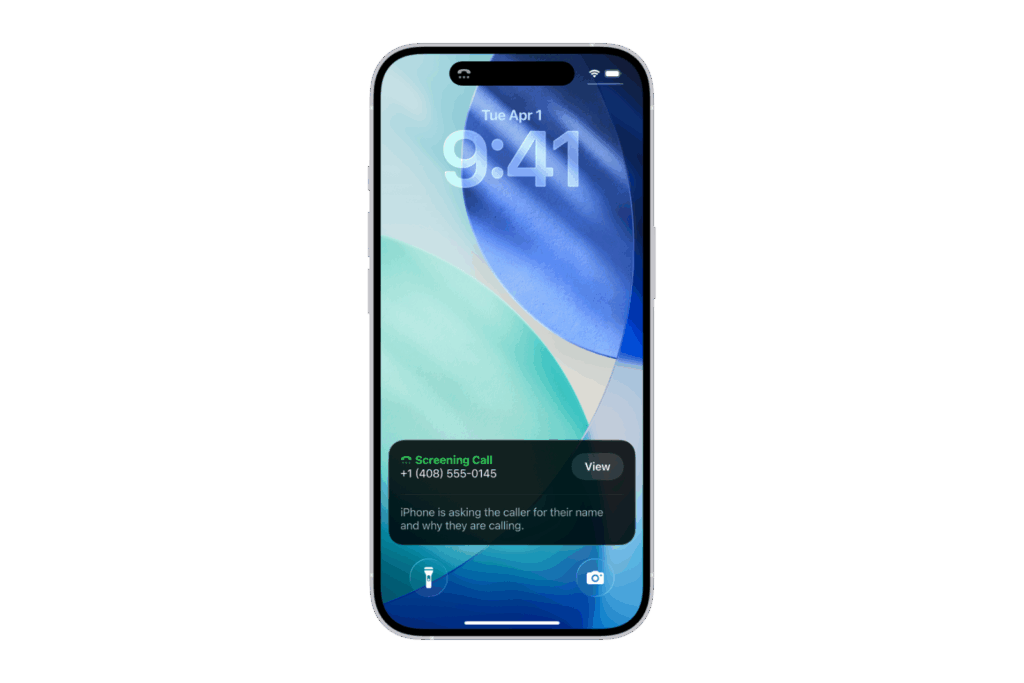
Filter unknown and spam calls
The iPhone distinguishes between unknown numbers and calls classified as spam or fraudulent attempts. This is enabled in the Settings under Phone. There are two options available:
- Unknown numbers: These are removed from the normal call list and moved to a separate list.
- Spam: Such calls are muted, forwarded directly to voicemail, and also saved separately.
It's possible to mark an unknown number as known so that future calls are no longer filtered. Conversely, known numbers can also be changed back to unknown.
Block calls from specific people or numbers
Blocking individual contacts is done directly through the Phone app. To do so, open the desired contact and select the Block contact option. Call attempts from that person will then be automatically blocked.
Unblock
If you want to unblock a blocked number, you can do this via the settings. You can manage entries under Phone and Blocked Contacts. You can unblock individual numbers using the Edit function.
View calls from unknown or spam callers
Filtered calls remain documented and can be viewed at any time. Depending on the layout of the phone app, different views are available:
- In the layout unified under calls.
- In the Classic layout under Recent.
Using the Filter function, you can specifically display calls from the Unknown Numbers or Spam lists.
Protection against unwanted calls on the iPhone
The iPhone offers numerous options for controlling nuisance or unwanted calls. With caller ID, filters for unknown numbers and spam, and the blocking function for specific contacts, call management remains flexible. Each setting can be customized so that only the calls you actually want are put through. This makes the iPhone not only a communication device but also an effective protection against nuisance calls. The best products for you: Our Amazon Storefront offers a wide selection of accessories, including those for HomeKit. (Image: Apple)
- Keep an eye on your blood pressure: How the iPhone Health app helps
- Apple explains Apple Watch high blood pressure warnings
- Setting up Apple Music transitions: AutoMix or Crossfade
- macOS 26: Automatically connect iPhone hotspot
- watchOS 26: Why the Apple Watch sometimes charges slowly
- iOS 26: Reduce transparency for more clarity
- Find and adjust the camera flash in iOS 26 – here's how
- iOS 26 makes Adaptive Power the norm on the iPhone 17 series
- iOS 26 Tip: Unlock iPhone with Apple Vision Pro
- iOS 26: The most important tips for setup and use
- iOS 26: Impact on battery life after the update
- iOS 26: Use spatial scenes directly in the Photos app
- iOS 26 Update: Markdown Import and Export in Notes Explained
- iOS 26: Easily change backgrounds in iMessage
- iOS 26: Trigger iPhone camera with AirPods – here's how
- How to enable transparent iPhone app icons with iOS 26
- iOS 26: Apple Music finally gets folders for playlists
- iOS 26: Capture reminders faster and easier
- Apple Music in iOS 26: Music Pins make access easier
Frequently Asked Questions about iPhone and Call Blocking
You can block any contact directly via the phone app. Simply open the contact, scroll down, and tap "Block Contact."
Yes, you can use the call filter in your settings to check or mute unknown numbers. Calls will then go to voicemail.
iPhone uses information from providers, Apple Business Connect, and supported apps to detect and automatically filter spam.
Go to Settings > Phone > Blocked Contacts. There you can manage, edit, or unblock entries.
In Settings, tap Phone, open Blocked Contacts, select the contact, and unblock it.
Yes, by enabling Caller ID, incoming calls can be recognized via Apple Business Connect, the provider, or apps.
In the "Unified" layout, they appear under "Calls," while in the "Classic" layout, they appear under "Recents." The filter function displays spam and unknown calls.
No, blocked contacts can't send calls, texts, or iMessages. Everything is automatically blocked.
Yes, the iPhone has its own features for filtering unknown and spam calls, which can be activated directly in the settings.
Yes, in the phone app under "Unknown Numbers," you can mark any number as known. After that, it will no longer be filtered.