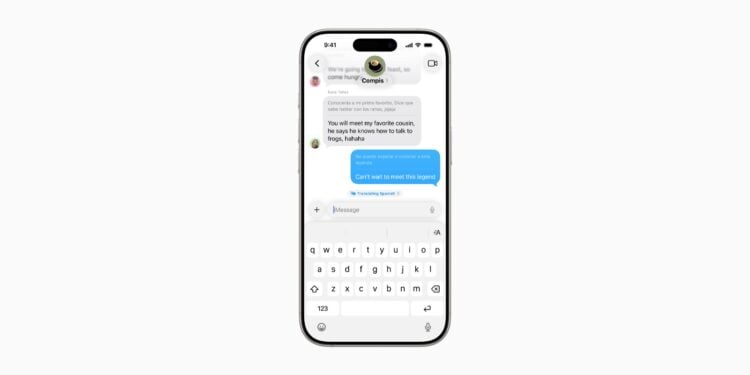The iPhone is constantly evolving and regularly introduces features that make everyday life easier. One of the latest additions is Live Translation. It allows you to understand and translate languages in real time – whether in messages, on phone calls, or during a FaceTime conversation.
Live Translation on the iPhone is part of Apple Intelligence. This technology not only makes the smartphone more intelligent but also enables communication across language barriers. Before using this feature, you need to update your device and ensure that Apple Intelligence is enabled. Only then will the translation options be available in the various apps.
Enable Apple Intelligence
For Live Translation to work, your iPhone must be up to date, i.e., iOS 26 or later. Apple Intelligence can be enabled via Settings > Apple Intelligence & Siri. Because the translation is based on generative models, results may vary. Therefore, it's recommended to review important information after translating.
Live translation in the News app
Live translation can be quickly turned on in the Messages app. To do so, open a message and tap the contact's name at the top. Then scroll down until the Automatically Translate option appears. Once enabled, two fields become available: Translate from and Translate to. When you select a language for the first time, it must first be downloaded, which can take a few minutes. After that, simply return to the original message and write a reply, which will be translated immediately. To stop the translation, tap Translate [language] and then Stop translating.
- The following languages are available in the News app: Simplified Chinese, English (UK, US), French (France), German, Italian, Japanese, Korean, Portuguese (Brazil), and Spanish (Spain). Additional charges may apply when using mobile data, depending on your provider.
Live translation in the phone app
The translation function is also integrated into the phone app. After starting a call, tap More and then Live Translation. You can then select the source and target languages. The first time you use the app, you'll need to download the desired language. Tap Start Translation to begin the function. During the call, the spoken content is translated and played back in real time. To stop the translation, click the Translated [Language] option on the screen. This option allows you to deactivate the function by selecting Stop Translation.
- Phone translation is available for the following languages: English (UK, US), French (France), German, Portuguese (Brazil), and Spanish (Spain). Mobile data charges may apply.
Live translation in the FaceTime app
Live translation is also available in FaceTime. To do so, start a FaceTime call and tap More during the call. From there, select the Live Translation option. Then, select the languages and download them if needed. Tap Start Translation to activate the feature. You'll hear the translations immediately during the call. To end the call, simply tap End at the top of the call.
- In FaceTime, translation is currently available for the same languages as in the phone app: English (UK, US), French (France), German, Portuguese (Brazil), and Spanish (Spain). Again, mobile data usage may result in charges from your provider.
Further information
Translation is always designed for one-on-one conversations. Group conversations are not currently supported. Since language packs must be downloaded, a stable internet connection is required. In addition to the iPhone, the features can also be used on the iPad and Mac.
Live translation: The iPhone as an interpreter in everyday life
Live Translation turns the iPhone into a versatile translation tool. Whether on vacation, chatting with international contacts, or during professional conversations, language barriers can be significantly reduced. Integration with Messages, Phone, and FaceTime makes the feature available where communication takes place most. With Apple Intelligence, the iPhone continues to evolve into a companion that brings the world closer together. Looking for accessories? Our Amazon Storefront is your destination for high-quality products, including HomeKit-compatible ones! (Image: Apple)
- iOS 26: Filter messages, block spam & keep track
- Setting up your iPhone correctly: Check, block, and filter calls
- Keep an eye on your blood pressure: How the iPhone Health app helps
- Apple explains Apple Watch high blood pressure warnings
- Setting up Apple Music transitions: AutoMix or Crossfade
- macOS 26: Automatically connect iPhone hotspot
- watchOS 26: Why the Apple Watch sometimes charges slowly
- iOS 26: Reduce transparency for more clarity
- Find and adjust the camera flash in iOS 26 – here's how
- iOS 26 makes Adaptive Power the norm on the iPhone 17 series
- iOS 26 Tip: Unlock iPhone with Apple Vision Pro
- iOS 26: The most important tips for setup and use
- iOS 26: Impact on battery life after the update
- iOS 26: Use spatial scenes directly in the Photos app
- iOS 26 Update: Markdown Import and Export in Notes Explained
- iOS 26: Easily change backgrounds in iMessage
- iOS 26: Trigger iPhone camera with AirPods – here's how
- How to enable transparent iPhone app icons with iOS 26
- iOS 26: Apple Music finally gets folders for playlists
- iOS 26: Capture reminders faster and easier
- Apple Music in iOS 26: Music Pins make access easier
FAQ: Live Translation on iPhone
To use this feature, your iPhone must be up to date (iOS 26 or later). Apple Intelligence must also be enabled in Settings.
Live translation works in the Messages app, the Phone app, and FaceTime, allowing you to instantly translate texts, calls, and video conversations.
Supported languages include English, German, French, Spanish, Portuguese (Brazil), Italian, Japanese, Korean, and Simplified Chinese.
The app itself is free. However, when using mobile data, charges may apply from your mobile provider, especially when downloading voice packs.
Yes, once the required language packs have been downloaded, the feature can be used even without an internet connection.
Currently, this feature is only available for one-on-one calls. Group calls via FaceTime or phone calls are not currently supported.
Yes, the feature is available not only on iPhones, but also on iPads and Macs. The prerequisite is that the devices support Apple Intelligence.