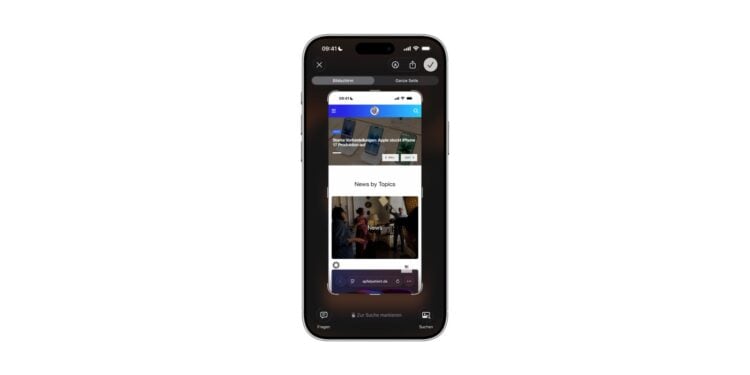With iOS 26, Apple is changing the way screenshots are displayed on the iPhone. Instead of the familiar small thumbnail in the corner of the screen, a full-screen preview now appears. This brings new intelligent features, but isn't practical in every situation. Many people would rather have the old behavior back. That's exactly what's possible in iOS 26.
Screenshots are one of the most frequently used features on the iPhone. In iOS 18 and earlier versions, only a small preview appeared after the shutter was released, which automatically disappeared after a few seconds. With iOS 26, things are different: Apple has introduced a new full-screen user interface that offers additional features for text recognition, image search, and quick actions. The full-screen view can be useful when you need to do more than just save your screenshots. However, in most cases, the thumbnail view is perfectly sufficient. Therefore, it's important to know how to change this behavior in the settings.
Why iOS 26 relies on a full-screen preview
The full-screen user interface wasn't introduced by chance. Apple wants to make its new intelligent features more visible. A screenshot in iOS 26 automatically recognizes text, locations, and appointments. A long press allows you to directly select, copy, or further process content. On iPhones with Apple Intelligence, there are also quick actions that expand the possibilities. These include:
- Questions to ChatGPT about the contents of the screenshot
- an image search with Google or other providers
- creating appointments when the date and time are recognized
- starting navigation in maps when a location is identified in the image
The full-screen view is primarily intended to put these new tools at the center. However, it's rather inconvenient for quickly saving or spontaneously capturing content.
Disable full-screen preview in iOS 26
The new display can be easily disabled in the system settings. It only takes a few steps:
- Open settings
- Select General
- Go to the Screenshot menu item
- Disable the full-screen preview option
From this point on, the iPhone behaves like it did in older iOS versions. Screenshots appear as a small thumbnail in the corner, which disappears after a short time if not opened.
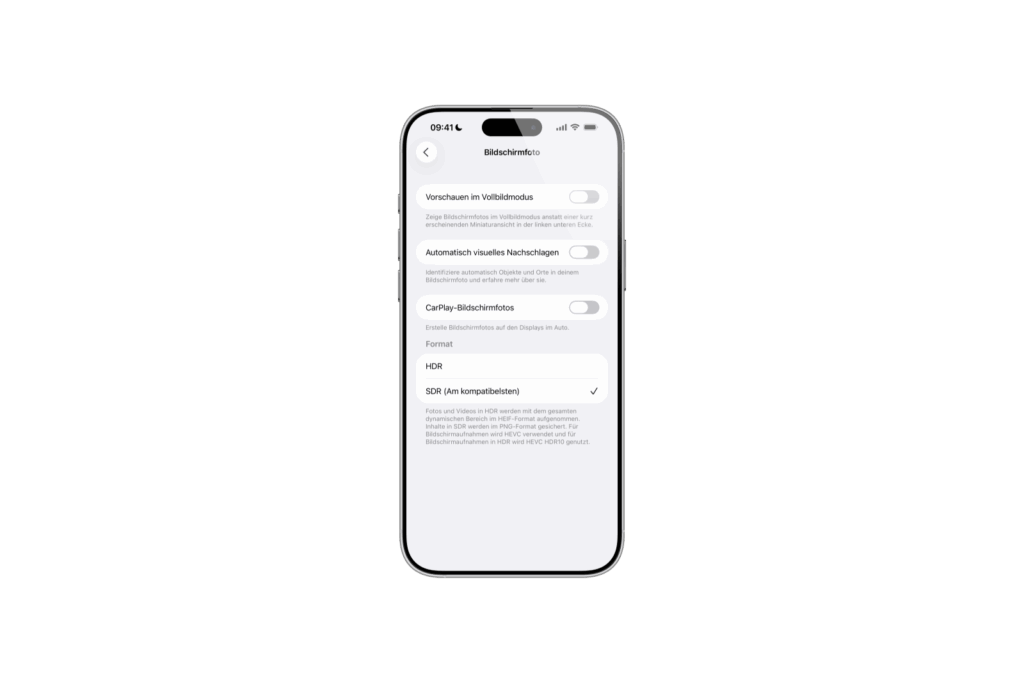
Full-screen features remain available
Even after deactivation, the full-screen view isn't lost. A tap on the thumbnail is enough to open it manually. All advanced features are still available there, from text recognition and image search to quick actions with Apple Intelligence. This lets you decide whether to simply save a screenshot or actively edit it.
Additional screenshot settings in iOS 26
In addition to the new full-screen preview, iOS 26 brings additional options for screenshots:
- CarPlay screenshots: If your iPhone is connected to CarPlay, you can also take screenshots of the projected display in your car. If you don't want to do this, you can disable the feature in the settings. Then only the iPhone's screen will be saved.
- Image format: Also new is the ability to choose between HDR and SDR. HDR captures the display's full dynamic range but saves screenshots in HEIF format. SDR saves the files in PNG format, which ensures better compatibility.
Screenshots remain customizable with iOS 26
With its new full-screen screenshot preview, iOS 26 demonstrates how strongly Apple is pushing forward with the integration of visual intelligence. While these additional features are useful in many situations, the small thumbnail is often completely sufficient for everyday use. Fortunately, the full-screen view can be disabled in just a few steps without completely losing the new features. This leaves you with a flexible choice: save quickly in the traditional way or use all the intelligent tools when needed. Looking for accessories? Our Amazon Storefront is your destination for high-quality products, including HomeKit-compatible ones! (Image: Apfelpatient)
- iPhone 17: Disable or customize the camera control button
- iPhone Tip: Live Translation in Messages, Phone & FaceTime
- iOS 26: Filter messages, block spam & keep track
- Setting up your iPhone correctly: Check, block, and filter calls
- Keep an eye on your blood pressure: How the iPhone Health app helps
- Apple explains Apple Watch high blood pressure warnings
- Setting up Apple Music transitions: AutoMix or Crossfade
- macOS 26: Automatically connect iPhone hotspot
- watchOS 26: Why the Apple Watch sometimes charges slowly
- iOS 26: Reduce transparency for more clarity
- Find and adjust the camera flash in iOS 26 – here's how
- iOS 26 makes Adaptive Power the norm on the iPhone 17 series
- iOS 26 Tip: Unlock iPhone with Apple Vision Pro
- iOS 26: The most important tips for setup and use
- iOS 26: Impact on battery life after the update
- iOS 26: Use spatial scenes directly in the Photos app
- iOS 26 Update: Markdown Import and Export in Notes Explained
- iOS 26: Easily change backgrounds in iMessage
- iOS 26: Trigger iPhone camera with AirPods – here's how
- How to enable transparent iPhone app icons with iOS 26
- iOS 26: Apple Music finally gets folders for playlists
- iOS 26: Capture reminders faster and easier
- Apple Music in iOS 26: Music Pins make access easier
Frequently Asked Questions about iOS 26 Screenshots
In the settings under "General" → "Screenshot," you can disable the "Full Screen Preview" option. After that, the classic thumbnail view will appear again.
With the full-screen preview, Apple wants to highlight new features such as text recognition, image search, and Apple Intelligence quick actions.
Yes. Even after deactivating the full-screen preview, access remains. Tapping the thumbnail opens full-screen mode with all features.
New features include CarPlay screenshots, which allow recordings of the car display, as well as the choice between HDR (HEIF) and SDR (PNG) for saved files.
Yes. In the SDR format, screenshots are saved as PNG, which ensures maximum compatibility. HDR screenshots as HEIF offer higher quality.