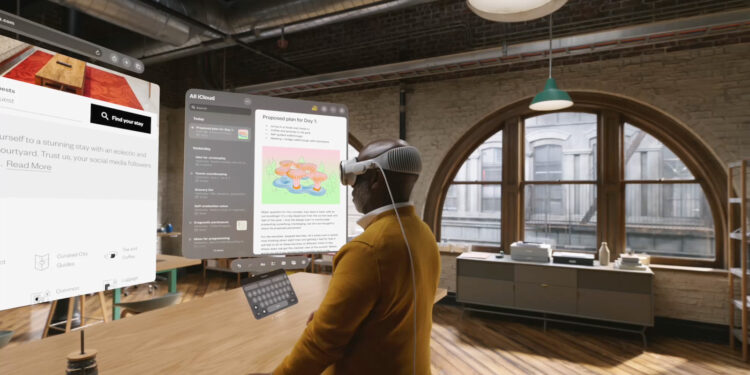The Apple Vision Pro offers a revolutionary way to interact with your apps. With an intuitive interface and innovative control methods, you can open, use and manage your apps quickly and efficiently. Below we show you step by step how to open and use apps on your Apple Vision Pro device. Learn how to get the most out of your device by making the most of its features.
The Apple Vision Pro is designed to change the way we interact with technology. This device combines the power of augmented reality with the ease of use you've come to expect from Apple products. Whether you use apps for work or play, the Vision Pro makes it easier and more intuitive than ever. This guide will help you get familiar with the basic features so you can get started right away.
Apps in the home screen
When you turn on your Apple Vision Pro, you'll first see the Home screen. This is where all your apps are displayed in a handy grid. The "Compatible Apps" folder contains all apps that were originally developed for iPad and iPhone but can also be used on the Vision Pro. If you're looking for more apps, you can find them under "Get apps from the App Store on Apple Vision Pro."
opening an app
Open the home view
To open the Home view, press the Digital Crown on your device. This will immediately take you to your Home view where you can see all of your installed apps.
Browse apps
If you don't see your apps right away, you can look in the tab bar and tap Apps. From here, you can swipe through your apps to browse them. If you want to quickly return to the first page of apps, just tap Apps in the tab bar again.
Find apps quickly
If you're looking for a specific app, you can also open Control Center. Tap the Control Center button, then tap Search. This allows you to quickly and easily find the app you want.
Open app
To open an app, just look at the app and tap your fingers together. Alternatively, you can look at the app and say, "Siri, open this app." Siri will then open the app for you.
interaction with app windows
After you open an app, the app window appears exactly where you're looking. You can move this window to another location, resize it, or close the app. This flexibility allows you to make the most of your workspace and improve the user experience. More on that below!
Simple and efficient: Managing apps on the Apple Vision Pro
With these simple steps, you can unlock the full potential of your Apple Vision Pro. Whether you're playing your favorite games, working productively, or discovering new apps, the Vision Pro offers you a seamless and intuitive user experience. Use the features described to efficiently manage your apps and experience a whole new dimension of digital interaction. Looking for new accessories? Then check out our Amazon Storefront – there you'll find numerous products from leading providers, including those for HomeKit and others! (Image: Apple)
- Apple Vision Pro: Easily customize your virtual environment
- Apple Vision Pro: Setting up the perfect persona for FaceTime
- Apple Vision Pro: Charge the battery and check the status
- Apple Vision Pro: Find the best apps and games
- Apple Vision Pro: Setting up Siri and making the most of it
- Apple Vision Pro: Set up and use Optic ID securely
- Apple Vision Pro: The most important gestures and controls
- Setting up Apple Vision Pro: How to get started right
- Adjusting Apple Vision Pro correctly: step by step