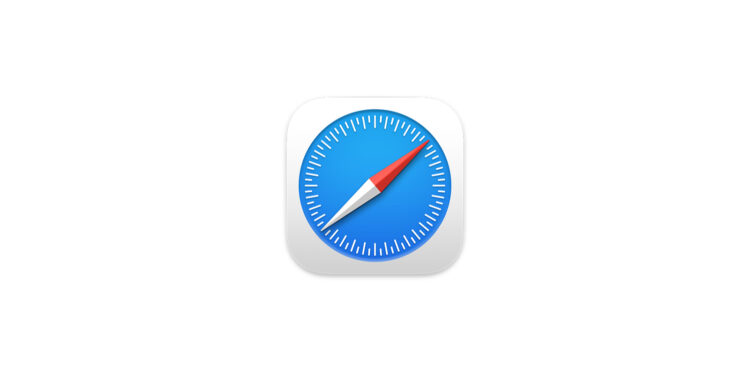With iOS 18.4, Apple introduced a small change to Safari that could have a major impact on privacy. When you open a new tab and type in the search field, your entire search history will now be displayed. What was previously hidden is now immediately visible. This can be convenient—or quite inconvenient. Here's what exactly has changed, why it's a problem for many, and how you can disable the behavior.
Safari has previously been rather reserved when it comes to displaying personal data. Anyone who opened a new tab would see the familiar home page—including bookmarks, frequently visited websites, and the familiar search bar. History remained in the background. With iOS 18.4, Apple is changing that. Now, a quick tap in the search field is all it takes, and Safari immediately shows you what you last searched for. This can quickly become a problem in certain situations—especially if you share your iPhone with others or someone is reading along.
What exactly has changed with iOS 18.4?
Before the iOS 18.4 update, your search history remained invisible when you opened a new Safari tab. The keyboard would appear, but your previous searches weren't immediately visible. With the new update, Safari automatically displays a list of your recent searches as soon as you type in the search field.
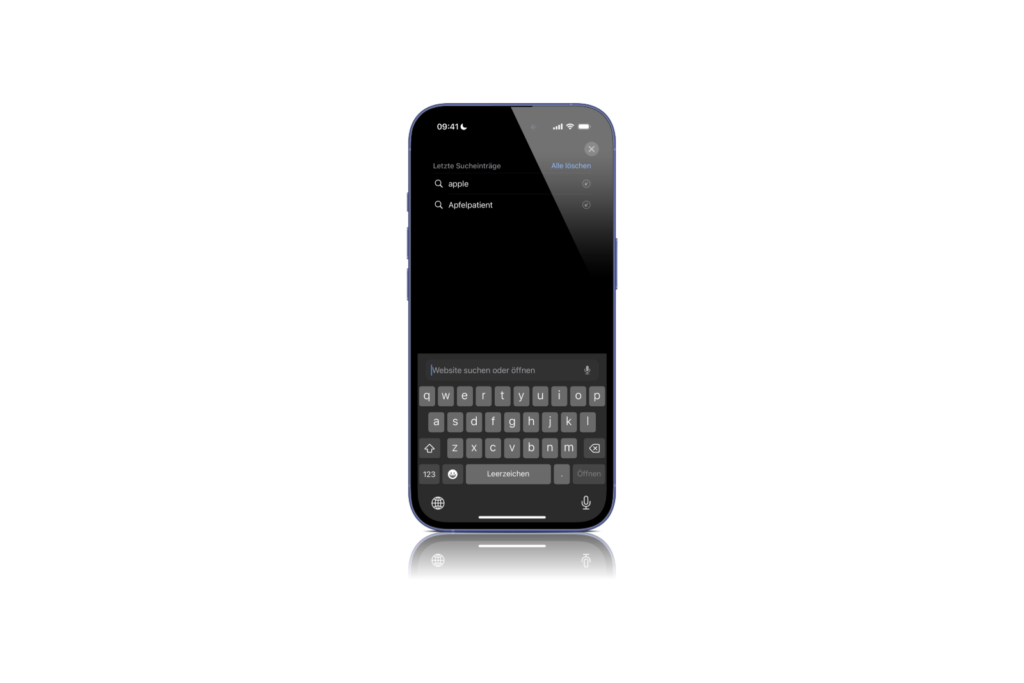
What this means in concrete terms is that if someone else picks up your iPhone or briefly looks at it, they can immediately see what you were last searching for. Without any additional steps or confirmation.
Why this is a data protection problem
Apple typically places great importance on data protection. This change is all the more surprising for many users. Automatically displaying your search history can be embarrassing or uncomfortable—depending on what you last searched for. Especially if you regularly share your iPhone with family, friends, or colleagues, you should know that your online searches are now much easier to view. A single tap is all it takes to reveal your history. This isn't exactly in the best interests of privacy.
How to deactivate the new feature
However, Apple has built in a way to reset Safari's behavior. The feature isn't entirely obvious, but can be quickly accessed in a few steps:
- Open the settings on your device
- Scroll down to Apps and tap Safari
- Look for the option “Show recent searches”
- Deactivate the function by flipping the switch
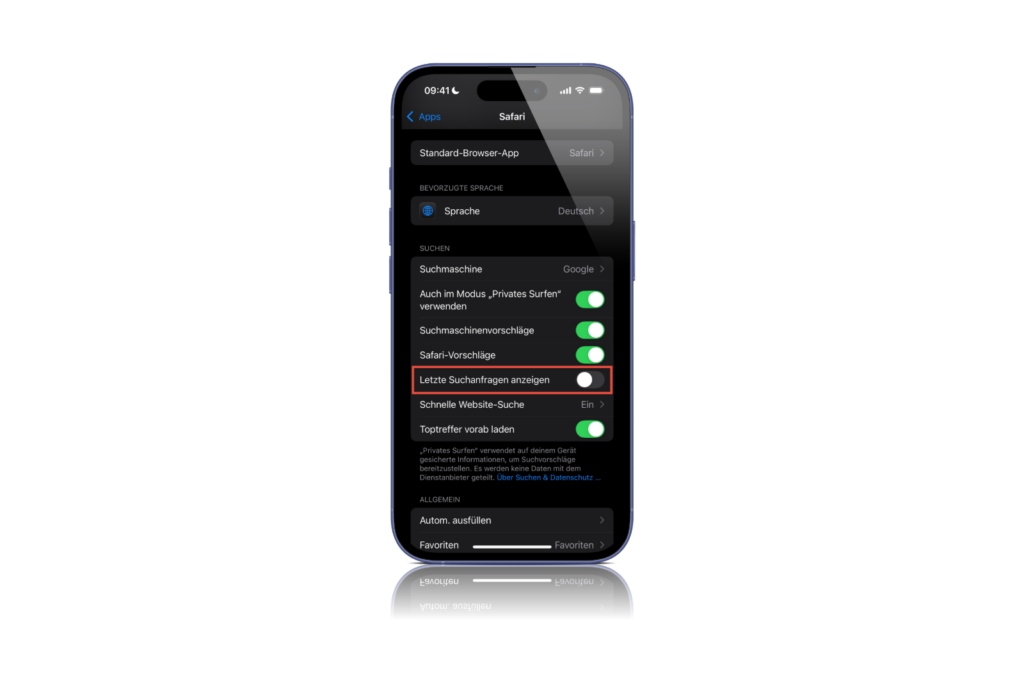
Once you turn off the switch, Safari will no longer display search suggestions from your history when you tap in the search field. The behavior will then return to the way it was before the iOS 18.4 update.
A small advantage – with a big catch
Apple introduced this change for a reason. Many people find it helpful to have direct access to past searches. Those who regularly search for the same topics save a few seconds of typing. This can be particularly useful for frequently used terms. But this convenience comes at the expense of privacy. And not everyone wants past searches displayed so openly. Especially not without prior consent or privacy protection.
Safari and search history: convenience or risk?
With iOS 18.4, Safari now automatically displays your recent search history as soon as you open a new tab and type in the search field. While this can save time, it poses a risk to your privacy. Especially if others occasionally have access to your iPhone, you should consider disabling this feature. The good news: You can turn this new behavior off in just a few steps. This puts you in control of how much Safari reveals about your recent searches. If you take data protection seriously, you should definitely check out this new setting. Discover a whole range of useful tips and tricks related to Apple Intelligence! Here you'll find everything you need to make the most of the smart features of your Apple devices – have fun browsing and trying them out! The best products for you: Our Amazon Storefront offers a wide selection of accessories, including those for HomeKit. (Image: Apple)
- How to turn off Apple Mail categories
- Set up ChatGPT as a search engine in Safari – Here's how
- New in iOS 18.4: Use ambient music in the Control Center