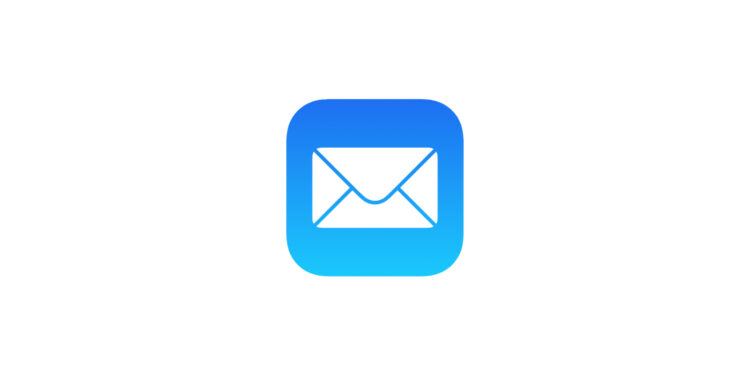With the update to iOS 18.2, (from iOS 18.4 in the EU), iPadOS 18.4, and macOS Sequoia 15.4, Apple introduced a new feature in Apple Mail: automatic email categorization. Emails are now sorted into different categories by default. This should help make the inbox more manageable. However, not everyone is comfortable with this new feature or even wants to use it. If you prefer to see all emails in a simple list as usual, you can also disable the new feature. Here's how it works – step by step.
The categories feature in Apple Mail automatically sorts incoming messages into four predefined categories. The idea behind it is to make important content easier to find. This sounds practical, but it's not the right solution for everyone. Especially if you're used to sorting emails according to your own system or simply browsing chronologically, the new tabs can be quite inconvenient. Fortunately, the feature is relatively easy to turn off. Whether on an iPhone, iPad, or Mac, you can always return to the classic list view.
What exactly does the categories feature do in Apple Mail
The category view has been active in the Mail app since iOS 18.2 (iOS 18.4 in the EU) and was also rolled out to iPads and Macs with iPadOS 18.4 and macOS Sequoia 15.4. Apple Mail automatically separates your emails into four sections:
- Important: Emails identified as important or time-sensitive, such as personal messages or business communications, end up here.
- Transactions: This section collects receipts, order confirmations, and shipping notifications—everything related to purchases or bookings.
- News: In this tab you will find newsletters, appointment notifications, doctor's appointments or general subscription information.
- Advertising: Advertising emails, discount campaigns or special offers are sorted here.
If an email is time-sensitive, it can still appear in the primary pane regardless of its category. Devices that support Apple Intelligence also highlight emails that require action or have deadlines—for example, unanswered messages or deadlines.
Why the category view is not suitable for everyone
Automatic sorting is designed to make your life easier, but it doesn't necessarily suit every user experience. You might want to:
- See all emails chronologically in a list
- Do not switch between multiple tabs
- Organize your emails yourself
- Quickly access everything at once
If you identify with any of these points, returning to the classic list view is probably the better choice for you.
How to switch to list view on iPhone or iPad
- Open the Mail app
- Tap the icon with the three dots (More) in the top right corner
- Select the “List View” option from the menu
From this moment on, you'll see all emails in a chronological overview again—without categorization. The change takes effect immediately.
How to disable categories on Mac
- Open Apple Mail
- Click the “More” button at the top of your inbox view
- Uncheck “Show mail categories”
Once you do this, your inbox will appear as usual – all emails in one list, no more categories tab.
Additional options for devices with Apple Intelligence
If you're using an iPhone or iPad with Apple Intelligence, you'll also find an option called "Show Priority" in the "More" menu. This allows you to automatically highlight particularly important or urgent emails. This feature isn't available on devices without this support. The same menu also contains an "About Categories" section. There, you can see how your emails have been automatically categorized over the past week. However, there's currently no feature that lets you notify Apple if an email has been incorrectly categorized.
Reset Apple Mail: All in one list
The categories in Apple Mail are well-intentioned, but not everyone needs them. If you prefer to keep track of things your way, you can turn off the new view at any time. Switching back to the list view is quick and can be undone at any time. This way, you can decide for yourself how you prefer to organize your inbox – without any hassle. The best products for you: Our Amazon Storefront offers a wide selection of accessories, including those for HomeKit. (Image: Apple)
- Apple Notes now with audio recording and automatic transcription
- Set up ChatGPT as a search engine in Safari – Here's how
- Disable Apple Intelligence: How to turn off the AI