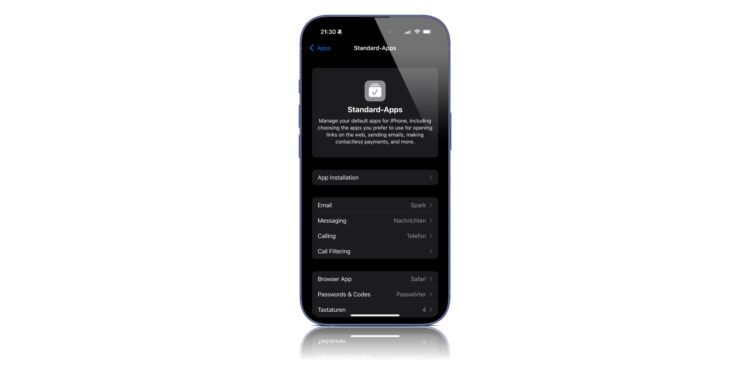With iOS 18.2, Apple introduced a feature that allows users to choose their default apps on the iPhone. This innovation is available to everyone, although it was originally only planned for the European Union. It allows you to specify which apps your iPhone uses for email, browser, messages or even contactless payments.
Apple has long insisted that iPhones only work with its own apps as the default. Safari was the default browser, Apple Mail was the email app, and the Wallet app was the only option for contactless payments. For many users, this was frustrating, especially if they preferred to use alternatives like Chrome, Gmail, or a third-party password manager. With the introduction of the default app option, Apple has put an end to these restrictions. Now you have the freedom to set up your iPhone in the way that works best for you. Whether you live in the EU or elsewhere, this feature will make your everyday life easier and more efficient.
How to set default apps on your iPhone
The ability to set default apps is a huge step towards usability. Apple has made this process as simple as possible. You can find detailed instructions here.
You can customize these functions
With iOS 18.2, you can change default apps for a variety of functions, including:
- Browser: Choose between Safari, Chrome, Firefox or other browsers.
- Email: Set apps like Gmail, Outlook, or Spark as default.
- Messages and calls: Use apps like WhatsApp or Signal.
- Contactless transactions: Use alternatives to the wallet app for NFC payments.
- Passwords and codes: Choose password managers like 1Password or LastPass.
- App installations: In the EU, you can even use alternative app stores instead of the App Store.
step-by-step instructions
- Open Settings on your iPhone or iPad with iOS 18.2 or later.
- Scroll down and select the Apps menu item.
- Tap Default apps at the top.
- Select a function, such as browser or email.
- Tap the app you want to set as default.
- Follow the on-screen instructions to save your changes.
If you can't select a particular app as default, it's often because the developer doesn't support that option. In this case, contacting app support may help.
Special functions in certain regions
In some regions there are additional options:
- Contactless apps: In addition to the Wallet app, you can choose another app for contactless payments in countries such as the EU, US, Australia and Japan.
- Alternative app stores: Users in the EU can install app marketplaces outside the Apple App Store, offering even more flexibility.
More control over your iPhone: freely choose default apps
With the ability to change default apps on the iPhone, Apple has taken a big step toward openness. This feature gives you more control over your device and allows you to better customize it to your needs. Whether you prefer Chrome to Safari or Gmail to Apple Mail, you can now set up your iPhone the way you like. Try this feature and discover how much easier everyday life becomes with your iPhone. You'll finally have the freedom to use the apps that really matter to you. Looking for the best accessories? Visit our Amazon Storefront and discover a variety of products from top providers, including HomeKit-compatible ones! (Image: Apfelpatient)
- Apple Passwords: Easily import your login data
- Share passwords securely: iCloud Groups on the iPhone
- How to use the new FaceTime audio and video settings