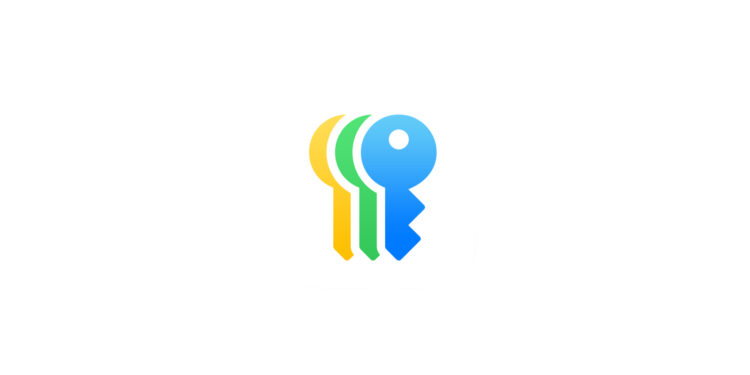With the introduction of iOS 18, iPadOS 18 and macOS 15 Sequoia, Apple has released an official passwords app - Apple Passwords. The new application offers you a simple and secure way to manage your login information. If you have previously used a different password manager and now want to switch to Apple Passwords, the question arises as to how you can import your old passwords. In this article, I will show you step by step how to import passwords from other apps into the Apple Passwords app, what special features you need to pay attention to and why the import only works on a Mac.
Apple Passwords integrates seamlessly into the Apple ecosystem and replaces the previous iCloud Keychain . In addition to improved usability, the app offers a centralized platform for login information across all Apple devices. However, please note that Apple Passwords only stores login credentials and not additional information like credit card details or software serial numbers, which other password managers often support. Nevertheless, Apple Passwords is a valuable solution for users who want to store all important logins centrally in one place.
Step 1: Export password list from your old password manager
Before you can import your passwords, you must first export them from your current password manager. Most password managers offer an export function that allows you to download your data as a .csv (comma-separated values) file. This file contains all your login information in plain text, so keep it safe and make sure it doesn't fall into the wrong hands.
Summary Step 1:
- Open your current password manager.
- Select the option to export your password list.
- Save the file as .csv.
Step 2: Preparing for import
To import the .csv file into Apple Passwords, you will need a Mac, as the import feature is currently only available in the macOS version of the app. If you don't have a Mac, you will have to do without Apple Passwords for now or consider another import solution.
- Note : Make sure your Mac is running the latest macOS Sequoia to take advantage of all the app's new features.
Step 3: Import into Apple Passwords
Now you can import your exported password file into Apple Passwords. Follow these steps:
- Open the Apple Passwords app on your Mac.
- In the macOS menu bar, click File, then click Import Passwords.
- Select “Choose File” and navigate to your .csv file.
- Click on the file to select it and start the import process.
Apple Passwords now reads the contents of the .csv file and automatically inserts the login information into the app.
Summary Step 3:
- Open Apple Passwords.
- Go to File > Import Passwords.
- Select the exported .csv file.
Step 4: Verify the import and troubleshoot
After importing, you should make sure that all login information has been correctly imported into Apple Passwords. Sometimes certain entries cannot be imported correctly. Apple Passwords does not provide a detailed error description, but it does show you which passwords were not imported. If you are missing some passwords or see incomplete entries (e.g. without a user name or email address), copy them manually from your old password manager.
Summary Step 4:
- Check your imported data in Apple Passwords.
- Manually copy missing entries from the old password manager.
Step 5: Safety tip – delete the .csv file
The .csv file you used to import contains all your passwords in plain text. To ensure your security, you should delete this file from your system after the import has been successfully completed. This way you can prevent sensitive information from accidentally falling into the wrong hands.
Summary Step 5:
- To protect your data, delete the .csv file after the import is complete.
Apple Passwords app: Easily manage your login information in the Apple ecosystem
The new Apple Passwords app is a useful solution for anyone who wants to manage their login credentials securely and easily within the Apple ecosystem. With the right approach, you can quickly and easily import your old passwords into the app and benefit from the advantages of this centralized management. However, since the import function is only available on Macs, Apple hopes to improve this in future updates and enable import on iOS and iPadOS as well. By importing into Apple Passwords, you always have your logins at your fingertips and benefit from the enhanced security features. Don't forget to delete the .csv file after importing to best protect your login credentials. Looking for the best accessories? Visit our Amazon Storefront and discover a wide variety of products from top providers, including HomeKit-compatible ones! (Image: Apple)
- Using AirPods Pro 2 for hearing tests: How it works
- Share passwords securely: iCloud Groups on the iPhone