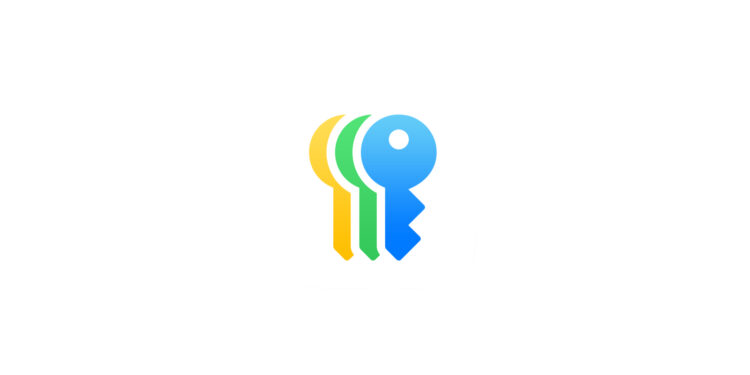In the digital world, where we have to juggle a multitude of passwords every day, the secure sharing and management of access data is becoming increasingly important. It makes sense, especially for families and close circles of friends, to be able to share certain passwords and passkeys - but only in a way that is secure and user-friendly. Since iOS 17, Apple has offered a solution to this problem: sharing passwords and passkeys via groups. In this article, you'll learn how to use this feature on your iPhone or iPad to securely share and manage passwords with trusted people.
Whether it's shared accounts for streaming services, access data for important apps, or login details for shared organization, sharing passwords within a close circle can make digital life a lot easier. Apple has recognized this and now enables easy and secure sharing of passwords and passkeys via the "Passwords" app (formerly iCloud Keychain) on iPhone, iPad, and Mac. This is especially helpful for families or teams that need to access shared resources.
Benefits of sharing passwords via groups on iPhone
Sharing passwords and passkeys across groups offers numerous advantages:
- Security: Your shared passwords are protected by the iCloud keychain (Apple Passwords app from iOS 18) and are automatically synchronized.
- Easy management: As soon as a password or passkey is changed, this change is automatically updated on the devices of all group members.
- Convenience: With just a few clicks, you can create a group and share passwords securely.
Step-by-step instructions for creating a group
To create a shared password group on your iPhone or iPad, just follow these steps:
- Check requirements: Make sure you are logged into your Apple account on your iPhone or iPad and are using at least iOS 17.
- Open the Passwords app: Go to the Passwords app on your iPhone or iPad – available starting with iOS 18, if you're still using iOS 17, you can follow this step here .
- Create a new group: Under “Shared Groups” you will find the option “New Group”. Tap on it.
- Assign a group name: Give the group an appropriate name, such as “Family,” “Team,” or “Friends.”
- Add people: Tap Add People, then enter the names, email addresses, or phone numbers of the people you want to add to the group.
- Note: To add people, they must be in your Contacts and using an iPhone, iPad, or Mac with iOS 17, iPadOS 17, or macOS 14 (or later).
- Create a group: Once everyone you want has been added, tap Create.
- Share passwords: Select the passwords you want to share with the group and tap Move in the top right. If you don't want to share passwords, select Later in the top left.
Accept invitation to the group
If you are invited to a group, you can easily respond in the Passwords app:
- Check invitation: Open the Passwords app and tap the invitation.
- Confirm joining: Tap Accept to join the group, or decline if you don't want to accept the invitation.
- Important: To ensure your safety, only accept invitations from senders you know and trust.
administration of the group
As the creator of the group, you have the option to add or remove members and delete the group. Other members can leave the group but cannot make any further changes:
- Open a group: In the Passwords app, go to the name of your group.
- Manage members: You can add or remove members and delete the entire group if necessary.
- Save changes: After you've made all your adjustments, tap Done.
iPhone & iPad: Share passwords and passkeys – without any risk
Sharing passwords and passkeys with trusted people via Groups on your iPhone or iPad offers a secure and easy way to manage access data within your closest circle. In just a few steps, you can share your login credentials for shared accounts while staying secure. This feature is particularly useful for families and small teams, as shared credentials automatically stay up to date. Integration with iCloud Keychain keeps passwords protected and allows for regular use. By introducing this feature, Apple is making it easier than ever to share passwords securely and easily. Try it out and see how this method can simplify your digital life. Looking for the best accessories? Visit our Amazon Storefront and discover a wide range of products from top providers, including HomeKit-compatible ones! (Image: Apple)
- Using AirPods Pro 2 for hearing tests: How it works
- Apple Passwords: Easily import your login data
- How to use the new FaceTime audio and video settings