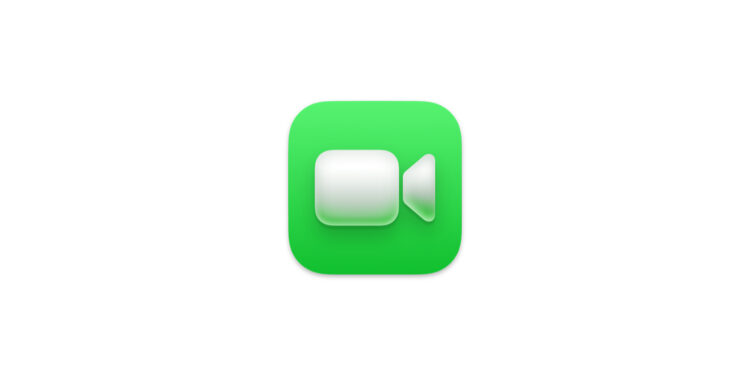FaceTime is one of the most popular tools for audio and video calls, whether for personal or professional use. With iOS 18, Apple has further developed this function and added new features that make your calls clearer and more flexible. These include improved audio settings and cinematic video effects that are specifically designed for different needs and environments. This article will show you how to make the most of these new features to perfectly master every situation.
With the introduction of iOS 18, Apple has shown that communication is more than just speaking and listening. You can now precisely adjust the audio quality to minimize annoying background noise or consciously share atmosphere. At the same time, improved video options ensure an appealing presence during a FaceTime call. Whether you are in a noisy café or want to make a video conference professional - with the new features you are well prepared for every situation.
Understanding and using FaceTime audio settings
The new FaceTime and phone call audio settings in iOS 18 are designed to give you maximum flexibility. There are three modes to choose from that you can adjust directly during a call:
- Standard mode: This is the default setting for the microphone. It is suitable for everyday conversations and provides a balanced sound without any special filters or effects.
- Wide spectrum: This option records not only your voice but also background noise. It is ideal if you want the person you are talking to to be aware of the surroundings, for example at a party or in nature. This makes the sound more natural and lively.
- Voice Isolation: This setting puts the focus solely on your voice and effectively blocks out background noise. Perfect for calls in noisy places like a crowded cafe or office.
How to change audio settings during a call
- Open Control Center on your iPhone during the call.
- Tap Microphone Mode.
- Choose between Standard, Wide Range or Voice Isolation, whichever suits you best.
These settings allow you to create an optimal listening experience in any environment without losing important details.
Improved video settings for FaceTime calls
In addition to the audio modes, Apple has also optimized the video quality in FaceTime. With the new features, you can adjust your image and add a professional or creative touch.
- Portrait mode: Portrait mode lets you blur the background and focus on your face, giving your video a clean and professional look.
• During a call, tap your video tile.
• Select the Portrait Mode option to activate the effect. - Camera switching: You can switch between the front and rear cameras during a call. This feature is especially useful when you want to show something without interrupting the call.
• Tap your video tile.
• Select the camera icon to switch between perspectives. - Cinematic effects and real-time reactions: Enhance your image even further with new depth effects and lighting options. React in real time with emojis or other effects to add a personal touch to your calls.
How iOS 18 makes your FaceTime calls even better
The new audio and video settings in iOS 18 make FaceTime calls clearer, more flexible, and more versatile. You can adjust the sound to your surroundings and improve your video quality so you always present yourself at your best. Whether you want to block out distracting noises, capture the atmosphere, or make a professional impression, FaceTime offers the right tools. Try out the new features and experience how easy it is to personalize your calls. With iOS 18, you have control over every detail of your communication—and that makes all the difference. Looking for new accessories? Visit our Amazon Storefront —there you'll find a variety of products from leading manufacturers, including HomeKit and more! (Image: Apple)