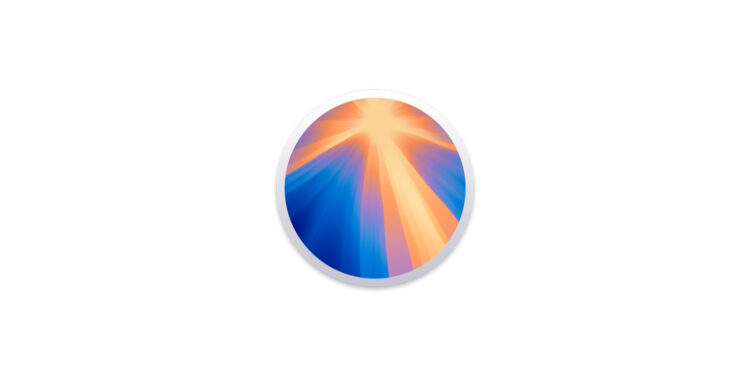With the release of macOS Sequoia, Apple is introducing a new way to install apps directly onto external SSDs. This feature gives you the chance to save valuable internal storage space, especially if you use larger apps. But although this option has many advantages, it is not necessarily self-explanatory. In this article, you will learn step by step how to offload App Store apps to an external SSD, what requirements you need to do this and what restrictions you need to be aware of. This way, you can make the most of the available storage space on your Mac and always keep track of your installed apps.
Modern Macs come with built-in SSD storage, which can quickly reach its limits. Especially if you work a lot with multimedia applications or large files, the internal storage capacity can quickly become limited - and it is usually not possible to upgrade it. Adding external storage solutions is therefore a simple alternative, be it in the form of SSDs or external hard drives. With the new feature of macOS Sequoia, you can now also install apps directly on an external drive. This feature is particularly helpful if you use a lot of large apps or simply want to be flexible in your storage management.
Step-by-step guide to installing App Store apps on an external SSD
Installing apps on an external SSD on macOS Sequoia is straightforward if you know the right process. Here are the instructions:
Check requirements and perform update
Before you begin, make sure you have macOS Sequoia 15.1 or later installed. The ability to install apps to external storage was introduced specifically in this update. If you're still using an older version of macOS, go to System Preferences and update.
Preparing and connecting an external SSD
Connect a compatible external SSD to your Mac. Make sure it is formatted correctly - ideally in APFS or HFS+ format so that it works optimally with macOS. Your Mac should recognize the drive immediately.
- Note: To use this feature, the external SSD must remain connected throughout the installation process. Otherwise, the option may not be available in the App Store.
Open Mac App Store and adjust settings
Open the Mac App Store and do the following:
- Go to the menu and select “Settings”.
- Look for the option “Download and install large apps on a separate hard drive”.
- Activate this feature by checking the box.
If this option is not visible in the settings, it is usually because either the update to macOS Sequoia 15.1 is missing or the connected SSD is not recognized.
Select external SSD as installation target
Once the option is active, a drop-down menu will appear where you can select the external drive you want to install your apps on. Here, select the connected SSD to set it as the storage location.
- Please note: macOS only allows apps larger than 1 GB to be installed on the external SSD. Smaller apps will continue to be installed automatically on your Mac's internal storage.
Confirm and complete installation
After selecting the external drive as the destination, you can download and install apps from the App Store as usual. macOS stores the large apps directly on the external SSD without putting a strain on your Mac's internal storage.
problems and limitations
There are a few important aspects you should consider:
- No selection for individual apps: You cannot specify for each app individually whether it is installed on the external or internal SSD. macOS decides this automatically based on the app size.
- Presence of the external SSD: If the SSD is not connected, you cannot start the apps on it.
- Migrating to another Mac: If you later switch to another Mac, you'll need to make sure you bring the external SSD with you. Apps stored on external drives won't automatically be included in Time Machine backups or data migrations.
External storage as a flexible extension for macOS
With the ability to install apps on an external SSD, macOS Sequoia gives you a handy way to efficiently manage your Mac's storage space. This new feature is particularly useful for large apps or for users who travel a lot and need flexible storage solutions. But while it has many advantages, it's important to keep in mind the limitations and the need to maintain the storage location. This new option gives you more control over your storage space, allowing you to offload large apps to external drives and keep your internal storage free for other important data. Just make sure you're using the latest version of macOS and familiarize yourself with the App Store options to get the most out of your Mac. Time for some fresh accessories? Visit our Amazon Storefront and discover a wide range of products from leading manufacturers, including for HomeKit! (Image: Apple)
- Mac tip: Keep things organized and clear with Mission Control
- ChatGPT for Mac: How to read and edit Apple Notes