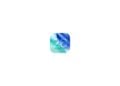In hectic everyday life, working efficiently is often the key to success. Especially when working on a Mac, juggling multiple apps and windows can quickly become chaotic. This is where Mission Control comes in - a powerful tool on your Mac that helps you manage all your open windows and desktops in a clear manner. Below I'll show you how you can make the most of Mission Control to increase your productivity and bring order to your workspace.
Managing windows, apps and desktops on your Mac can be a real challenge, especially if you multitask a lot. macOS offers an effective solution with Mission Control that allows you to organize your work, switch between different tasks and increase your efficiency. Mission Control is not only a tool for switching windows but also a practical tool for maintaining a clear structure on your desktop. In this article, you will learn how to activate Mission Control, how to use Spaces and split views and how to personalize your work environment.
What is Mission Control?
Introduced in macOS X 10.7 Lion, Mission Control combines several previous features such as Exposé and Spaces. It gives you an overview of all the running apps, desktops, and full-screen windows on your Mac. This lets you quickly switch between different tasks and keep track of everything, even when you have lots of windows open. Mission Control's interface makes it easy to organize your desktop and avoid wasting valuable time searching for windows or apps.
How do you activate Mission Control?
There are several ways to enable Mission Control on your Mac. You can choose the method that best suits your work style:
- F3 key: Press the F3 key on your keyboard to instantly open Mission Control.
- Trackpad gesture: Swipe up on your trackpad with three or four fingers.
- Keyboard shortcut: Use “Control” + “Up Arrow”.
- Magic Mouse: Double-tap your Magic Mouse with two fingers.
- Active Corners: Set up Active Corners to activate Mission Control by moving the cursor to a specific corner of the screen.
Setting up active corners
Active Corners are a great way to quickly open Mission Control. Here's how to set them up:
- Open System Preferences.
- Select Desktop & Dock.
- Scroll down and click on Mission Control.
- Click on “Active Corners”.
- Choose an action for each corner of the screen from the drop-down menus.
Now you can activate Mission Control by simply moving the mouse to one of the corners you have designated for it.
Using Spaces in Mission Control
One of the most powerful features of Mission Control is the ability to create Spaces. Spaces are additional desktops where you can group windows and apps for different tasks. Here's how you stay in control of your workspaces:
- Open Mission Control.
- Click on the “+” symbol in the upper right corner of the screen to create a new space – i.e. desk.
- Drag apps or windows into this space to organize your work.
Moving apps between spaces is easy: just drag and drop them from one space to another. This lets you separate your work by topic or project and work more efficiently.
Using the Split View
Split View lets you use two full-screen apps at once. This is especially useful when you're working on two tasks at the same time, such as researching and writing. Here's how to set up Split View:
- Put an app into full screen mode by clicking the green button in the title bar.
- Open Mission Control.
- Drag another app onto the full-screen app thumbnail in the Spaces bar.
- Now you have both apps in split screen and can adjust the window sizes.
With Split View, you can improve your workflow by switching between tasks more efficiently without losing track.
customization options in Mission Control
Mission Control gives you many ways to customize your workspace. You can change keyboard shortcuts, personalize active corners, and even set a different wallpaper for each desk. This flexibility helps you create an environment that's tailored to your exact needs, which can significantly increase your focus and productivity.
Mission Control: The Secret to More Efficiency on Your Mac
Mission Control is an essential tool for Mac users who value efficiency and organization. Whether you work with a few windows or a multitude of apps, Mission Control brings order to your digital workspace. With features like Spaces, Split View, and customizable Active Corners, you can streamline your workflow and ensure no valuable time is wasted. Try Mission Control to get the most out of your Mac and take your productivity to the next level. Time for some fresh accessories? Visit our Amazon Storefront and discover a wide selection of products from leading manufacturers, including HomeKit-compatible ones! (Photo by Unsplash / Content Pixie)
- Extract audio from videos on Mac – How to do it
- macOS 15: Tips for using the new video calling features
- macOS Sequoia: How to use the new window layout
- Create and manage guest user accounts on Mac
- How to find your system report in macOS Sonoma
- Quickly install fonts on macOS Sonoma