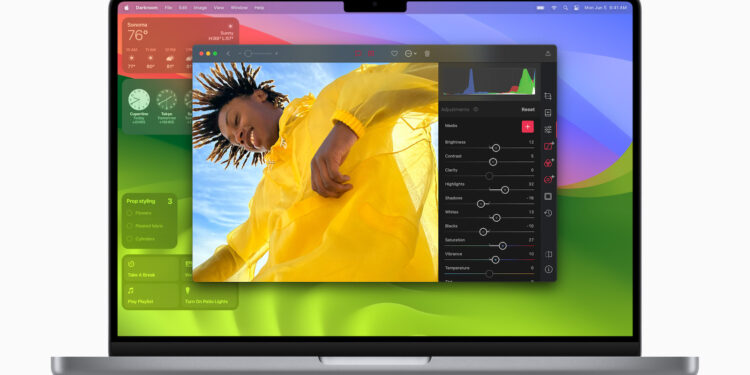In a world where technology is constantly advancing, it's important to keep up with the latest updates and features. macOS Sonoma, the latest addition to Apple's family of operating systems, is no exception. With each new version comes changes and improvements that can significantly impact the user experience. One such change involves access to your Mac's System Report, an essential tool for gaining insight into the specifications and health of your hardware.
As introduced in macOS Ventura, Sonoma continues the evolution of the user interface, changing some routines and access paths. The System Report, a key resource for technical information about your Mac, is no longer in its usual place. This can be confusing for many users, especially those who rely on this information to diagnose problems or are simply curious about their device's capabilities. Don't worry, this article will walk you through the process of finding your System Report in macOS Sonoma.
The redesign of the system settings
With macOS Sonoma, the user interface undergoes a significant change, similar to the sideways list view familiar from iPadOS. This innovation aims to improve navigation and usability, but it also changes how certain information is accessed, including the system report.
Accessing the System Report on macOS Sonoma
The System Report is an essential tool that provides in-depth information about your Mac hardware. From technical specifications to details about battery, software, and network configurations, the System Report is your one-stop shop for all this information.
Option 1: Via “About This Mac”
- Click the Apple icon () in the upper-left corner of your screen and select About This Mac.
- In the window that appears, click on “More info”.
- Scroll to the bottom of the window and select “System Report”.
Option 2: Direct access via the system settings
- Open your Mac's System Preferences.
- Select “General” in the left sidebar and then click “About.”
- At the very bottom of the window you will find the option “System Report”. Scroll down if necessary and select it.
Siri and the System Report
It is important to mention that Siri, Apple's intelligent assistant, is not able to open the System Report directly. This means that you will have to manually follow the steps above to gain access to the information.
Overview: Accessing the System Report after Updating to macOS Sonoma
Adapting to new systems and their idiosyncrasies can be challenging at first, especially when basic functions and access paths change. macOS Sonoma brings many new features, including how to access your Mac's system report. However, with this guide, you should be able to access this important information quickly and efficiently. With macOS Sonoma, Apple continues its tradition of enriching the user experience with intuitive designs and improved functionality. By familiarizing yourself with these changes, you can unlock your Mac's full potential. Looking for new accessories? Then check out our Amazon Storefront – there you'll find numerous products from leading providers, including products for HomeKit and others! (Image: Apple)
- Setting up Center Stage: macOS Sonoma Guide
- BuhoCleaner App: How to make your Mac faster and more efficient
- Quickly install fonts on macOS Sonoma