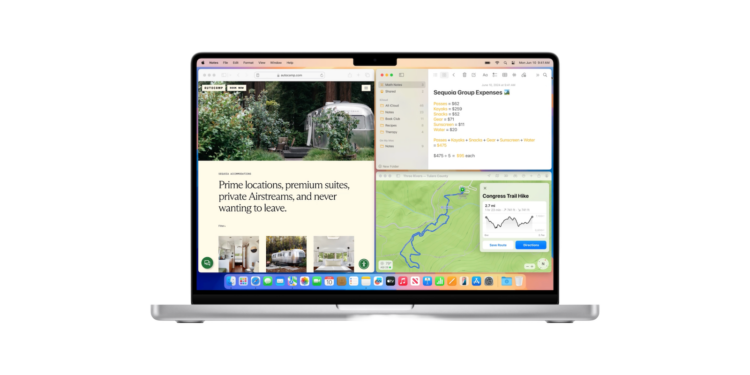With macOS Sequoia, Apple has finally introduced a long-awaited feature: automatic window arrangement. This new native feature makes it easier to manage windows on your Mac by simplifying screen layout and arrangement. Below, you'll learn how to use automatic window arrangement in macOS Sequoia, what keyboard shortcuts are available, and what benefits this feature offers. Let's get started right away!
Automatic window arrangement has been long overdue as a native macOS feature. For the past two decades, users have relied on third-party apps like Magnet and Rectangle to get automatic and custom window arrangement. Now, Apple has launched its version of automatic window arrangement with the macOS Sequoia beta release.
Arrange windows: drag and drop
- Drag a window to an edge: Drag a window to a side, top, bottom, or corner of your Mac screen. You'll see a gray border that gives you a preview of the window. When you release the window, it will appear in its correct location.
- Create half-screen window: Dragging the window to one edge creates a window that is half the screen size.
- Create a quarter-screen window: Dragging the window to a corner will create a window that is a quarter of the screen size.
Keyboard shortcuts for automatic window arrangement
- Half-screen window: Press the key combination “Function key” + “Control key” + left, right, up or down arrow to tile a window as a half-screen.
- Rearrange windows: You can rearrange windows using the keyboard shortcut “Function key + Control key + Shift key + left, right, up or down arrow key”.
- Reset window size: Press Function + Control + R to reset a window to its original size.
Additional access options
In addition to the keyboard shortcuts, there are two other options to access the window control:
- Green Maximize Window button: The green button in the upper left corner of the window allows you to access the window controls by hovering over it.
- Menu bar: From the menu bar, choose Window > Move & Resize.
Application of automatic window arrangement
At the top left of the screen you can see what the conversion to a half-size window looks like. If you drag the window to a corner to shrink it to a quarter of the screen, this will also be visualized. One thing to note: when using the native auto-tiling, there is a margin of about 8 pixels at the edge of the screen and between windows.
Manual moving
If you manually move a window after using auto-tiling, it will return to its original size.
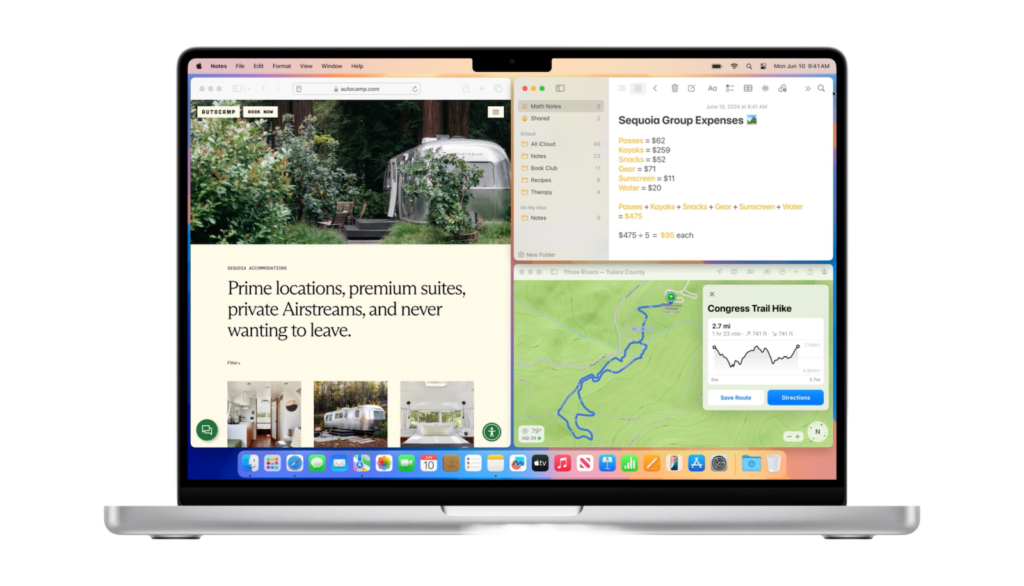
Effective Screen Usage with macOS Sequoia
Automatic window arrangement in macOS Sequoia offers a simple and effective way to maximize your screen space. With new keyboard shortcuts and the ability to position windows by dragging and dropping, Apple has created a powerful window management tool. While third-party apps like Magnet and Rectangle continue to offer more customization options, Apple's native solution is a welcome step in the right direction. Try out the new features and discover how they can improve your daily Mac experience. Looking for new accessories? Then check out our Amazon Storefront – there you'll find numerous products from leading manufacturers, including products for HomeKit and others! (Image: Apple)