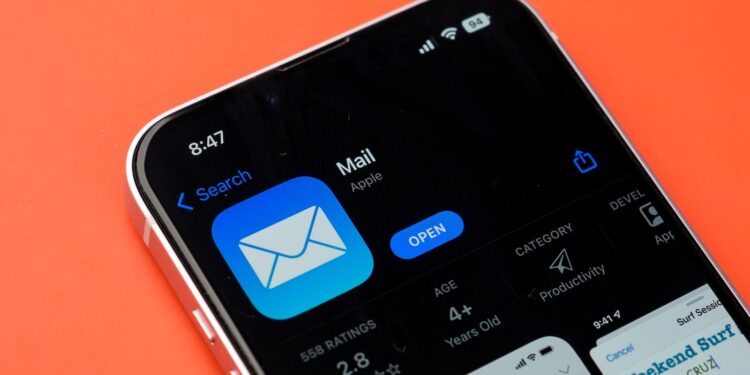With iOS 18, Apple has significantly redesigned the Mail app. The new design is cleaner, navigation is easier, and with the integration of Apple Intelligence, there's now AI support. Anyone who uses the Apple Mail app regularly—whether for personal or professional use—can work significantly more efficiently with a few targeted settings and features. The following eight tips show you how to get more out of the app and not leave any features unused.
The new Apple Mail app in iOS 18 seems familiar at first glance, but has gained several new features beneath the surface. In addition to visual improvements and faster controls, there are now AI-based functions such as automatic summaries, smart reply suggestions, and contextual search results. Familiar features like Mail Drop and Smart Mailboxes have also been meaningfully enhanced. The following tips will help you optimize the Mail app step by step – without additional apps or complicated workarounds.
Use VIP contacts and smart mailboxes
If you never want to overlook certain senders, the VIP feature is worth it. You mark contacts as VIPs, and their emails are automatically highlighted. This saves you the hassle of searching through the general message chaos. You can also activate additional smart folders under "Edit" – for example, "Unread," "Attachments," or custom mailboxes that sort according to specific rules. This way, the app automatically filters out the essentials.
Create automatic rules directly in iCloud
Many people don't know that you can specify what happens to incoming emails on iCloud.com under Mail > Preferences > Rules. For example, you can automatically flag, forward, or move messages from specific senders to specific folders. These rules work not only on the web but also directly in the Mail app on your iPhone or iPad. This saves time and provides a better overview.
Send large attachments easily with Mail Drop
If you regularly send files larger than 20 MB, you no longer have to worry. iOS 18 automatically enables Mail Drop for large attachments. This means your file is saved to iCloud and the recipient receives a download link instead of the email being blocked. This way, you can bypass size restrictions and ensure stable sending.
Use your own Siri shortcuts and swipe actions
With the Shortcuts app, you can create your own Siri shortcuts, such as "See all unread emails" or "Search messages from Boss." You can save these as widgets or in the Control Center and launch them at any time with a tap or voice command. You can also customize swipe gestures in the Mail app—for example, for quickly archiving or highlighting. This saves you many individual steps in your daily life.
Enable privacy features
Under Settings > Mail > Privacy & Security, you'll find the "Email Privacy Protection" option. Enabling this option blocks tracking pixels and anonymizes your IP address. This ensures that senders can no longer track when and from where you read an email. This is a useful feature, especially in a professional context or for newsletters—and it's also available in Germany.
Get to know the new design of the Mail app
Apple has redesigned the layout of the Mail app with iOS 18. You'll now find a clearly structured view with new typography, a simplified toolbar, and a top tab bar. This lets you quickly access your inboxes, search, or compose a new message. The overall experience feels smoother, especially on smaller screens or when you're dealing with a high volume of email.
Enable and apply Apple Intelligence
You can enable the new AI features in Settings under Mail > Apple Intelligence. The Mail app will then automatically identify the most important content in long emails and display summaries. When you reply, you'll receive suggestions for short, relevant replies—so-called Smart Replies—and when you write, you can revise your drafts with generative text suggestions. This feature is especially helpful if you write a lot or regularly reply to similar emails.
Better results with intelligent search
The search function in the Mail app has been significantly improved thanks to Apple Intelligence. As soon as you enter a keyword, you immediately receive context-based suggestions—e.g., suitable senders, topics, files, or time periods. This lets you find all emails related to a specific project or topic more quickly, even if you can't remember the exact subject.
Use Apple Mail cleverly – your advantage in everyday life
The Mail app in iOS 18 has not only become more modern visually, but has also been significantly upgraded technically. With these eight tips, you'll use the app more efficiently, benefit from the AI support provided by Apple Intelligence, and stay on top of everything even when mail volumes are high. Taking the time to set up and use these features will noticeably save you time and stress in your daily life. Want to get the most out of Apple Intelligence? Then take a look at our collection of tips and tricks for the individual features – with practical examples, hidden settings, and real everyday helpers. The best products for you: Our Amazon Storefront offers a wide selection of accessories, including those for HomeKit. (Image: Shutterstock / sdx15)
- Improve iPhone audio: This Bluetooth tip really helps
- Optimize iPhone privacy: 7 quick tips for more protection
- iPhone & Co.: How to deactivate the advanced visual search
- Extend iPhone battery life: These 7 tips help immediately
- Use iPhone Health app better: These 10 tricks will help you
- Improve iPhone audio: This Bluetooth tip really helps