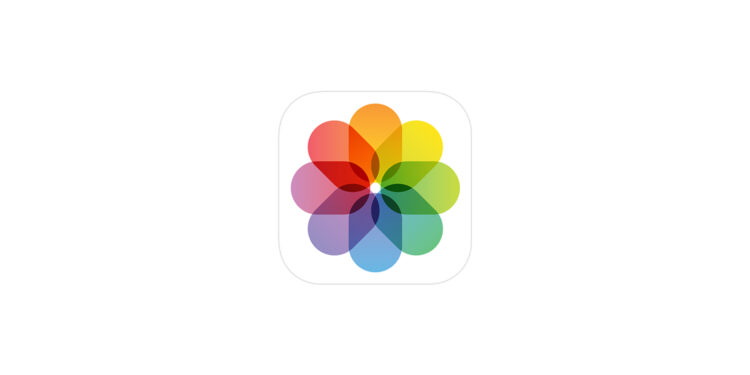With iOS 18, Apple introduced a new feature called Enhanced Visual Search (EVS). This allows your iPhone or iPad to recognize geographical landmarks in your photos, even if they don't contain GPS data. Encrypted data is sent to Apple, which is then compared against a large database. Apple emphasizes that the information transferred is anonymized and not linked to your Apple account. However, many users prefer to disable this feature to ensure that their photos and image information remains solely on their device. This article explains how EVS works, what data is transferred, and how to turn it off on your iPhone, iPad, or Mac.
EVS is a machine-learning technology that allows your Apple device to recognize specific objects or landmarks in your photos. Even if an image doesn't contain location data, your iPhone or iPad can analyze it and figure out what location it is. The feature works in the Photos app. For example, if you type "Golden Gate Bridge" into the search bar, your iPhone will show you all images that contain that landmark.
Recognize landmarks directly in images and videos
You can also tap a building directly in a photo and select the "Search Landmark" option to get information about it. Advanced visual search works not only with photos but also with videos. Whenever a new image or video is added to your library, the operating system performs an analysis. If you start a search immediately after importing it, your device may still be analyzing it. In this case, you'll see the message "Photos is analyzing your library to provide accurate search results."
What data is sent to Apple?
To perform advanced visual search, Apple relies on a combination of on-device processing and server-based analysis. Your photos themselves are not transmitted to Apple. Instead, your device creates a so-called vector embedding, an encrypted data structure that contains certain features of the image. This encrypted data is then sent to Apple and compared against a massive database of known landmarks. If a match is found, your iPhone or iPad receives a list of matching results. According to Apple, the data is not stored after analysis and is not linked to your Apple account. To protect user privacy, Apple relies on OHTTP relay. This system ensures that your IP address remains hidden during communication. The company emphasizes that the transmitted information is anonymized and used solely for landmark recognition.
How to disable enhanced visual search on iPhone or iPad
If you do not want to use the EVS function, you can turn it off at any time in the settings.
- Open the Settings app on your iPhone or iPad.
- Scroll down and tap “Apps.”
- Select “Photos.”
- Turn off the “Advanced Visual Search” option.
Once you disable this setting, your device will no longer send encrypted data to Apple to identify landmarks.
Disable EVS on Mac
You can also turn off enhanced visual search on your Mac. The setting is located in the Photos app.
- Open the Photos app on your Mac.
- Click on “Photos” in the menu bar and select “Settings”.
- Go to the “General” tab.
- Uncheck “Advanced Visual Search.”
You can also change another setting to gain more control over your data. Under "Settings" -> "Privacy & Security," you can disable the option to transmit location information when sharing photos. This ensures that other users cannot see where a photo was taken.
Advanced Visual Search: Should you disable EVS?
Advanced Visual Search is a handy feature that makes it easier for you to find specific locations in your photos. Apple promises that the transferred data is encrypted and anonymized. However, some users are concerned about information from their photos being sent over the internet. If privacy is a top priority for you and you want to prevent your device from sending image information to Apple, you should disable EVS. You can re-enable the feature at any time if you still want to use it. By disabling it, you ensure that your photos and metadata are processed exclusively on your device and no additional data is sent to Apple servers. Discover accessories that inspire – in our Amazon Storefront ! (Image: Apple)
- Advanced visual search: Search iPhone photos smarter
- Safari iCloud Tabs: How to sync all your devices
- Encrypt iCloud backups: How to do it step by step