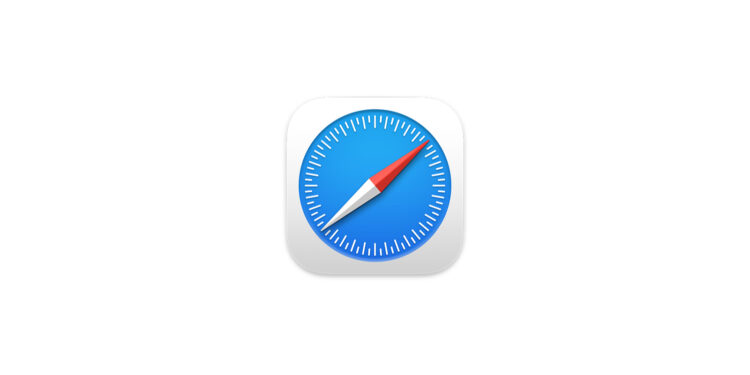Have you ever opened a web page on your Mac and later searched for it on your iPhone but couldn't find it? Safari's iCloud Tabs feature can solve this problem. iCloud Tabs allow you to sync your open Safari tabs across all your Apple devices, so you can switch seamlessly between Mac, iPhone, iPad and Apple Vision Pro. But this handy feature isn't immediately obvious. In this article, I'll explain how to enable, view and make the most of iCloud Tabs to make your everyday life easier.
Safari is the preferred browser of many Apple users because it is perfectly integrated into the Apple ecosystem. But many people don't know that iCloud tabs are one of the most useful features of this browser. They are different from the familiar tab groups and are ideal if you want to sync websites across multiple devices.
Enable iCloud Tabs
Before you can take advantage of iCloud Tabs, you need to make sure the feature is enabled on all your devices. Here's how to do that:
On Mac:
- Open System Preferences.
- Click on your name at the top of the settings.
- Select iCloud.
- Click “See All” in the “Saved in iCloud” section.
- Make sure the box next to Safari is checked.
On the iPhone, iPad or Apple Vision Pro:
- Open the Settings app.
- Tap your name at the top of the list.
- Select iCloud.
- Click “See All” in the “Saved in iCloud” section.
- Make sure the box next to Safari is checked.
Once the iCloud Tabs feature is enabled on all your devices, your open tabs will be synced. But to actually see those tabs, you'll need to take a few steps.
Show iCloud tabs
On iPhone or iPad:
- Open Safari.
- Swipe up or down to make the controls appear.
- Tap the icon with two overlapping squares in the bottom right corner.
- Then tap the + sign that appears at the bottom left.
- Scroll down under Favorites, Suggestions, Reading List, and Recently Closed Tabs to get to the iCloud tabs.
- Swipe left or right to see more tabs and tap the tab you want.
On the Apple Vision Pro:
- Open Safari.
- Tap the + symbol at the top right of the control.
- Scroll down under Favorites, Suggestions, Reading List, and Recently Closed Tabs to get to the iCloud tabs.
- Tap “See All” to see more tabs and navigate to the desired tab.
On Mac:
- Open Safari.
- Click the navigation pane icon (a square with dots on the left side) in the top left corner.
- At the very bottom you will find the iCloud Tabs button.
If no tabs are displayed, it may be because:
- The feature has just been activated and still needs some time.
- Your iCloud storage space is low, which may prevent syncing. If this is the case, you should receive alerts.
Benefits of iCloud Tabs
The ability to seamlessly switch between your devices saves time and avoids frustration. Instead of manually copying URLs or websites from one device to another, you have everything synchronized with iCloud Tabs. This function is particularly useful when you are on the go and want to spontaneously access a page that you had previously opened on another device. I personally use this feature primarily in combination with my Vision Pro and would not want to be without it.
Why iCloud Tabs Are a Must for Apple Users
By enabling and using iCloud Tabs, you can get the most out of the Apple ecosystem. Never again will you have to wonder which device you're using to open an important website. Syncing works seamlessly once set up, offering you a new level of convenience and productivity. So, don't delay: Enable iCloud Tabs today and experience the benefits of this ingenious Safari feature. Looking for the best accessories? Visit our Amazon Storefront and discover a variety of products from top providers, including HomeKit-compatible ones! (Image: Apple)
- Apple Maps Library: Easily save favorite places
- Quiet sounds from the AirPods Pro 2 charging case – what’s behind it
- macOS update: Sidecar brings portrait mode for iPad displays
- Share passwords securely: iCloud Groups on the iPhone
- Apple Invitations in Detail: These Features You Should Know