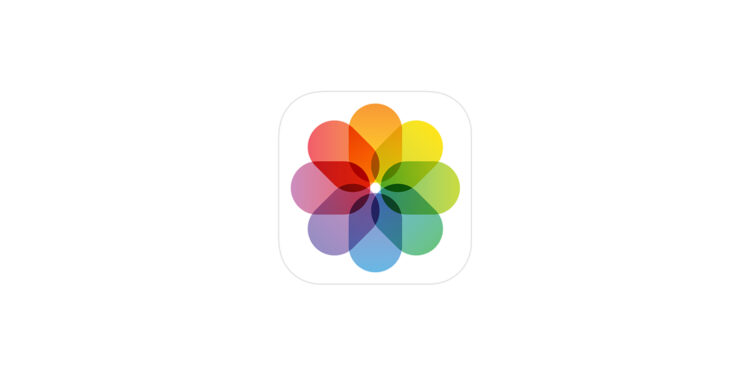With iOS 18.1, Apple has expanded the options for creating Memories movies in the Photos app. Two methods are now available: the familiar classic version and a new feature that leverages Apple Intelligence. Depending on the iPhone model, both approaches can be used to automatically compile personal photos and videos into movies.
Throwback movies are an easy way to combine photos and videos for special occasions like trips, birthdays, or family reunions. Appropriate transitions, effects, and music are automatically added. While the classic method continues to work on all iPhones running iOS 18, the Apple Intelligence version is only available for newer devices like the iPhone 15 Pro, iPhone 15 Pro Max, iPhone 16 series, and iPhone 17 series.
Retrospective films without Apple Intelligence
On older devices, the process of creating memory videos remains largely unchanged. The starting point is always an album in the Photos app. First, you create an album or select an existing one. You can create a new album by selecting “Albums” and the plus sign, where you can also give it a name. You can then add photos and videos. You can select multiple items at once by selecting “Select” and then transfer them to the album by selecting “Add to Album.” All files remain in the main library and are simply assigned to the album. Once you have an album with all the desired images and videos, simply press and hold the album to open the menu. There you will find the option “Play Memory Video.” Photos then automatically creates a movie with music from your Apple Music library. We recommend that you watch the automatically generated clip in its entirety before making any adjustments.
- Please note: The same method also works on the iPad running iPadOS 18.
Retrospective films with Apple Intelligence
Newer iPhones with Apple Intelligence offer a second option. Here, the creation of memory movies is started via the "Memories" section in Photos. There you will find the option "Create". A short description of the desired movie is entered in a text field, for example "Family and friends in New York over the years" or "Our trip to Geneva". Apple Intelligence then analyzes the photos and videos in the library and compiles them into a movie. During this process, a graphic appears to show the progress. The app also displays keywords that were taken into account in the selection. Once created, the movie starts with an automatically generated title. During playback, you can view the selection of photos and videos by clicking "Pause".
Adjustments and edits
Regardless of the method, memory films can be adjusted later. Several buttons are available during playback. The order of the content can be changed using the "Memory Mixes". The music that Photos automatically selects can be replaced with any track from your music library. Filters such as black and white, faded colors, or warm tones change the mood of the film. Further adjustments are possible via the ellipsis menu. There you can change the title, reconfigure the order of the photos and videos, or add the film to your favorites. You also have the option of transferring the memory film to another device via AirPlay or hiding it. Memory films are saved in the "For You" section in Photos and can be played back or edited there at any time. Changes such as swapping photos or music can be made at any time. Clicking "Done" applies the adjustments, and the film remains saved in Photos until it is deleted.
Retrospective films with and without Apple Intelligence
With iOS 18.1 or later, there are two ways to create memory movies in Photos. The classic method via Albums works on all iPhones and iPads with iOS 18 or later, while the Apple Intelligence method offers an even more convenient solution on newer devices. Both options allow you to automatically transform personal moments into engaging movies that can be customized, saved, or shared at any time. Looking for accessories? Our Amazon Storefront is your destination for high-quality products, including HomeKit-compatible ones! (Image: Apple)
- Sharing audio across two pairs of AirPods: How it works
- iOS 26: Use spatial scenes directly in the Photos app
- Apple Intelligence: AI with a focus on data protection
- iOS 26 Update: Markdown Import and Export in Notes Explained
- iOS 26: Easily change backgrounds in iMessage
- iOS 26: Trigger iPhone camera with AirPods – here's how
- How to enable transparent iPhone app icons with iOS 26
- Make the most of your iPhone Reminders app – 7 professional tips
- iOS 26: Apple Music finally gets folders for playlists
- Share only specific photos with apps like Facebook – here's how
- iOS 26: Capture reminders faster and easier
- Use AirTag efficiently – 7 practical tracking tips
- Make the most of iPhone screen time – 7 effective tips
- Optimize iPhone battery health: 7 tips to save battery life
- Extend iPhone battery life: These 7 tips help immediately
- Using iPhone Accessibility Features: 7 Features at a Glance
- Apple Intelligence: From which iPhone is it available?
- iPhone & Co.: How to deactivate the advanced visual search
- Extend iPhone battery life: These 7 tips help immediately
- Editing iPhone RAW photos – 8 simple pro tips
- iPhone & Co.: How to deactivate the advanced visual search
- Extend iPhone battery life: These 7 tips help immediately
- Setting up iPhone widgets: These 6 tricks you need to know
- Set up Apple Pay on your iPhone – quickly and securely
- Why an iPhone? These advantages are convincing in the long term
- Secure your iPhone properly: 5 important functions at a glance
FAQ: Retro movies on iPhone with iOS 18.1 or later
You can create retro movies directly in the Photos app, either via an album filled with photos and videos, or via the Apple Intelligence feature on newer iPhones.
Apple Intelligence is available starting with the iPhone 15 Pro and iPhone 15 Pro Max, as well as the iPhone 16 models and the iPhone 17 series.
Yes, the classic method works on all iPhones and iPads with iOS 18.1 or later. This involves creating an album, which is then converted into a movie.
All retrospective videos are automatically saved in the Photos app under the “For You” section and can be viewed or edited there at any time.
Yes, you can swap music at any time. You can add songs from your Apple Music library using the Music option in the Photos app.
In addition to music, filters such as black and white or warm colors can be applied. Furthermore, the order, titles, and content can be customized.
Yes, throwback movies can be streamed to other devices via AirPlay or shared directly. They can also be added to favorites.
The classic method for creating throwback movies is also available on the iPad with iPadOS 18.1 or later.
Memories videos can be deleted directly in the Photos app. Once deleted, they will no longer be available in the "For You" section.
Yes, with Apple Intelligence, you can create throwback movies by simply entering text. The AI automatically selects suitable photos and videos and adds titles, music, and effects.