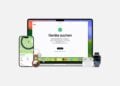With an iPhone, you can do more than just take photos. The Live Text feature has been available since iOS 15. It lets you recognize and process text directly from images, screenshots, or even videos. You no longer have to type anything. Live Text helps you work faster, translate information, or search for something directly on the internet. In this article, you'll find six tips on how to use Live Text correctly and get the most out of your iPhone.
Live Text has been available on iPhone since iOS 15 and has been improved with each new iOS version. The feature automatically recognizes text in photos, screenshots, the Camera app, and even paused videos. You can copy the recognized text, translate it, or directly search the web. This works with printed text as well as clear handwriting. Live Text is especially useful in everyday life when you want to quickly save or process information.
Enable Live Text
Before you can use Live Text, you need to enable it. Open the Settings app on your iPhone, then go to Camera and turn on the "Show Recognized Text" option. Your iPhone will then automatically recognize text when you open the Camera app or view a photo or video containing text. The Live Text icon will appear as soon as text is recognized. In Safari or the Photos app, you can easily highlight, copy, or edit text using other features.
Capture text directly from the camera
With the Camera app open, you can simply point your iPhone at text, such as a sign or packaging. Once the Live Text icon appears in the bottom right corner, press and hold it. You can now choose whether you want to copy, translate, or search for the text. This is useful if you want to quickly copy a Wi-Fi password or save an address, for example.
Recognize handwriting
Live Text recognizes not only printed text, but also handwritten text. If you have notes on paper, want to take a photo of a whiteboard, or copy something from a flipchart, you can simply point the camera at it. It's important that the handwriting is legible and there's enough contrast between the text and the background. The recognized text can be inserted directly into a note-taking app or an email. This is especially useful for school, university, or meetings.
Translations directly with Live Text
If you're out and about and see something in a foreign language—for example, a menu or a sign—you can simply scan it with your camera and highlight the text. Then tap "Translate." iOS uses the built-in translation feature to instantly display the translation. You don't need an additional app. The feature automatically detects the language and translates it into your system language or a language you've set.
Search with Live Text
In addition to copying and translating, you can also search directly with Live Text. When you highlight text and tap "Search," your iPhone automatically opens Safari or Spotlight and displays search results. This is useful when you quickly need information about a product, want to look up terms, or want to find out what a specific term means. You save yourself the hassle of typing and go directly to the information you need.
Use Live Text in videos
Live Text works not only with photos or the Camera app, but also with videos. When watching a video in the Photos app, you can pause it as soon as text appears on the screen. Then tap the Live Text icon and work with the text just like you would with an image. You can copy, translate, or search for it. This is especially useful for video tutorials, presentations, or lectures where important information is displayed.
Live Text as a productivity booster on the iPhone
Live Text is one of the most useful features the iPhone has acquired in recent years. It lets you quickly capture, edit, or translate text from almost any source. With the right settings and a little practice, you can save a lot of time and effort. If you use your iPhone regularly, it's worth integrating this feature into your daily routine. It makes many tasks easier and more efficient. Here you'll find everything you need to get the most out of your Apple devices' smart features – enjoy browsing and trying them out! The best products for you: Our Amazon Storefront offers a wide selection of accessories, including those for HomeKit. (Image: Shutterstock / Ugis Riba)
- Make the most of iPhone screen time – 7 effective tips
- Optimize iPhone battery health: 7 tips to save battery life
- Extend iPhone battery life: These 7 tips help immediately
- Using iPhone Accessibility Features: 7 Features at a Glance
- Apple Intelligence: From which iPhone is it available?
- iPhone & Co.: How to deactivate the advanced visual search
- Extend iPhone battery life: These 7 tips help immediately
- Editing iPhone RAW photos – 8 simple pro tips
- iPhone & Co.: How to deactivate the advanced visual search
- Extend iPhone battery life: These 7 tips help immediately
- Apple Music in iOS 26: Music Pins make access easier
- Setting up iPhone widgets: These 6 tricks you need to know
- Set up Apple Pay on your iPhone – quickly and securely
- Why an iPhone? These advantages are convincing in the long term
- Secure your iPhone properly: 5 important functions at a glance
- Save iPhone battery: When is power saving mode worth it?
- Use Apple Wallet safely, conveniently, and efficiently – 7 tips
- LG or Samsung Smart TV? How to disable tracking
iPhone Live Text Frequently Asked Questions
Live Text is available starting with iOS 15. You need at least an iPhone XS, XR, or later. Older models don't support the feature.
Yes. Go to Settings → Camera → Show Recognized Text and enable the switch. Live Text will then be available in Camera, Photos, Safari, and other apps.
Yes, text recognition works without an internet connection. However, you need an active connection for translations or web searches.
Yes, as long as the handwriting is clearly legible and the contrast with the background is high. If the handwriting is difficult to read, recognition errors may occur.
In addition to the Camera and Photos apps, Live Text also works in Safari, Quick Look, paused videos, and some third-party apps that support Apple's predictive text.
Live Text supports many languages, including German, English, Spanish, French, Italian, Chinese, and more. The exact list depends on your iOS version.
Yes. Pause a video in the Photos app, tap the Live Text icon, and use the recognized text as usual.
Live Text is integrated directly into the system, works in real time, and can not only copy text but also instantly translate, search, or call (for phone numbers).
Yes. OCR occurs locally on the device, so your data isn't automatically sent to Apple servers.
Yes. The feature is also available on iPads with iPadOS 15 or later and on Macs with macOS Monterey or later, with the same capabilities as on the iPhone.