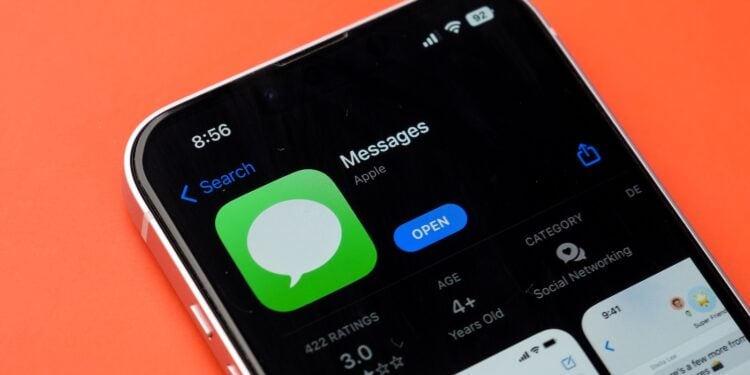iOS 26 introduces a feature that saves time and data usage when sending photos in the Messages app. Instead of sending only full-resolution images, there's now the option to send smaller previews. This allows the recipient to view the photos immediately, while the high-resolution version loads in the background.
Apple has integrated many small improvements into iOS 26 that make everyday life easier. One of these innovations concerns sending photos. The option to send previews in low quality makes sharing images more efficient. Recipients can immediately see what has been sent, and those with a limited data allowance can ensure that they don't use up unnecessary data capacity.
Send photos as previews
The feature in iOS 26 works in two steps: First, a small, compressed preview is sent, which is displayed directly in the Messages app. This is followed by the full-resolution version. However, if a connection with limited data volume is used, such as a cellular connection with active data saving mode, the preview remains. This allows images to be shared without having to transfer large amounts of data.
Activation in the iOS settings
The option for sending photo previews can be activated in just a few steps:
- Open Settings on iPhone
- Scroll down and select “Apps”
- Select “Messages” from the list
- Turn on the switch for “Send previews of low-quality photos”
Once activated, the setting works automatically. No further steps are required to use it.
Interaction with the “Low data usage” mode
This feature is particularly useful when combined with "Low Data Usage" mode. This mode generally ensures that the iPhone uses data more efficiently. It can be activated under "Settings" ➝ "Cellular" ➝ "Data Options" ➝ "Data Mode." There you can turn on "Data Saver" mode. The same setting is also available for Wi-Fi networks: In the Wi-Fi settings, tap the "i" symbol next to the network and activate the mode. If this mode is active and the "Send previews of photos in low quality" function is used at the same time, the images sent will appear in reduced quality to the recipient. This means that photos may appear somewhat pixelated. Images will only be sent automatically in full resolution when the mode is turned off again.
iOS 26: More efficient messages thanks to preview function
With iOS 26, sending photos becomes more flexible. This new feature ensures that previews arrive immediately and the full files are downloaded later. This saves time, makes sending messages more fluid, and conserves data. This option is particularly useful when combined with the "Data Saver" mode. A small setting with big benefits for everyday life. The best products for you: Our Amazon Storefront offers a wide selection of accessories, including those for HomeKit. (Image: Shutterstock / sdx15)
- iOS 26: Over 10 hidden features everyone needs to know
- iOS 26: Visual intelligence now also for screen content
- iPhone 17: How iOS 26 colors your app icons
- iOS 26: Use polls directly in the Messages app
- New iOS 26 feature: Use live translation with AirPods
- Discover and manage games with the Apple Games app
- iPhone 17: Tips for using the Center Stage front camera
- iPhone 17 Dual Capture explained: Using the front and rear cameras
- iOS 26 Screenshot Disable full screen and enable old view
- iPhone 17: Disable or customize the camera control button
- iPhone Tip: Live Translation in Messages, Phone & FaceTime
- iOS 26: Filter messages, block spam & keep track
- Setting up your iPhone correctly: Check, block, and filter calls
- Keep an eye on your blood pressure: How the iPhone Health app helps
- Apple explains Apple Watch high blood pressure warnings
- Setting up Apple Music transitions: AutoMix or Crossfade
- macOS 26: Automatically connect iPhone hotspot
- watchOS 26: Why the Apple Watch sometimes charges slowly
- iOS 26: Reduce transparency for more clarity
- Find and adjust the camera flash in iOS 26 – here's how
- iOS 26 makes Adaptive Power the norm on the iPhone 17 series
- iOS 26 Tip: Unlock iPhone with Apple Vision Pro
Frequently asked questions about iOS 26 and the photo preview feature
With iOS 26, photos sent via Messages are first sent as a compressed preview. This preview appears immediately to the recipient, while the original file is downloaded at full resolution.
This feature saves time because recipients can view images immediately. It also conserves data usage, as only a smaller preview is transmitted when a limited connection is active.
In the iPhone settings under "Apps" ➝ "Messages," you'll find the option "Send low-quality photo previews." Once enabled, the feature runs automatically.
Yes, in "Low Data Usage" mode, only preview images are sent. The high-resolution originals are not transferred to save data usage.
Yes, in data saving mode, sent images appear in reduced quality to the recipient. Once the mode is deactivated, photos are sent at full resolution again.
For those who frequently send images and want to save on data, permanent activation makes sense. However, those who always value full resolution should only use the feature occasionally.