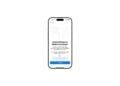With macOS, you can create tab groups in Safari and easily share them with others. This feature is especially useful for projects, planning, or simply collecting web pages that multiple people should be able to access at once. In this article, you'll learn exactly how to share tab groups in macOS, what you need to keep in mind, and how sharing works on iPhone and iPad.
With macOS Monterey, Apple introduced tab groups in Safari. These allow you to collect web pages on specific topics and save them permanently. A convenient feature is that the tabs don't have to be actively open. If you regularly work with many pages—whether for work, study, or personal use—tab groups provide a better overview. It's even more helpful if you share the groups with others. This way, multiple people can access the content simultaneously without each person having to search for the links individually.
What exactly are tab groups in Safari
Tab groups are collections of web pages that you can group together in Safari. For example, you can save all tabs for a project in one group. The groups remain even when you close Safari. This allows you to access your saved pages at any time. This is especially useful in the following situations:
- If you are working on a project with a team and want to access sources together
- When planning a family holiday – e.g. for flights, hotels, activities
- If you collect gift ideas, recipes or event pages with friends
How to share tab groups on macOS
- Open Safari on your Mac.
- Click the sidebar icon (top left).
- In the sidebar you can see your existing tab groups.
- Right-click the tab group you want to share. Alternatively, click the three dots next to the group name.
- Select “Share Tab Group”.
- In the so-called share sheet, you can now decide how you want to share the group. For example, you can send it via email or the messaging app.
- Once you send the invitation, a link to the tab group will be created. The invited people can access the group using this link.
Manage access rights
Once you've shared a tab group, a user profile icon will appear in the Safari address bar. There you can:
- see who currently has access to the group
- Add or remove people
- completely revoke access
- Write messages or call directly if you want to discuss something about the project
It's important that all invited people are signed in with their Apple ID. They must also have Safari enabled in their iCloud settings and use two-factor authentication. Otherwise, sharing won't work.
Share tab groups on iPhone and iPad
If you use Safari on your iPhone or iPad, you can also share tab groups there. Here's how:
- In Safari, tap the open tabs icon (two overlapping squares in the bottom right corner).
- Select the tab group you want to share.
- Tap the share icon in the top right corner (square with an arrow pointing up).
- Select Messages or another app you want to use to send the group.
- Select the person you want to share the group with.
Here, too, the recipients must meet certain requirements to gain access – just like on the Mac.
Sharing Safari Tab Groups on Mac, iPhone, and iPad
With macOS, you can not only organize tab groups in Safari, but also easily share them with others. This is convenient for collaboration, saves time, and makes sharing information much easier. The feature is easy to use, provided your iCloud settings are correct. Whether on a Mac, iPhone, or iPad – tab groups can be used and shared anywhere. Try it out the next time you're working on a topic with several people or simply want to plan something together. The best products for you: Our Amazon Storefront offers a wide selection of accessories, including those for HomeKit. (Image: Shutterstock / Oleggg)
- macOS: How to copy file and app icons in seconds
- Photos app: Easily stop endless video loops
- Secure your iPhone properly: 5 important functions at a glance
- How to use Spotlight in macOS Sequoia without AI search
- Safari: Copy links to selected text – here's how