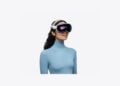You know this feeling? You want to surf the web, watch a video, or read an e-book comfortably in bed – but your iPad constantly rotates the screen whenever you move slightly. This isn't just annoying, but can also completely ruin the user experience. Luckily, there's a simple solution: locking the screen rotation on your iPad – in other words, locking the orientation! This article will show you step by step how to do this – no matter which iPad model you use.
The iPad is an extremely versatile device. You can use it to read, write, play games, watch movies, or even create music. The screen automatically adjusts depending on whether you're holding it portrait or landscape. This automatic screen rotation is useful—until it isn't. It quickly becomes annoying, especially when lying down or if you're moving around a lot. If you're familiar with this, you should activate the orientation lock on your iPad. It's quick and effective—and you'll notice the difference immediately.
How to rotate the screen on the iPad
Apple has integrated automatic screen rotation into all iPads. This means that depending on how you hold the device, it switches between portrait and landscape mode. It's great if you want to work flexibly – but annoying if you just want to relax and watch a video or read a book without the display constantly adjusting.
How to lock screen rotation – depending on the iPad model
Depending on which iPad you have, there are two ways to disable screen rotation:
For newer iPads without a Home button:
- Swipe down from the top right corner of the screen to open Control Center.
- Tap the lock icon with the arrow – this is the orientation lock.
- When the icon is activated, it will be highlighted in color. You'll also see a small lock in the status bar at the top.
For iPads with a Home button:
- Swipe up from the bottom of the screen to open Control Center.
- Again: Tap the lock icon with the arrow to lock the screen rotation.
For older iPads with side switch:
- Go to Settings > General.
- Find the option “Use side switch for”.
- Select “Lock rotation” there.
- Now you can use the physical side switch to directly control the rotation.
This option is only available on older devices. Newer iPads like the iPad Air 2, iPad mini 4, and all iPad Pro models no longer have a side switch; everything is done via the Control Center.
Why the screen still rotates sometimes
A quick tip: Some apps ignore the orientation lock—especially games or apps that only work in landscape mode. This isn't a bug; it's by design. To test the lock, simply open an app like Safari or Notes and rotate the iPad. If the image stays stable, you've done everything correctly.
Make the most of your iPad – without constantly turning it
Locking your iPad's screen rotation isn't rocket science – but it can massively improve your user experience. Especially if you often use your iPad in bed or on the couch, the orientation lock is a real game changer. No more annoying rotations, no more constant readjustment. Simply relaxed enjoyment – exactly the way you want it. So: Lock your iPad's screen rotation now – and make your life easier. The best products for you: Our Amazon Storefront offers a wide selection of accessories, including HomeKit. (Image: Shutterstock / PeopleImages.com – Yuri A)
- Optimize iPad display: More space for content
- Safari: Copy links to selected text – here's how
- macOS update: Sidecar brings portrait mode for iPad displays
- How to Manage, Edit, and Save PDFs on iPad
- PDF forms on iPhone and iPad: Fill out and sign