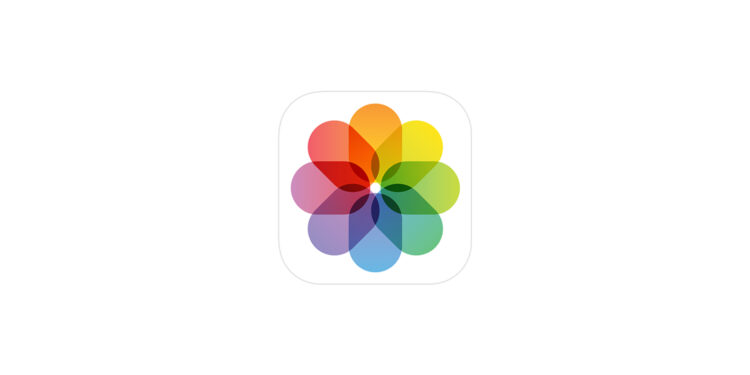Since the update to iOS 18.2, the Photos app automatically plays videos in a continuous loop. As soon as a video ends, it immediately starts again without you having to do anything. This feature can be useful in some situations, but it quickly becomes annoying—especially with longer videos. If you scroll through your media library or only want to watch certain content once, you have to pause each video manually. Apple has integrated a setting that allows you to disable the continuous loop. Below, you'll learn step by step how to do this and what other adjustments you can make in the Photos app.
Apple likely introduced the auto-repeat feature to make video-watching more enjoyable. The loop makes it easier to watch short clips, especially, without having to constantly restart them. But in practice, this often leads to frustration. Those who watch longer videos usually don't want to watch them again right away. Even quickly browsing through the library can be tiring when each video continues to play endlessly until you manually stop it. Fortunately, there's an easy way to turn off the loop.
Disable endless loop in the Photos app
You can find the auto-repeat setting directly in your iPhone or iPad's settings. Here's how to turn it off:
- Open the settings on your device
- Scroll down and tap Apps
- Select photos
- Scroll down to the Loop Videos option
- Turn the function OFF
Once this setting is disabled, videos in the Photos app will only play once and then stop automatically.
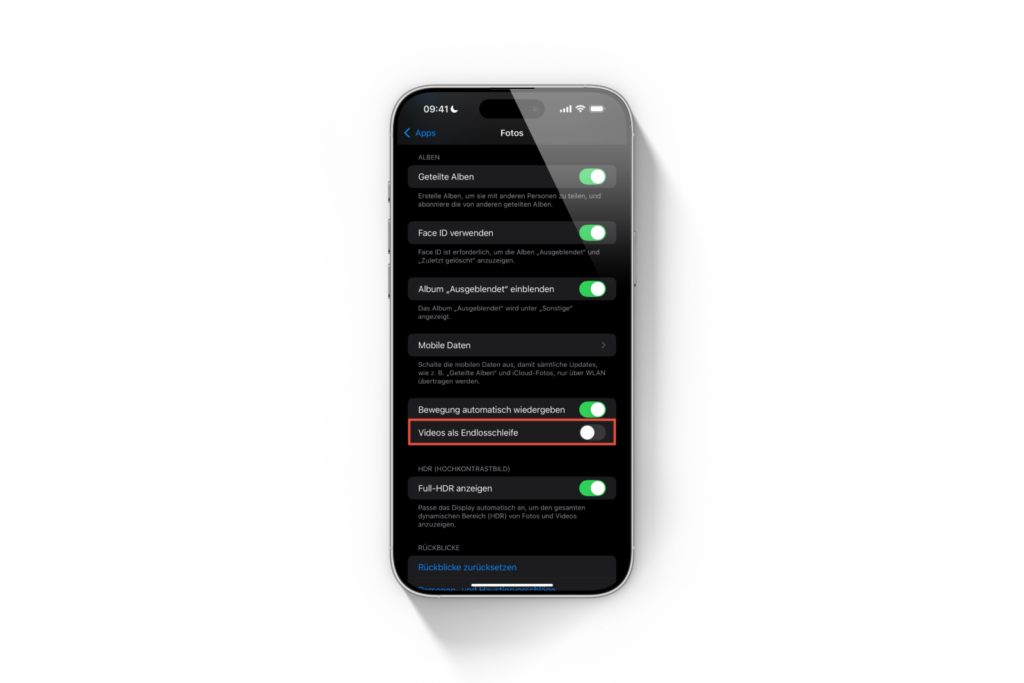
Turn off automatic video playback
If you're not only bothered by the endless loop, but also by the fact that videos start playing immediately when you open them, you can adjust another setting.
- Go to Settings again
- Select Apps and then Photos
- Find the option “Autoplay motion”
- Turn it OFF
This means videos only start when you consciously press the play button. This saves battery life and ensures your videos only play when you want them to.
Customize the Photos app: Here's how
The automatic loop in the Photos app may be convenient for some users, but it's often rather annoying. If you don't want it, you can disable it in the settings with just a few clicks. The same customization is also possible for autoplay. This way, you retain control over your videos and can play them exactly as you like. The best products for you: Our Amazon Storefront offers a wide selection of accessories, including those for HomeKit. (Image: Apple)
- Create unique images with Apple Intelligence on iPhone
- iPhone Tip: Stop lock screen access to Control Center
- Visual Intelligence explains: How to use the iPhone camera
- Apple Intelligence: The best tips for your Photos app
- AirPods Pro 2 & AirPods 4: How to use Adaptive Audio