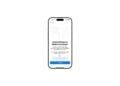Low storage space on your MacBook can quickly become a problem – especially when apps freeze, updates are no longer available, or you can no longer save files. Getting things back in order isn't difficult. In this article, I'll show you five effective ways to free up storage space on your MacBook SSD – easily, safely, and directly using macOS tools.
While macOS is pretty good at managing storage in the background, it's not entirely automatic. Old files, unused programs, or caches accumulate over time and take up valuable SSD capacity. Especially with smaller SSDs like 128 or 256 GB, simply deleting a few files is often not enough. You need a systematic approach—and that's exactly what you get here.
Search and delete large files with Finder
Current macOS versions like Ventura or Sonoma support detailed file searches directly in the Finder. This lets you quickly locate large storage hogs:
- Open the Finder and navigate to the Applications menu item
- Press Command (⌘) + F to start the search function
- Select “This Mac” at the top to search the entire system
- Click on the first drop-down menu and select “Other…”
- Search for “File size”, activate the box and confirm with “OK”
- Set the condition to “is greater than” and enter, for example, “500 MB”
You'll now see all files that exceed this size. Review the list, delete unnecessary files, and then empty the Recycle Bin to truly free up space.
Use memory management in the system settings
macOS offers its own storage overview that lets you quickly see what's eating up space:
- Click the Apple menu () in the top left corner and select “System Preferences” or open the Settings app
- Go to General > Storage
- Wait a moment until the analysis is completed
You can now see how much storage is being used by apps, documents, photos, system preferences, and more. Under "Documents," you can view and delete large files. The "Optimize Mac Storage" option is also located here – it also helps you automatically move unused files.
Uninstall unnecessary programs
You should delete programs you no longer use. Here's how:
- Open the Applications folder
- Drag unused apps to the trash
Also check for any data left over after uninstalling. To do so, open "Go > Go to Folder" in Finder and check these paths:
- ~/Library/Application Support
- ~/Library/Caches
- ~/Library/Containers
If you find app folders there that belong to deleted programs, you can remove them.
Actively use iCloud storage
macOS can automatically move rarely used files to iCloud to free up local space:
- Go to System Preferences
- Select Apple Account > iCloud > Drive
- Enable the “Optimize Mac Storage” feature
macOS then automatically stores older files in the cloud and continues to display them in the Finder. They are downloaded only when needed—ideal for saving space without sacrificing content.
Show folder sizes in Finder (with restrictions)
If you want to find out which folders are taking up the most space on your MacBook, you can display their sizes in the Finder – but only under certain conditions:
- Open Finder and navigate to a folder you want to check (e.g. your home folder)
- Make sure you have the list view enabled (three-line icon in the Finder toolbar)
- Press Command (⌘) + J to open the display options
- Check the box “Calculate all sizes”
macOS now displays the sizes of the folders it contains in a separate column—but only in this one folder window. This setting isn't global; you'll need to enable it manually for each folder if you want to see the folder sizes there. Also, depending on the folder contents, calculating the sizes may take a while.
- Note: If you need a comprehensive overview of large files and memory hogs across your entire system, the integrated storage management under System Preferences > General > Storage is usually much more efficient. There, you'll find a structured overview by categories such as documents, programs, or system data – including direct deletion options.
Five steps for a clean and fast MacBook
With these five simple yet effective steps, you can quickly and safely free up storage space on your MacBook SSD – without any additional programs or in-depth technical knowledge. If you perform these steps regularly, your system will stay sleek and you'll avoid storage issues before they even occur. Try it out and give your MacBook the refresh it deserves. Looking for new accessories? Discover our Amazon Storefront now ! There you'll find a variety of products from top brands, ideal for HomeKit and more! (Image: Shutterstock / Mar Fernandez)
- macOS tip: Automatically remove files from the Trash
- Mac tip: Keep things organized and clear with Mission Control
- macOS: How to copy file and app icons in seconds
- Protect your Apple account: Set up a recovery contact
- How to use Spotlight in macOS Sequoia without AI search
- How to back up your photo library in macOS Sequoia
- How to turn your iPhone into a microphone for your Mac