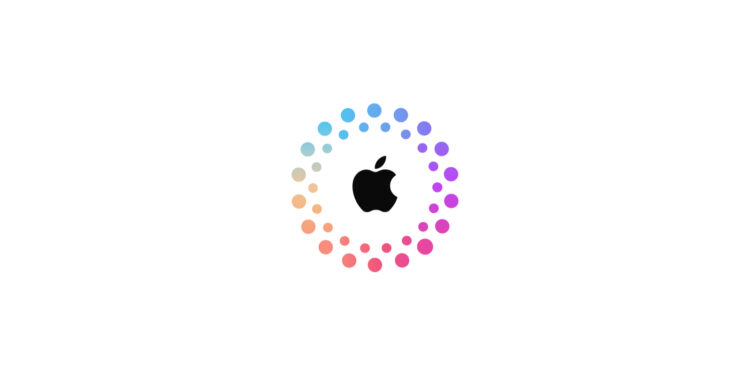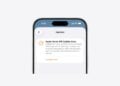If you forget your Apple account password, it can be a real disaster. You'll no longer be able to access your devices, your iCloud data, or your app subscriptions or purchases. Without access to your Apple ID, you're digitally locked out. To prevent this from happening, you can set up a recovery contact. This is someone who can help you get back into your account in an emergency.
Apple offers a high level of security with two-factor authentication. This protects your data, but it can also become problematic if you forget your password and no longer have access to a trusted device. In such cases, not even Apple can help you directly. A recovery contact is a simple solution for precisely such situations. This allows you to reset your password and regain access to everything – without having to go through complicated support channels.
What is a recovery contact anyway
A recovery contact is a trusted person who can help you regain access to your Apple account if you've forgotten your password or are otherwise locked out. They will verify your identity with Apple and give you a recovery code you can use to restore your account. Without this contact, it can be very difficult or even impossible to retrieve your data in an emergency.
Who you should choose as your recovery contact
The person you choose should be reliable and reasonably technically proficient. They must also meet a few requirements:
- at least 13 years old
- own Apple device with iOS 15, iPadOS 15 or macOS Monterey or newer
- activated two-factor authentication for your Apple account
- configured device passcode
Ideally, you should choose someone from your family or a close friend you trust.
How to set up the recovery contact
- Open Settings on your iPhone or iPad
- Tap your Apple ID banner at the top
- Go to “Sign in & Security”
- Tap on “Recovery Contacts”
- Read the instructions and tap “Add recovery contact”
- Authenticate yourself, for example with Face ID, Touch ID or your device code
- Select a person from your contacts or your Family Sharing group
- Tap "Next", review the message to the contact and send it
- Tap "Done"
Don't forget to save your contact's phone number in case you need it later!
How to help someone who has listed you as a recovery contact
If you are a recovery contact for someone and they no longer have access to their Apple account, here's what to do:
- Open the settings on your iPhone or iPad
- Tap your Apple ID banner
- Go to Sign In & Security and then Account Recovery
- Select the person's name
- Tap “Get Recovery Code”
- Give the person the code – in person or by phone
Once the code is entered, the person can change their password and regain access to their Apple account.
How to remove yourself as a recovery contact
If you no longer wish to take on this role, you can easily unsubscribe:
- Open the settings
- Tap your Apple ID banner
- Go to “Sign-in & Security” and then “Account Recovery”
- Under “Account recovery for”, select the affected person
- Tap “Remove Contact”
The person will be automatically informed that you are no longer listed as a recovery contact.
Important: All devices must be up to date
In order to set up a recovery contact, all devices in your Apple account must be up to date:
- iPhone or iPad: at least iOS 15 or iPadOS 15
- Mac: at least macOS Monterey
- Apple Watch: at least watchOS 8
If you have older devices, you'll need to either update them or remove them from your account before you can use the account recovery feature.
Apple Account: Why you shouldn't do without a recovery contact
A recovery contact is a simple but important way to secure your Apple account. If you lose your password or get locked out, you have a real emergency solution at your disposal. It only takes a few minutes but can save you a lot of trouble in an emergency. It's best to set up the contact now—before you need it. Time for fresh accessories? Visit our Amazon Storefront and discover a wide selection of products from leading manufacturers, including HomeKit-compatible ones! (Image: Apple)
- Why an iPhone? These advantages are convincing in the long term
- Secure your iPhone properly: 5 important functions at a glance
- Encrypt iCloud backups: How to do it step by step
- How to turn your iPhone into a microphone for your Mac