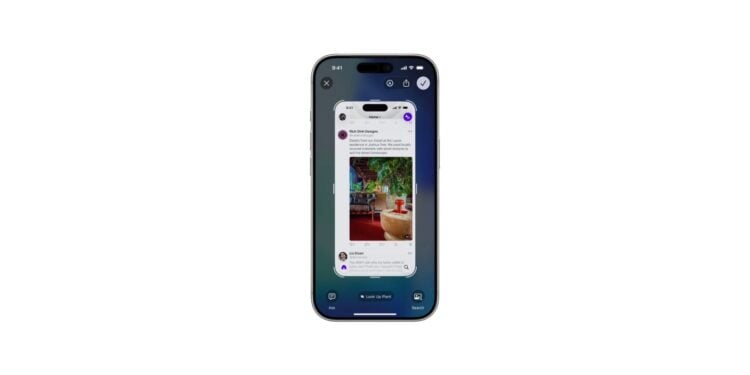With iOS 26, Apple is expanding its visual intelligence, making it more versatile than ever before. Previously limited primarily to the camera, the feature now also works directly with screen content on the iPhone. This makes information more quickly accessible and everyday tasks significantly easier.
Visual Intelligence was first introduced in iOS 18.2 as a camera tool. It was designed to help you better understand things around you—whether describing a landmark, translating text, or recognizing plants and animals. With iOS 26, this approach is expanded. From now on, the analysis is no longer limited to the physical environment but also works with everything on the display. The new feature is part of Apple Intelligence and is available exclusively on newer models: the iPhone 15 Pro, the iPhone 16 series, and the iPhone 17 series, including the iPhone Air.
How visual intelligence works in iOS 26
To use Visual Intelligence with screen content, all you need is a screenshot. This is created as usual by simultaneously pressing the side button and the volume up button. As soon as the screenshot interface appears, iOS 26 automatically displays the available Visual Intelligence options. The options available depend on the captured content.
Search for similar items
By tapping on “Search” you can find related products, matching images or additional information on the Internet.
Mark sub-areas
If only a specific part of the screenshot is relevant, you can mark it with your finger. The search will then focus exclusively on the selected object.
Ask questions about the screen content
The "Questions" option opens a text field where you can enter questions about the captured content. This can be used to explain terms, describe objects, or retrieve additional information.
Add events directly to the calendar
If the screenshot contains a date or information about an event, the option to enter it directly into the calendar will automatically appear.
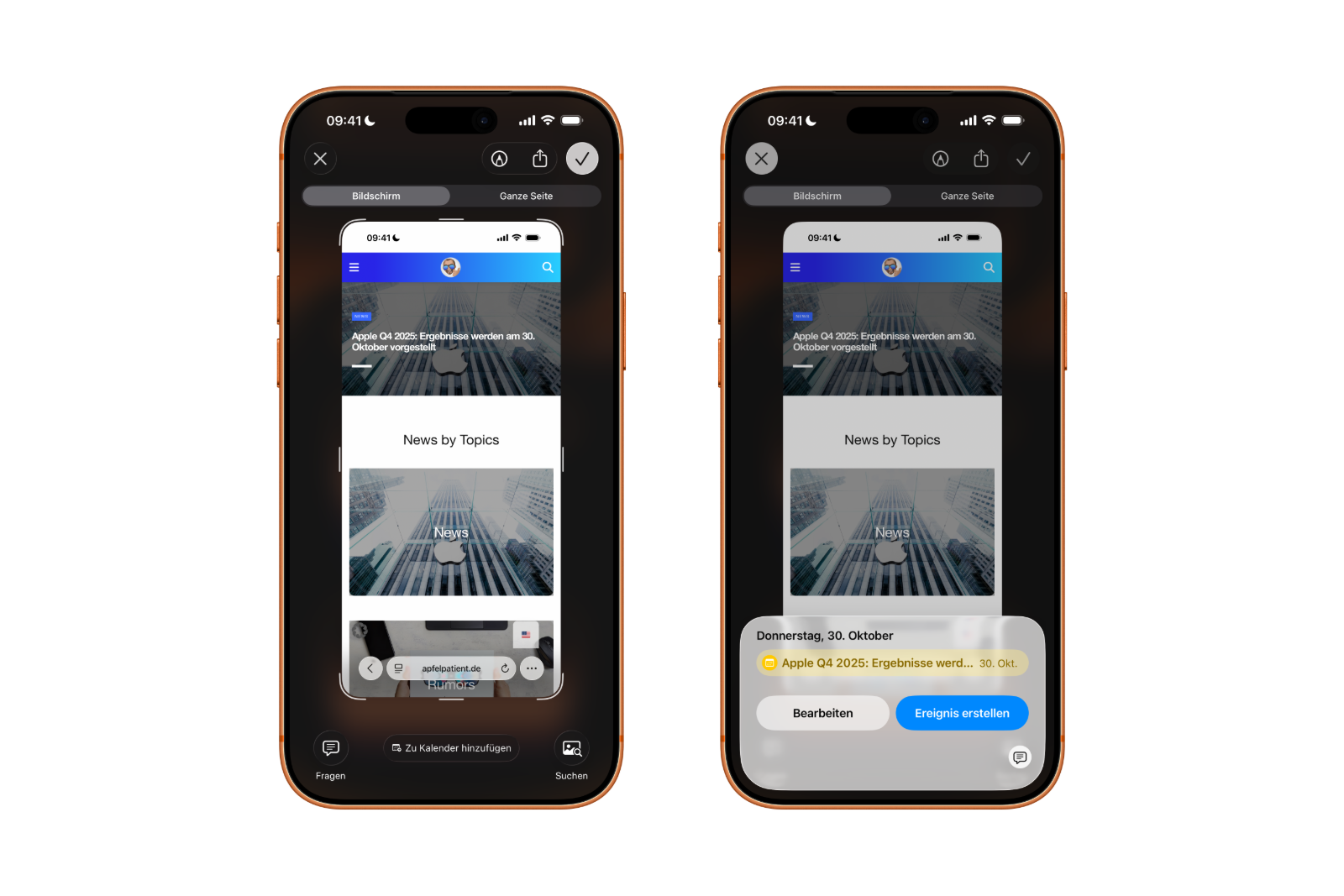
Open websites
If a link appears on the screen, iOS 26 recognizes it and offers to open it immediately in the browser.
Summarize texts
For longer texts, you can use the "Summarize" function. It automatically creates a compact overview of the content.
Have texts read aloud
Another advantage is the read-aloud function. All visible text can be read directly via voice output.
Identify plants and animals
If the screenshot shows an animal or plant, iOS 26 provides the appropriate name and additional details.
Screenshot management
After using the visual intelligence, the screenshot can either be saved in the photo library by tapping the check mark or deleted using the x.
Practical use in everyday life
The visual intelligence in iOS 26 simplifies many small everyday tasks. Information can be accessed directly, appointments can be organized more quickly, and texts can be processed directly. The combination of search functions, AI-supported analysis, and accessibility is particularly useful, as content can be not only summarized but also read aloud.
availability
The enhanced features are available exclusively on current iPhones, including the iPhone 15 Pro, the entire iPhone 16 series, and the iPhone 17 series with the iPhone Air.
iOS 26 makes Visual Intelligence more versatile and faster
With iOS 26, visual intelligence becomes significantly more powerful. It no longer works solely via the camera, but also directly with the contents of the iPhone screen. This allows you to research information, process text, open links, and save events without requiring additional steps or apps. iOS 26 makes the iPhone faster, more efficient, and even more suited to everyday use. The best products for you: Our Amazon Storefront offers a wide selection of accessories, including those for HomeKit. (Image: Apple)
- iPhone 17: How iOS 26 colors your app icons
- iOS 26: Use polls directly in the Messages app
- New iOS 26 feature: Use live translation with AirPods
- Discover and manage games with the Apple Games app
- iPhone 17: Tips for using the Center Stage front camera
- iPhone 17 Dual Capture explained: Using the front and rear cameras
- iOS 26 Screenshot Disable full screen and enable old view
- iPhone 17: Disable or customize the camera control button
- iPhone Tip: Live Translation in Messages, Phone & FaceTime
- iOS 26: Filter messages, block spam & keep track
- Setting up your iPhone correctly: Check, block, and filter calls
- Keep an eye on your blood pressure: How the iPhone Health app helps
- Apple explains Apple Watch high blood pressure warnings
- Setting up Apple Music transitions: AutoMix or Crossfade
- macOS 26: Automatically connect iPhone hotspot
- watchOS 26: Why the Apple Watch sometimes charges slowly
- iOS 26: Reduce transparency for more clarity
- Find and adjust the camera flash in iOS 26 – here's how
- iOS 26 makes Adaptive Power the norm on the iPhone 17 series
- iOS 26 Tip: Unlock iPhone with Apple Vision Pro
Frequently Asked Questions about iOS 26 and Visual Intelligence
iOS 26 extends visual intelligence to screen content. In addition to the camera, text, links, and images can now also be analyzed and used on the iPhone display.
The feature is activated by taking a screenshot. iOS 26 then displays relevant options such as search, ask, summarize, or read aloud directly on the screen.
The new features are available exclusively for the iPhone 15 Pro, the iPhone 16 series and the iPhone 17 series including the iPhone Air.
Yes, if the screenshot contains a date or event, iOS 26 offers to save it directly as a calendar entry.
It saves time by providing instant access to information. Texts can be summarized, read aloud, or searched, and links can be opened instantly.
Not completely, but many tasks such as text analysis, product searches or event planning can be done directly using the onboard tools.