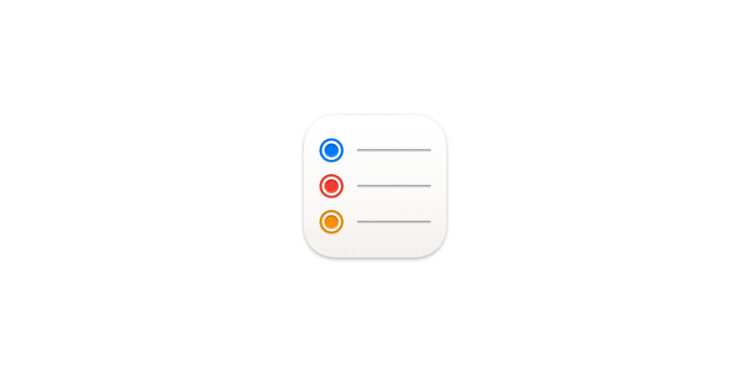Apple is currently testing iOS 26 in beta, bringing yet another small but practical improvement. One of these concerns the Reminders app. The new "New Reminder" feature allows you to enter tasks faster than before – without having to open the app. This saves time and reduces effort, especially for users who regularly work with reminders.
With iOS 26, Apple is introducing a new control that simplifies the creation of tasks. Called "New Reminder," it allows you to create reminders directly from the Control Center, the Lock screen, or the Action button on the iPhone 15 Pro and newer devices. You no longer need to open the Reminders app itself. Instead, a compact input field appears that contains all the necessary functions.
How the new reminder works in iOS 26
The new control system is designed to be quick and easy to use. After activation, a small pop-up window appears. All relevant information can be entered directly there:
- the desired reminder list
- a note field for additional information
- Date and time
- a place
- a mark
Input is possible entirely in natural language. For example, if you type "today at 3 p.m.", the correct suggestion automatically appears above the keyboard. The system recognizes times, locations, and other typical elements. The Siri suggestion bar also helps you fill in the text quickly. This makes the function particularly efficient. There's no longer any need to launch the Reminders app or navigate through various menus. Everything happens directly in the small window, which can be quickly closed.
Add control to Control Center
The new feature can be activated via the Control Center. The path to it is short:
- swipe down from the top of the screen
- long press on a free space
- Select “Add Control”
- In the Reminders section, the option “New Reminder” appears
- tap and add
Nothing more is necessary. From then on, the controls are always accessible via the control center.
Set up access via the lock screen
"New Reminder" can also be placed on the lock screen. This requires a few steps:
- Hold lock screen
- tap "Customize"
- remove one of the existing controls
- tap the plus symbol
- Select “New Reminder” from the list of available controls
This means the function is available directly on the lock screen – without having to unlock it first or search for an app.
Use the action button on the iPhone 15 Pro
Those using an iPhone 15 Pro or newer can also launch the feature using the Action button. This is currently the fastest way to create a new reminder. Setup is done via System Preferences:
- Open “Settings”
- tap the “Action button”
- Swipe through the options to the “Control” section
- select “New Reminder” there
After the assignment, a single button press is enough to call up the input window.
Remind faster with iOS 26
The "New Reminder" control is a small change, but it has a big impact. With iOS 26, entering tasks is significantly faster and easier. Whether via the Control Center, the lock screen, or the Action button – reminders can now be entered directly without having to open the app. All important options are available in a single window. Natural language support also ensures that inputs are quickly recognized and processed. The rollout of iOS 26 for all supported devices is expected in September. If you want to test it now, you can download the beta version and try out the new reminder control. The best products for you: Our Amazon Storefront offers a wide selection of accessories, including those for HomeKit. (Image: Apple)
- macOS: How to copy file and app icons in seconds
- Photos app: Easily stop endless video loops
- Secure your iPhone properly: 5 important functions at a glance
- How to use Spotlight in macOS Sequoia without AI search
- Safari: Copy links to selected text – here's how
- iPhone Files app: 6 tips for more order and efficiency
- How to back up your photo library in macOS Sequoia
- iPhone & Co.: How to deactivate the advanced visual search
- Extend iPhone battery life: These 7 tips help immediately
- Using iPhone Live Text – The best tips for on the go
- Make the most of iPhone screen time – 7 effective tips
- Optimize iPhone battery health: 7 tips to save battery life
- Extend iPhone battery life: These 7 tips help immediately
- Using iPhone Accessibility Features: 7 Features at a Glance
- Apple Intelligence: From which iPhone is it available?
- iPhone & Co.: How to deactivate the advanced visual search
- Extend iPhone battery life: These 7 tips help immediately
- Editing iPhone RAW photos – 8 simple pro tips
- iPhone & Co.: How to deactivate the advanced visual search
- Extend iPhone battery life: These 7 tips help immediately
- Apple Music in iOS 26: Music Pins make access easier
- Setting up iPhone widgets: These 6 tricks you need to know
- Set up Apple Pay on your iPhone – quickly and securely
- Why an iPhone? These advantages are convincing in the long term
- Secure your iPhone properly: 5 important functions at a glance
- Save iPhone battery: When is power saving mode worth it?
- Use Apple Wallet safely, conveniently, and efficiently – 7 tips
- LG or Samsung Smart TV? How to disable tracking
FAQ about iOS 26 and the new reminder feature
In iOS 26, there is a new control called “New Reminder” that allows you to create tasks directly – without opening the Reminders app.
The feature can be used via the Control Center, the lock screen, or the Action button on iPhone 15 Pro and newer models.
No, iOS 26 displays a compact input window that allows you to create reminders without manually opening the app.
Yes, entries like “today at 3 p.m.” are automatically recognized and interpreted as an appointment – including a Siri suggestion bar for confirmation.
In the Control Center, the function can be activated and displayed permanently via “Add Control” in the “Reminders” section.
Yes, you can use the Customize option to place New Reminder as a quick access feature directly on your lock screen.
On iPhone 15 Pro or newer, the Action button can be configured to directly open the iOS 26 reminder popup.
The release of iOS 26 is expected in September. The feature is currently available in beta.