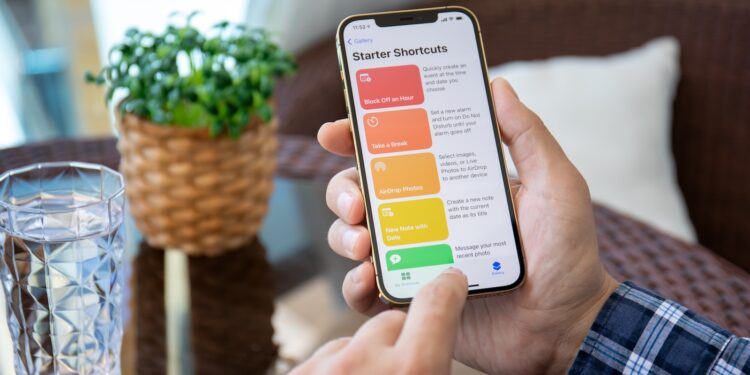If you regularly perform the same tasks on your iPhone or iPad, it's worth using Siri Shortcuts. These shortcuts allow you to automate tasks and perform them via voice command or a tap. This saves you time and reduces manual steps—especially useful in everyday life. In this article, you'll find eight concrete automations you can get started with right away. Each idea is suitable for everyday use and easy to adapt.
Siri Shortcuts are a part of iOS and iPadOS. You'll find them in the Shortcuts app, which is pre-installed on every Apple device. They let you combine actions from different apps into a single routine. This can be a simple shortcut like "turn on the light" or a more complex routine in which your iPhone controls several apps one after the other. What's especially useful is that you can initiate many actions with voice commands—Siri then takes care of the rest. Automations that run based on time or location are also possible.
“Good morning” routine
This routine helps you start your day right. As soon as you say "Good morning" to Siri, your iPhone performs several tasks at once. For example, you can turn on the lights, turn up the heating (if HomeKit-enabled), announce the weather forecast, and have the latest news read to you. In the Shortcuts Editor, you can add actions like "Control Home," "Check Weather," and "Play News." Optionally, you can also integrate a calendar overview.
Daily report by email
With this shortcut, you'll receive an email every morning with the most important information for the day. The workflow combines actions like "Check calendar events," "View reminders," "Check weather data," and "Send email." The result is a structured overview of your appointments, to-dos, and the current weather, right in your inbox. You can also automate the command so you receive the email automatically at a specific time.
Save website as PDF
If you find an interesting page while browsing in Safari, you can save it directly as a PDF. To do this, use the "Convert Web Content to PDF" shortcut. The shortcut can be launched directly from the Share menu in Safari. You decide where the file is saved—for example, to iCloud Drive or Dropbox. This feature is especially useful if you want to archive content for later or make it available offline.
Start playlist and training
With a shortcut like "Start Workout," you can simultaneously start your favorite playlist and activate workout mode. The music plays either via Apple Music or another music app. At the same time, the workout app opens or a specific mode is started—for example, "Go Outdoors" or "Cycling." To do this, combine "Play Music" with "Start Workout" in the editor. Optionally, you can also attach a short message or reminder.
Automatic photo backup
This shortcut automatically saves your recent photos to a cloud folder. Typically, you'd grab the last five images using "Get Recent Photos," filter them as needed, and save them to an iCloud or Dropbox folder using "Back Up Files." This gives you a regular backup of your most recent shots without having to manually sort or transfer them. The shortcut can be scheduled or triggered manually.
Call reminder
If you often forget to call back, this shortcut can help. You select the contact you want to call and set a time. Your iPhone then creates a reminder including the name and phone number. This reliably reminds you to make the call. You can also schedule the action to start based on your location—for example, as soon as you leave your office.
Share location via message
With a simple command like "Send Location," your iPhone determines your current location and sends it via message to a predefined contact. The shortcut uses "Get Current Location" and "Send Message." This is useful when you're out and about and want to quickly show someone where you are—for example, at a meeting or if you're running late.
Have PDF read aloud
If you don't have time to read a PDF, you can simply have it read aloud to you. This shortcut combines the "Extract text from PDF" and "Convert to speech" actions. This will read the document text aloud using Siri's voice. This is especially useful when driving, cooking, or just relaxing. Works with PDFs saved on your device or shared from an app.
Why Siri Shortcuts can change your everyday life
Siri Shortcuts are an underrated tool that can make your everyday life much easier. The eight automations in this article show you how versatile and practical these shortcuts are. You can use them directly or customize them to your needs. Whether productivity, organization, or convenience – with the right shortcuts, your iPhone becomes significantly smarter. And all without additional apps or technical know-how. Discover a whole range of useful tips and tricks related to Apple Intelligence! Here you'll find everything you need to make the most of the smart features of your Apple devices – have fun browsing and trying them out! The best products for you: Our Amazon Storefront offers a wide selection of accessories, including those for HomeKit. (Image: Shutterstock / DenPhotos)
- Set up Apple Pay on your iPhone – quickly and securely
- Why an iPhone? These advantages are convincing in the long term
- Secure your iPhone properly: 5 important functions at a glance
- Save iPhone battery: When is power saving mode worth it?
- Forgotten your Apple account password? Here's how to get access