Apple has implemented numerous useful features in iOS 14. But sound detection is definitely one of the most useful functions.
As part of the major iOS and iPadOS updates, Apple has implemented a remarkable feature in the area of accessibility. Sound detection is a function that is primarily intended to help people with hearing impairments. The description states:
iOS 14: Twelve different sounds
The iPhone constantly listens for certain sounds and will use artificial intelligence on the device to try to notify you when sounds are detected.
A total of twelve different sounds are available, divided into four categories.
alarm
- Fire
- siren
- smoke
Animals
- Cat
- Dog
Household
- household appliances
- car horn
- doorbell
- door knocking
- Running water
persons
- baby crying
- shouting
Although the feature could prove useful, Apple warns against it. The description states:
You should not rely on sound detection when you are in situations where you could be injured or harmed, in high-risk or emergency situations, or when navigating.
So I would like to show you, of course with reservations, how to activate the function.
How to enable sound detection on your iPhone or iPad
To activate sound detection in iOS 14, you need to open the "Sound Detection" menu item in the "Accessibility" section of the iOS settings. You can now activate the function.
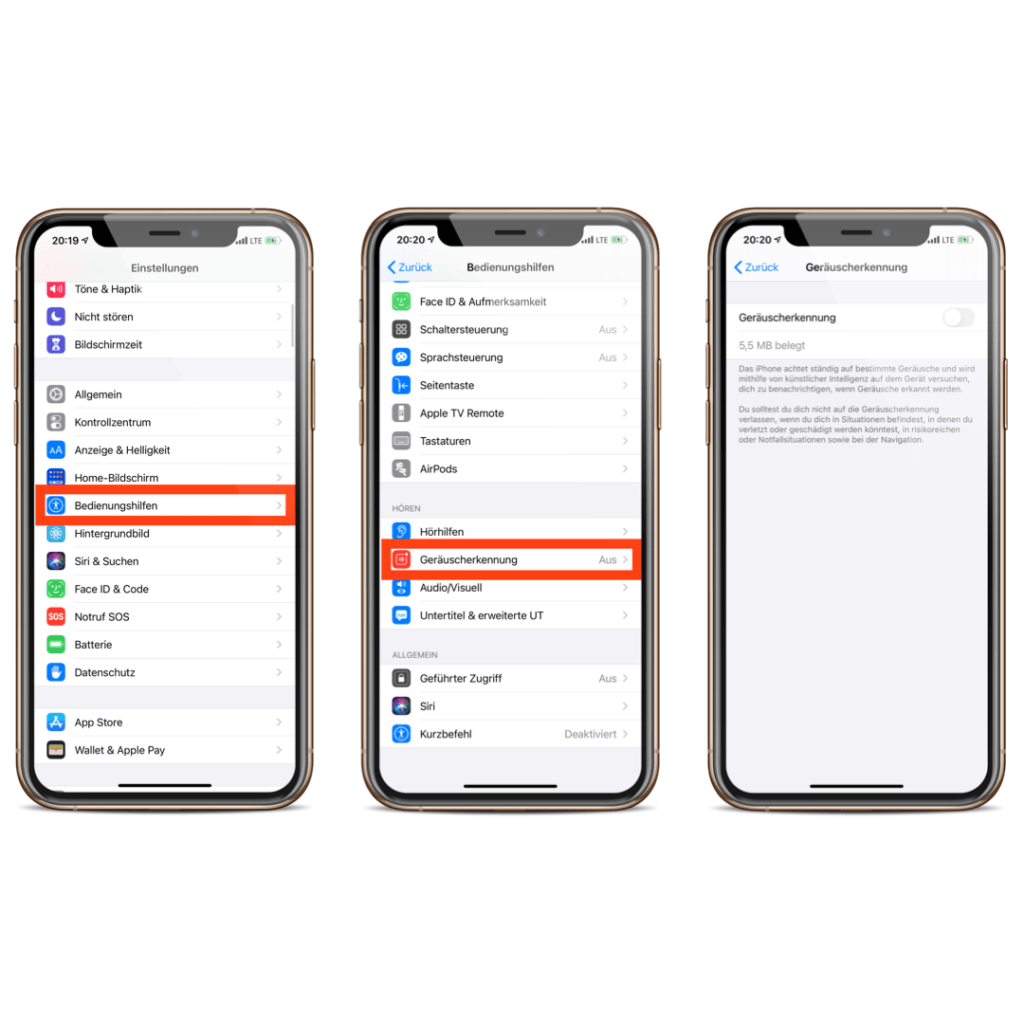
Please note: Activating the option will take up around 5.5 MB of storage space on your device. Now you can choose between the sounds mentioned above under "Sounds".
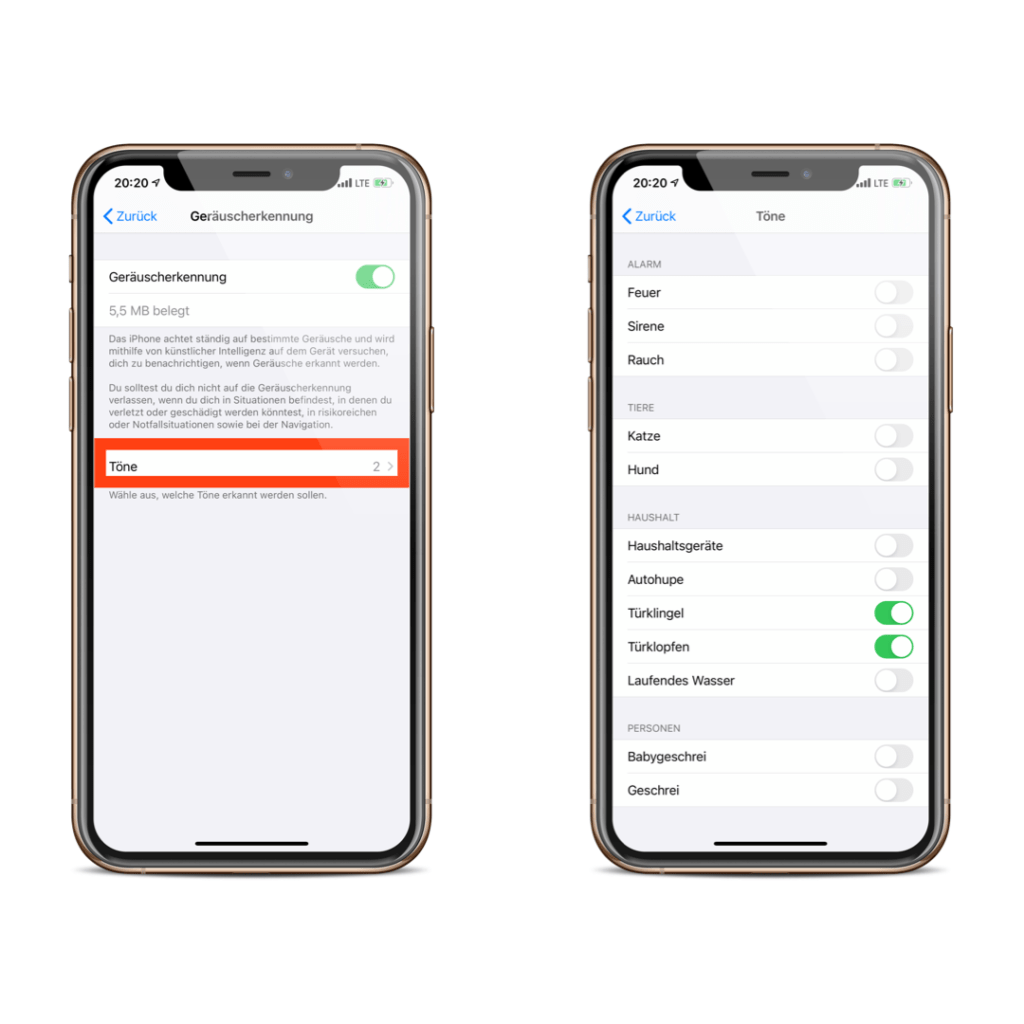
From now on, your iPhone or iPad will continuously search for the sounds you have selected. As soon as a match is found thanks to the device's internal intelligence, you will receive a notification.
How to add sound detection to your control center
Since most people probably won't use the function all the time, sound detection must be deactivated or reactivated from time to time. The process would be much longer via the iOS settings - Apple knows this too. For this reason, the function can be stored in the control center. The prerequisite for this is that the feature must be activated. So open the iOS settings and navigate to the menu item "Control Center". You can now add the function here. If you now open the control center and click on the item "Sound Detection", you can deactivate or activate it.
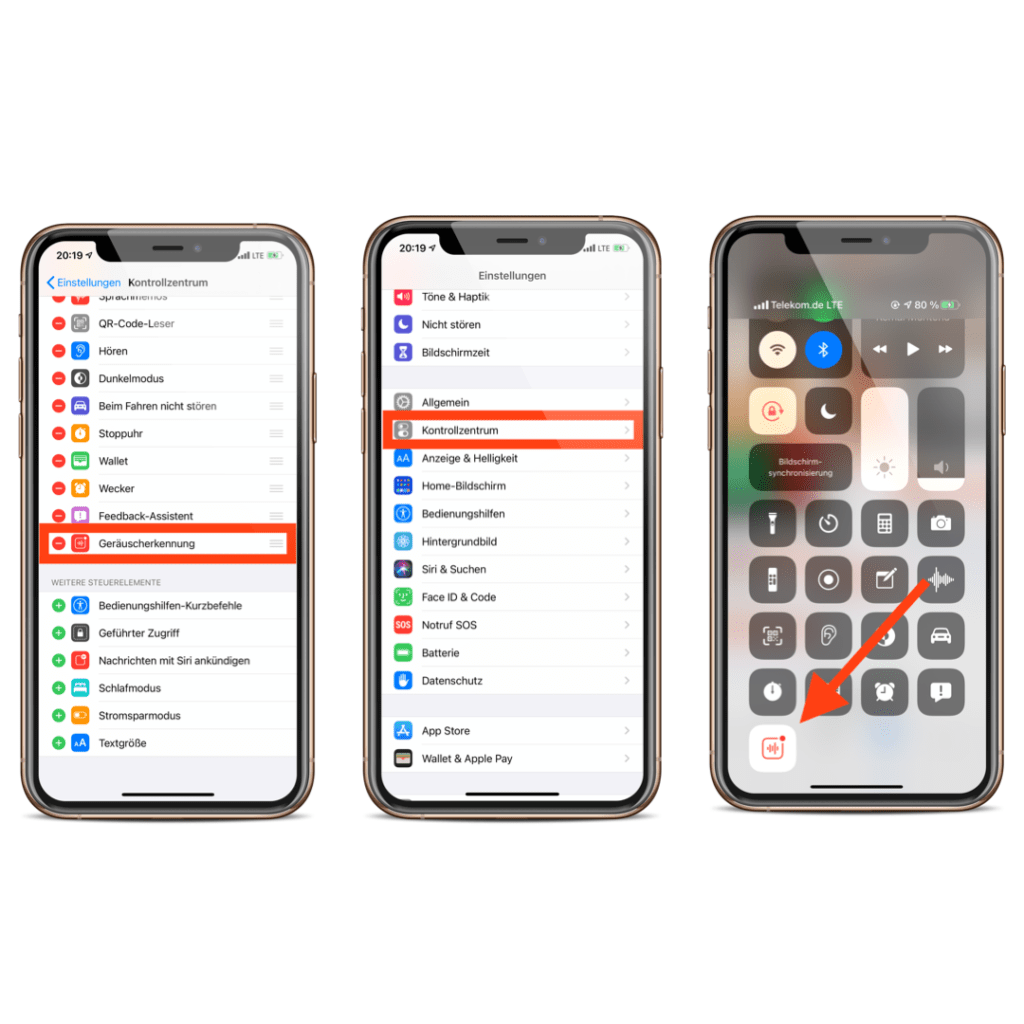
If you press and hold, a submenu opens where you can turn the individual sounds on or off. From here you can also access the full settings. (Photo by manae / Bigstockphoto)




