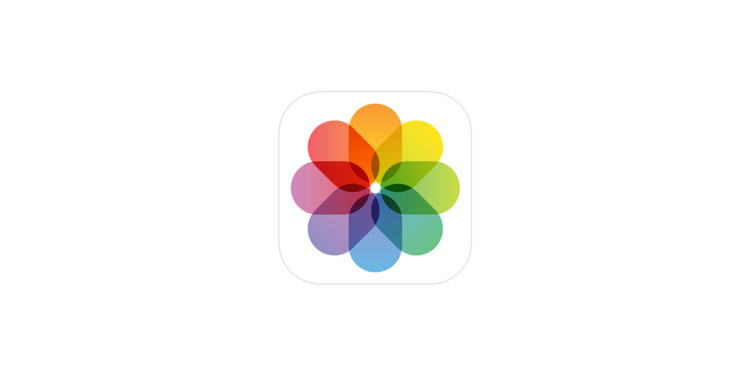With the new iOS 18, Apple is launching a heavily redesigned Photos app that fundamentally changes the way you handle photos. One of the biggest innovations is the unified library view, which allows you to see your photos and collections on a scrollable interface. Despite this optimization, many users want to customize their photo organization. Below you will learn how you can customize the iOS 18 Photos app to suit your needs and rearrange the order of your collections.
The Photos app has been a central tool for iPhone users for years. With the new version, however, Apple has not only made cosmetic improvements but also integrated smart features to make sorting and managing your image collections easier. Thanks to the new customization options, you now have the freedom to organize your collections so that you can access your favorite photos more quickly. The Photos app is now more flexible than ever, and you can decide which collections to display and how they are sorted. Let's explore the new possibilities!
Understanding Collections in iOS 18's Photos app
In iOS 18, the concept of collections was introduced to better organize your photo library. Collections include different categories in which your photos are sorted automatically or manually. Here are the most important collections you should know about:
- Recent Days: Displays your most recent photos chronologically. This collection is especially useful if you want to quickly access your recent shots.
- Albums: Your manually created albums as well as shared albums can be found here.
- People and Pets: This collection is organized by the system and automatically groups photos of people and pets.
- Memories: Automatically generated slideshows that are now even more impressive with Apple's new Memory Maker.
- Travel: Location-based photo collections organized by year. A great way to organize your adventures.
- Shared Albums: Ideal for sharing photos with friends and family.
- Pinned collections: You can pin your most important albums or collections here for quick access.
- Featured Photos: An AI-curated collection of your best shots, updated regularly.
- Media types: Filter your photos by capture mode or file type.
- Utilities: Here you can filter photos by useful categories such as handwritten notes or receipts.
- Wallpaper suggestions: An AI-generated collection that recommends images for wallpapers.
These collections give you a variety of ways to view and organize your photos, whether you want to view a slideshow or filter by specific image types.
How to customize and reorder collections
The flexibility of iOS 18 allows you to customize the Photos app to your liking. You can customize collections and change their order to optimize navigation in the app. Just follow these steps:
- Open the Photos app and scroll all the way down in the main view.
- Tap the “Customize & Reorder” option.
- In the customization menu, you can uncheck a collection to hide it.
- Press and hold the three bars next to a collection and drag it to reorder its position.
- When you are happy with your changes, tap the "X" in the top right corner to exit the menu and return to the main view.
These steps will help you customize your Photos app exactly the way you like it. You can always return to this menu to make further adjustments.
Tips for making the most of the new features
If you want to get the most out of the new Photos app, you should take the time to experiment with different ways of arranging your collections. Here are a few helpful tips:
- Favorite your most used collections: Take advantage of the ability to move certain collections like Reminders or Pinned Collections to the top for quicker access.
- Take advantage of AI features: Collections like People & Pets or Featured Photos are optimized using machine learning. Prioritizing these collections lets you access your best shots faster without having to search manually.
- Experiment with wallpapers: AI-generated wallpaper suggestions give you an easy way to choose beautiful images for your lock screen or home screen.
By personalizing your Photos app, you can greatly improve your iPhone experience and make navigating your photo library more efficient.
Individual photo management in iOS 18: Your photos, perfectly organized
With iOS 18, Apple gives you powerful tools to better organize and display your photos. The new unified library view and the introduction of collections make it easier than ever to access your photos. But the true potential of the Photos app only unfolds when you take the time to use the customization options available. By hiding, reordering and prioritizing collections, you can tailor the app to your needs. The new features and capabilities offer you personalized and seamless photo management that helps you get the most out of your memories. Time for some fresh accessories? Visit our Amazon Storefront and discover a wide range of products from leading manufacturers, including for HomeKit! (Image: Apple)
- iOS 18 Guide: How to keep audio playback active while filming
- iOS 18: How to lock and hide apps
- iOS 18 charging limits: Prevent battery wear effectively
- Control Center in iOS 18: Re-enable Bluetooth switch
- Rediscover Apple Music: Music Haptics in iOS 18 explained
- Apple Watch: New sleep apnea feature explained
- iOS 18: Some app icons remain bright in dark mode