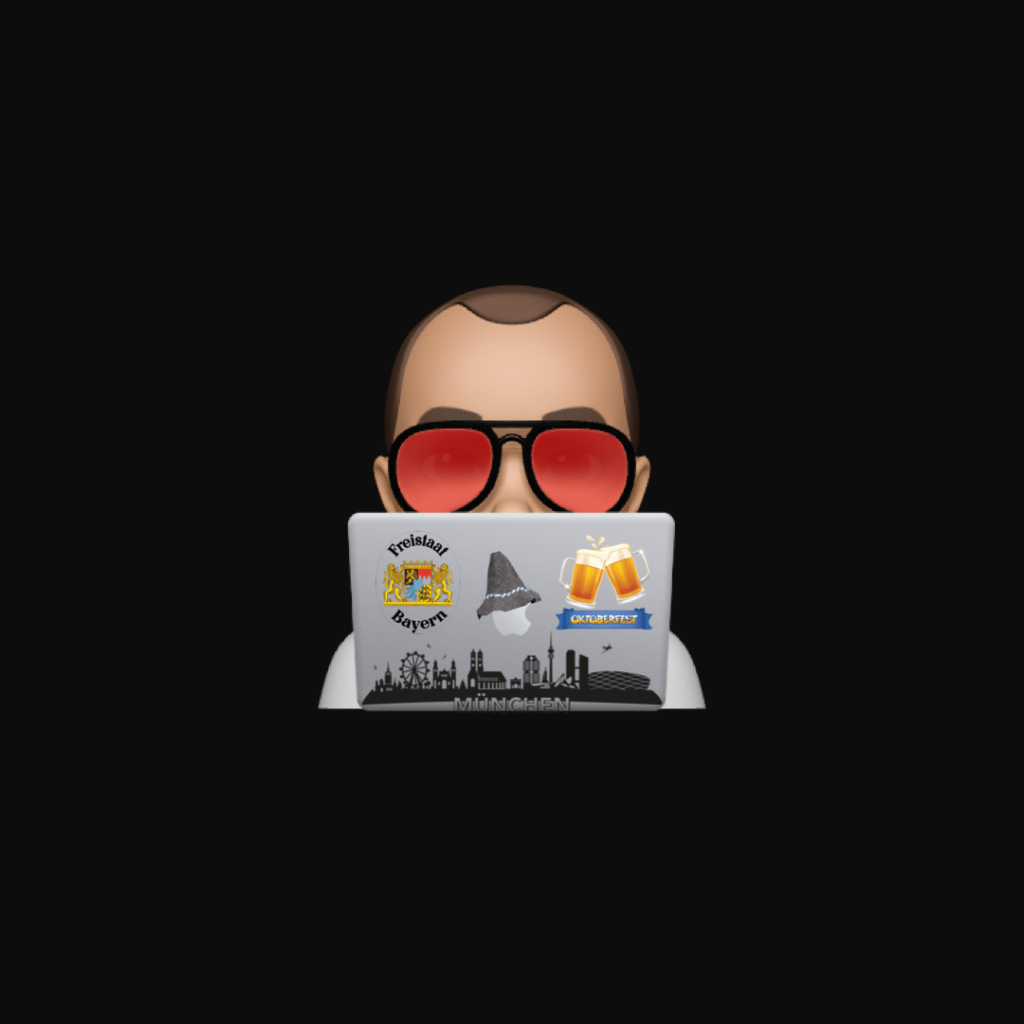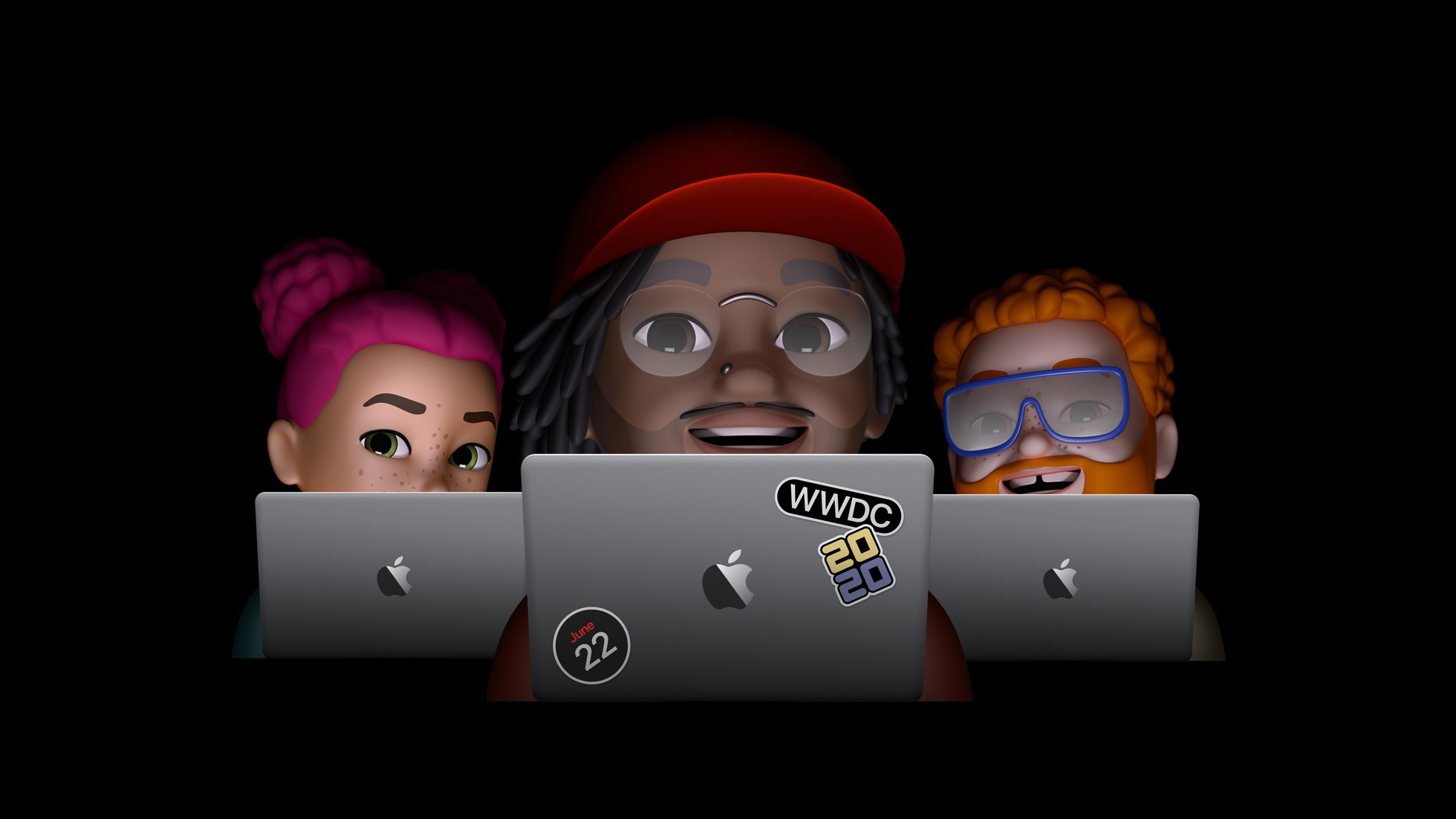The cover image of this year's WWDC 2020 hit like a bomb. The question quickly arose: how exactly does it work? A YouTuber shows how.
YouTuber The Tech Rabbi explained it in a nearly six-minute video. The whole thing was discovered by our colleagues at Macwelt. Essentially, anyone can edit and personalize their Memoji. All you need is the Memoji, selected stickers from Clean PNG, and the free app Adobe Spark Post. First, we need the Memoji sticker on our MacBook.
The way via the Notes app
Unlike in the video, I recommend going through the notes to extract the Memoji sticker as a PNG file with a transparent background. So open the Notes app and use your keyboard to select the respective Memoji symbol with the MacBook. (Of course, access to the stickers via the keyboard must be allowed for this - so, Settings - General - Keyboards - turn on Memoji stickers at the bottom.) As soon as you have entered the sticker into your note, click on it to enlarge it. Now open the Share Sheet menu in the bottom left corner and save the image - it will be saved as a PNG file with a transparent background in the "Photos" folder.
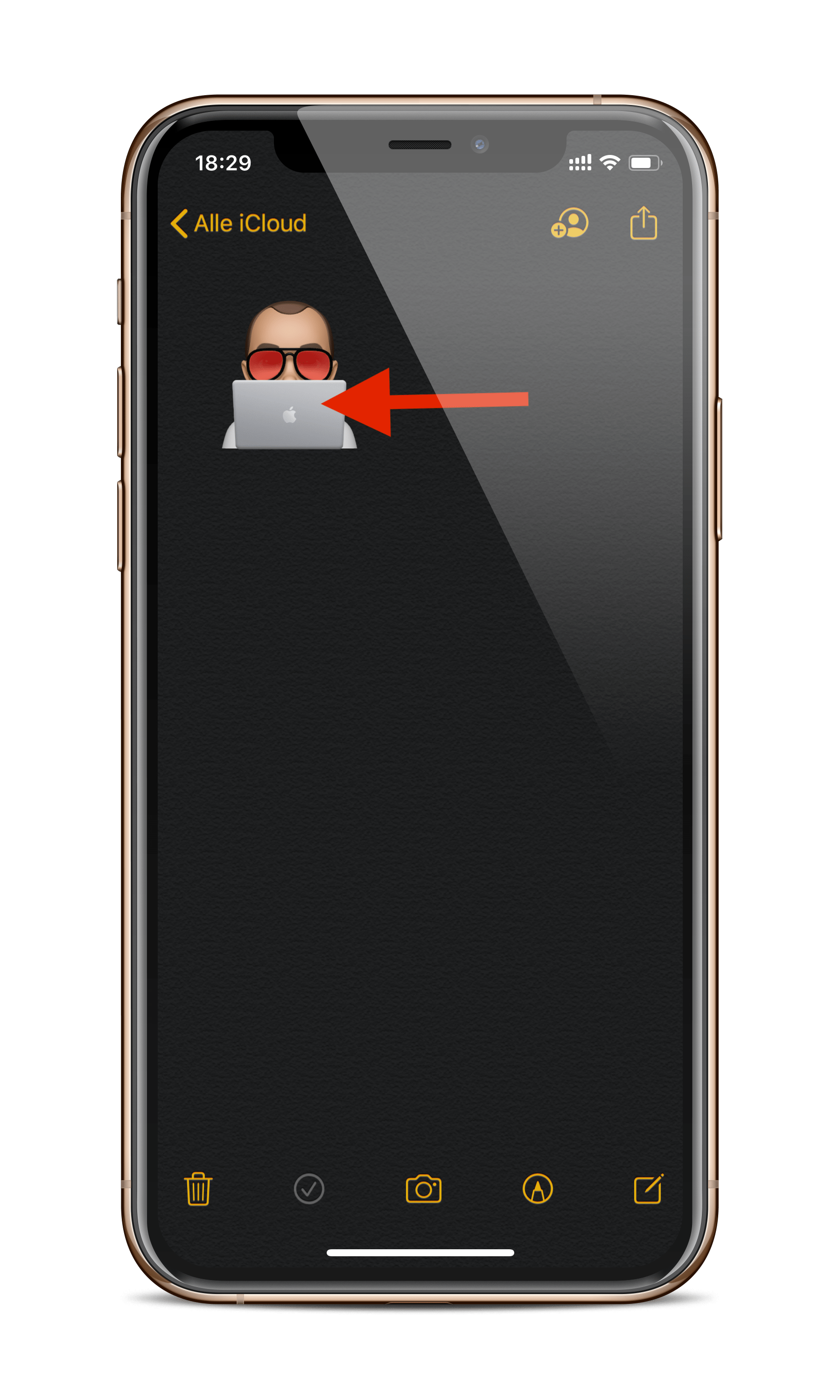
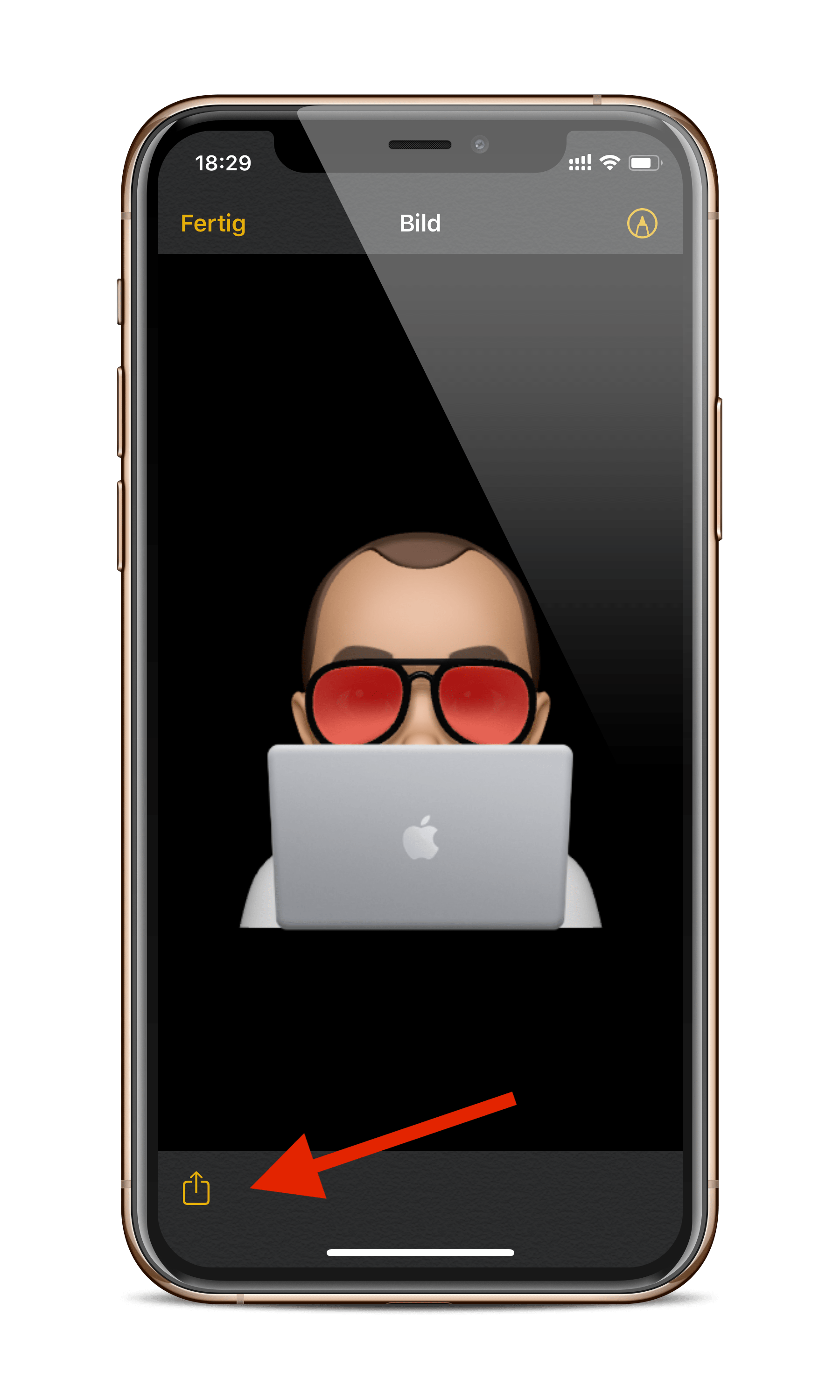
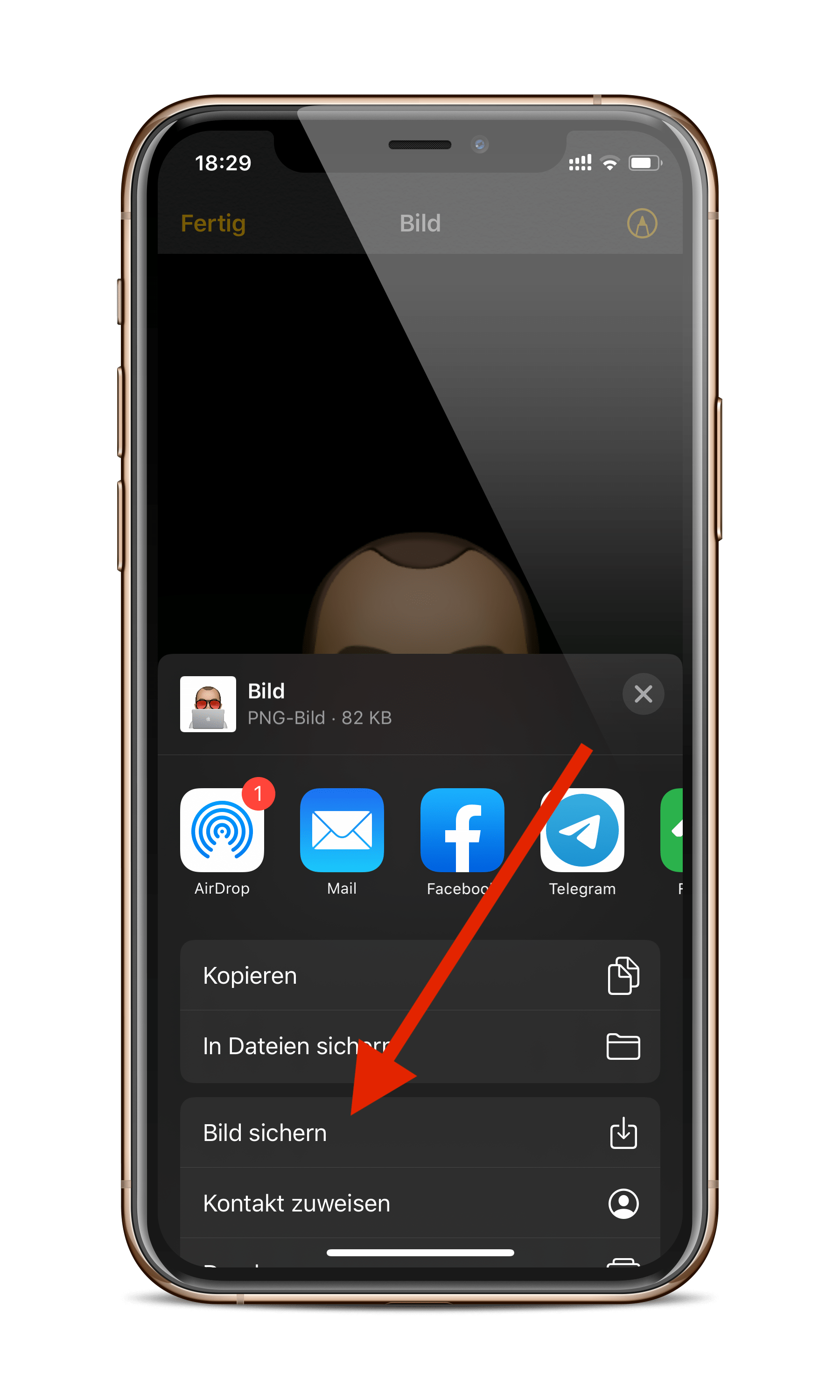
The Youtuber suggests sending the sticker via iMessage and then saving it as a screenshot. Since it is a pixel graphic, I recommend saving the Memoji sticker via the notes to change the size once more, otherwise it will look too pixelated. Once this part is completed, you can cleanpng.com look for your desired stickers. As a native of Munich and in honor of the Oktoberfest, I decided on appropriate symbols.
Ready for the “Dub Dub” in just a few steps
Once you have made your selection, you must Adobe Spark Post Download the application from the App Store. Registration is very easy and can be completed via "Sign in with Apple". Next, upload your Memoji sticker and adjust the size as desired - only possible if you follow the path via notes. Then upload your chosen symbols. Now reduce the size and position them as desired on the back of the MacBook. The result is of course not the same as Apple's, the reason is that Apple's version was vectorized. But that shouldn't stop us from letting our imagination run wild. Accordingly, the "Dub Dub“ finally come. “Dub Dub”? Apple internally refers to the WWDC (World Wide Developer Conference) as “Dub Dub”. The name is derived from “double-u”. But shhh, you didn’t get that from me. ?