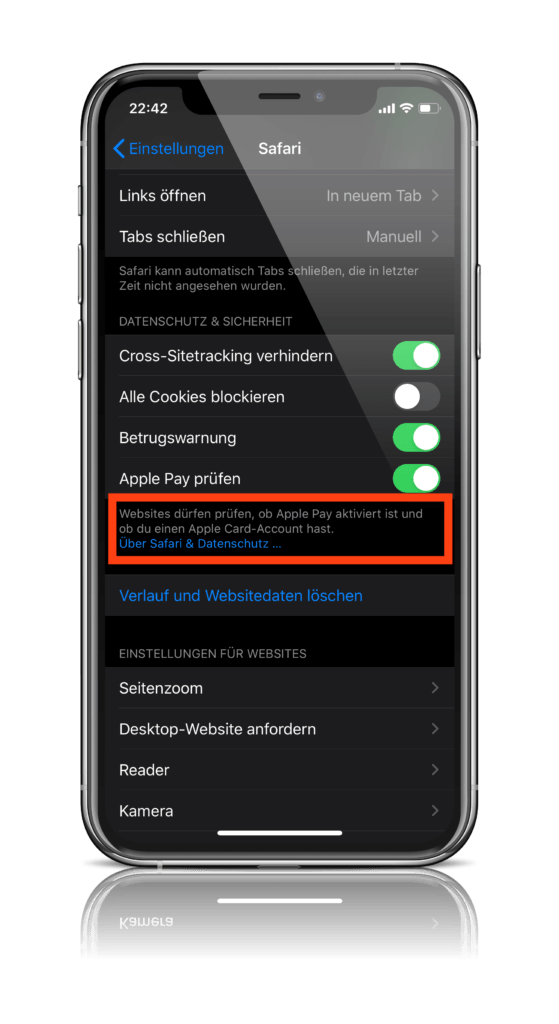Have you ever thought about your privacy and security settings in Safari on your iPhone or iPad? Apple has already set everything up pretty well, but each user is free to customize the configuration. Let's take a look.
Apple offers a variety of security and data protection settings in iOS and iPadOS. But not every user knows about them. In Safari alone, there are four options under privacy and security. We will show and explain these to you. The four points include:
- Prevent cross-site tracking
- Block all cookies
- fraud warning
- Check Apple Pay
But what exactly do these settings do? Some people will certainly be familiar with this, but others won't. This is how Apple explains the options:
- Prevent cross-site tracking - Some websites work with third-party content. A third-party content provider can follow you across websites to promote products and services. When this option is enabled, tracking data is deleted periodically unless you visit third-party content.
- Fraud warning - When Fraud warning is enabled, Safari displays a warning if it suspects that the website you are visiting is a phishing site. Phishing is a fraudulent attempt to steal your personal information, such as usernames, passwords, and other account information. (Apple Safari & Privacy)
- Verify Apple Pay – When you use an app or website on an iPhone, iPad, or Apple Watch that uses Apple Pay, the app or website can check whether Apple Pay is enabled on the device. (Apple Safari & Privacy)
- Block all cookies – Last but not least. If you select this option, some websites or third-party providers and advertising companies will not be able to set cookies. But be careful: some websites may not display correctly if you deactivate this function.
What are cookies?
Cookies are basically small text files that are stored on computers or smartphones in the search history of the respective browser. (Of course, cookies can be deleted in any browser at any time) But what is the purpose of these little virtual cookies? Let's say you are surfing a website with an attached shop and put a product in your shopping cart - now the cookie comes into play and remembers this process. If you now close the page and open it again, you will notice that the selected product is still in your shopping cart - thanks to virtual cookies. Of course, cookies can do a lot more, which is why activating the "Block all cookies" option could limit the general user experience in some cases.
How to adjust Safari privacy and security settings for iPhone and iPad
But now let's get to the configuration. As mentioned above, Apple has a standard setting. However, you can adjust it to suit your needs. To do this, open the iOS settings and navigate to Safari further down. Now scroll down until you reach the "Privacy & Security" section. Note for Mac users: Mac users can access this section via the settings within Safari under Privacy.
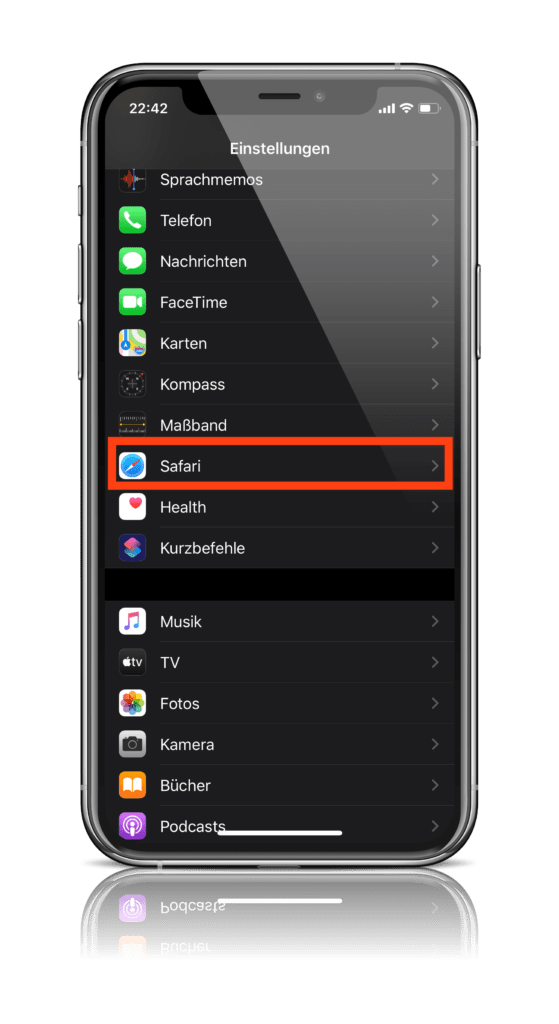
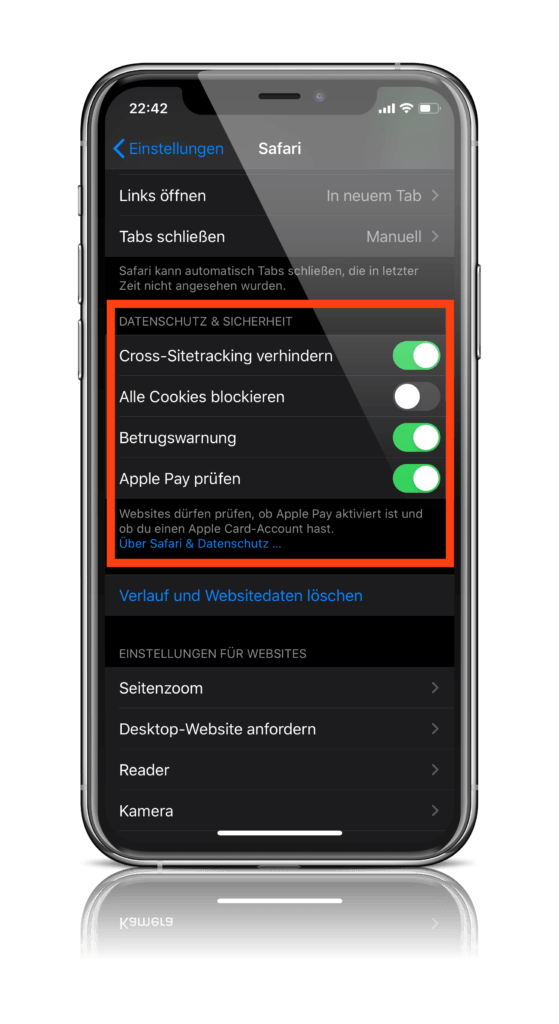
As you can see, three of the four points have already been activated. The cookie option, on the other hand, is deactivated by default because many websites require it. If you would like to find out more details about Safari and data protection, you can click on the relevant link directly below the section. Enjoy surfing. (Photo by vladimircaribb / Bigstockphoto)