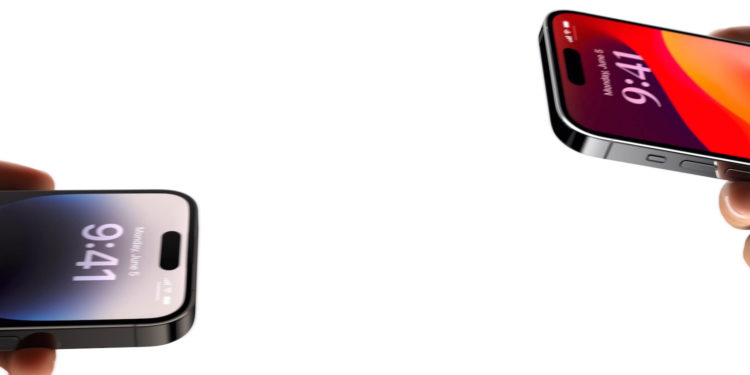With iOS 17, Apple has made sharing files and media between iPhones easier than ever. A new AirDrop feature called "Holding Devices Together" makes it quick and easy to transfer files and photos. Below you'll learn how this feature works and how you can get the most out of it.
Until now, Apple device users had to go through a few steps to share files between their devices. But with iOS 17, this process is made much easier. In particular, sharing content between iPhones is much faster and more convenient, as there is no longer any need to tediously search through menus.
AirDrop “Holding Devices Together” – The New Way of File Transfer
In older versions of iOS, AirDrop required you to open the file you want to share, select the Share option, enable AirDrop, and then select the target device near you. With iOS 17, this method remains for transfers between Apple devices, but there's a faster way when sharing files between iPhones. To start a transfer, just select the photo or file you want to share. Then hold your unlocked iPhone near the other person's unlocked iPhone.
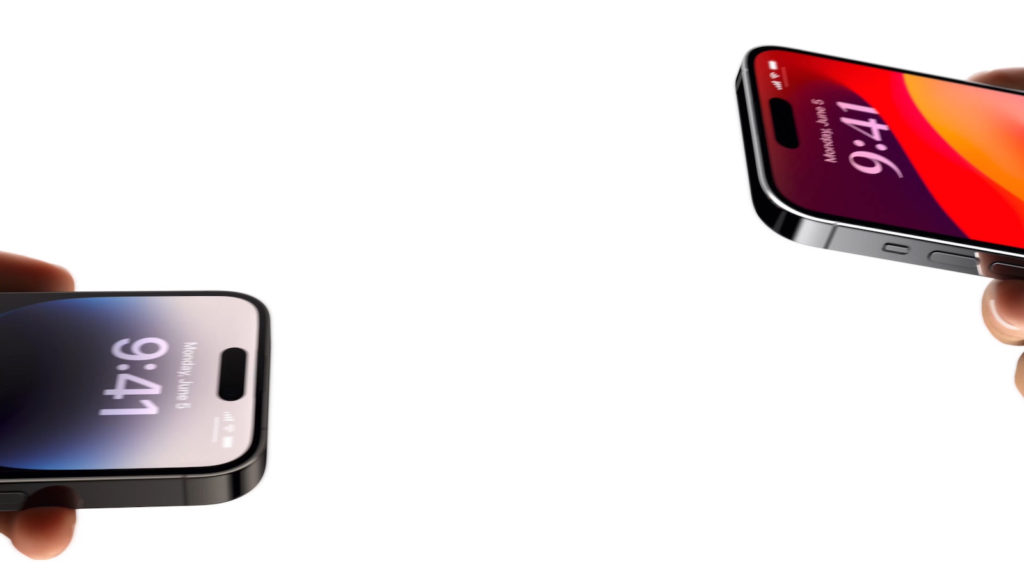
Your device will automatically open a sharing interface without you having to open the sharing screen. By tapping the Share button, you can send the photo or file to the person next to you, and it will automatically be received on the other device if the person grants permission. A notable feature of this feature is that sharing files this way works even if AirDrop reception is disabled or restricted to contacts. So you can easily share files with others without having to change general AirDrop settings.
Enable or disable AirDrop “Holding Devices Together”
If you don't want to use this feature, you can disable it at any time. Here's how to do it in iOS 17:
- Open the Settings app.
- Tap “General” and select “AirDrop.”
- Turn the switch next to “Keep devices together” on or off depending on your preference.
Note that disabling this setting will also affect sharing contacts via NameDrop. If you want to know how to share contacts even more easily in iOS 17, check out our NameDrop guide.
Conclusion
With iOS 17 and the introduction of Touch Devices in AirDrop, sharing files and media between iPhones is made much easier. This innovative feature saves time and effort and provides a convenient way to transfer content quickly. Whether you're sharing photos with friends or moving important files between devices, iOS 17 makes sharing easier and more intuitive than ever. Looking for new accessories? Then take a look in our Amazon Storefront - there you will find numerous products from leading providers, also for HomeKit and Co.! (Image: Apple)