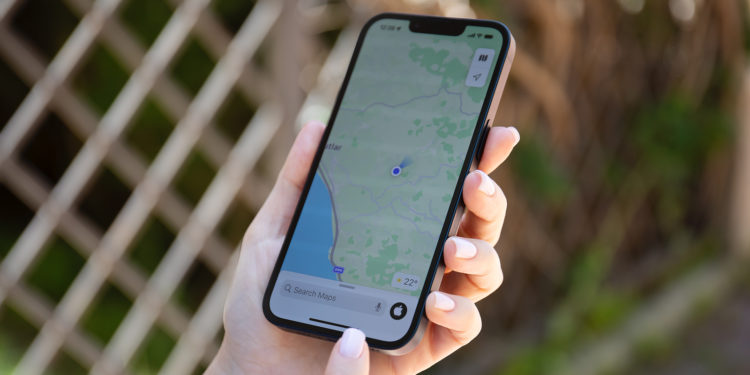With iOS 17, Apple introduced an extremely useful feature that revolutionizes navigation without an internet connection: offline maps. Below we'll show you how to make the most of this feature to get to your desired destinations without worrying about data costs or a lack of network coverage.
Navigating unfamiliar areas or saving precious mobile data can be easy with iOS 17. The offline maps feature allows you to save maps of specific regions on your iPhone, so you always have detailed geographic information at your fingertips, even when you're offline. But the benefits of offline maps extend beyond just saving data. In areas with weak or no network coverage, this feature becomes an important tool to ensure you never lose your way. In addition, it makes traveling abroad easier, where roaming charges can often reach astronomical levels. In an emergency, access to route information can be life-saving.
How to download and use offline maps in iOS 17
- Open the Apple Maps application on your iOS device: The first step is very simple. Find the Apple Maps app on your iPhone or iPad and open it.
- Enter your destination in the search bar: At the bottom of the screen, you will find a search bar. Here you can enter the location or area you want to save for offline use. The app will search for the location and display it on the map.
- Open the offline map options: Swipe up from the bottom of the screen to open more options. Find the option labeled "Download offline map" or something similar and tap it.
- Download the map: The map of the selected area will now be downloaded to your device. This may take some time depending on the size of the map and your internet connection.
Once the map is downloaded, you can access it anytime without an internet connection by tapping your profile picture and selecting "Offline maps". There are several options available in the menu, including downloading via Wi-Fi only or via Wi-Fi and cellular, automatic updating of offline maps, storage optimization, and the ability to use the offline maps for navigation only.
Conclusion
With iOS 17 and the introduction of offline maps, navigating has never been easier. Whether you're in unfamiliar areas, want to save on data costs, or are traveling in an area with poor network coverage, this feature offers a variety of benefits. It can also be crucial in emergencies to quickly access route information. Use this useful feature to make your travels less stressful and more efficient. With iOS 17, Apple has once again proven that it is always striving to improve the user experience and offer innovative solutions to everyday challenges. Try it out and experience the benefits of offline maps for yourself. Are you looking for new accessories? Then take a look in our Amazon Storefront - there you will find numerous products from leading suppliers, also for HomeKit and Co.! (Photo by DenPhoto / Bigstockphoto)