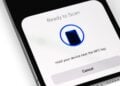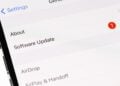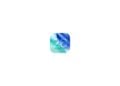It's a question that is often asked. I want to sell my iPhone, iPad or iPod touch - but how do I delete all data from the device under iOS 13 or iPadOS? We'll show you how.
There are users who replace their iOS device every year - if a new one is purchased, the old one usually finds a new owner. But an iPhone, iPad or iPod touch cannot simply be passed on - after all, valuable and personal data is stored on it.
So before you want to sell your device, you have to delete it completely - including all data such as photos, messages, other files, settings and much more. But of course, this cannot be done without preparation.
How to back up the data of your iPhone, iPad or iPod touch under iOS 13 or iPadOS
Before you start the deletion process, you should of course back up your iOS device first. The easiest way to do this is to back up your data in iCloud. If someone uses the iCloud backup as standard, they should at least have a partially up-to-date data backup, as the iOS device usually updates the backup at night - assuming the iPhone, iPad or iPod touch is on the WiFi network and connected to the power supply. To have a really up-to-date backup, we should therefore create a manual backup. And this is how it works. Make sure that your iPhone, iPad or iPod touch is on the WiFi network and ideally connected to the power cable. Now open the settings of your iOS device and navigate to the area with your name (Apple ID) at the top. Now tap on "iCloud" and scroll down a little further to the menu item "iCloud Backup". From here you can start a manual backup using the command "Start backup now". Depending on the amount of data, the backup may take a while - please wait until the process is completely finished.
Note – If you prefer a local backup on your PC or Mac, you can of course go that route too. If you want to create an iOS backup on your Mac under macOS Catalina, you can find out here how to do this. If you are using an older Mac operating system or another PC, you will find a suitable step-by-step guide here.
How to disable Find My iPhone – the anti-theft protection for your iPhone, iPad or iPod touch
As soon as you have a current and complete backup, we can now proceed. But before we start the deletion process, you must deactivate the "iPhone search" - otherwise, despite the device being deleted, no one will be able to set up the iPhone, iPad or iPod touch as a new device - this is where the so-called iCloud lock would come into play - also known as theft protection. Under iOS 13 or iPadOS, you can deactivate the "iPhone search" as follows:
Under iOS 13 or iPadOS - open the settings of your device. Then navigate to the upper area with your name (Apple ID) and then select the menu item "Where is". Here you can now tap the bar "Find my iPhone" and then deactivate the function under the same name "Find my iPhone". A deleted iPhone can now be activated with a new/different Apple ID.
Under iOS 12 or older - If you are using an older operating system on your iPhone, iPad or iPod touch, you will have to take a slightly different approach. Open the iOS settings and tap on the area with your name (Apple ID). Now select the menu item "iCloud" and scroll down. Here you will find "Find My iPhone" - open the bar and then deactivate the "Find My iPhone" function.
How to delete all data from your iPhone, iPad or iPod touch
So if you have deactivated Apple's anti-theft protection, you can now finally completely erase the respective iOS device. It doesn't matter whether you are using iOS 13 or iPadOS or an older operating system. The path to the delete button is the same. To do this, open the iOS settings and navigate to the "General" item. Then you will find the "Reset" section at the very bottom - please open this. From here you can choose between several options. Please note - in order to be able to completely delete all data such as photos, notes and other things from your iPhone, iPad or iPod touch, you must click on the "Erase all content and settings" bar - this is the only way to completely erase your device. So if you have called up the "Erase all content and settings" command, a pop-up will open with the question "Should the iCloud backup be updated before deletion?" Since we have already created a current backup, you can confirm the "Erase now" selection button.
To start the deletion process, you must enter your key code one last time - now your iPhone, iPad or iPod touch will be completely deleted and reset to factory settings. As soon as the process is complete, you can hand the device over without worry.
Tip – a price comparison on the Internet can be worthwhile – in addition to the usual platforms, you can also advertise your device in our own Facebook group – you can find the Apfelapotheke here. (Photo by Chinnapong / Bigstockphoto)