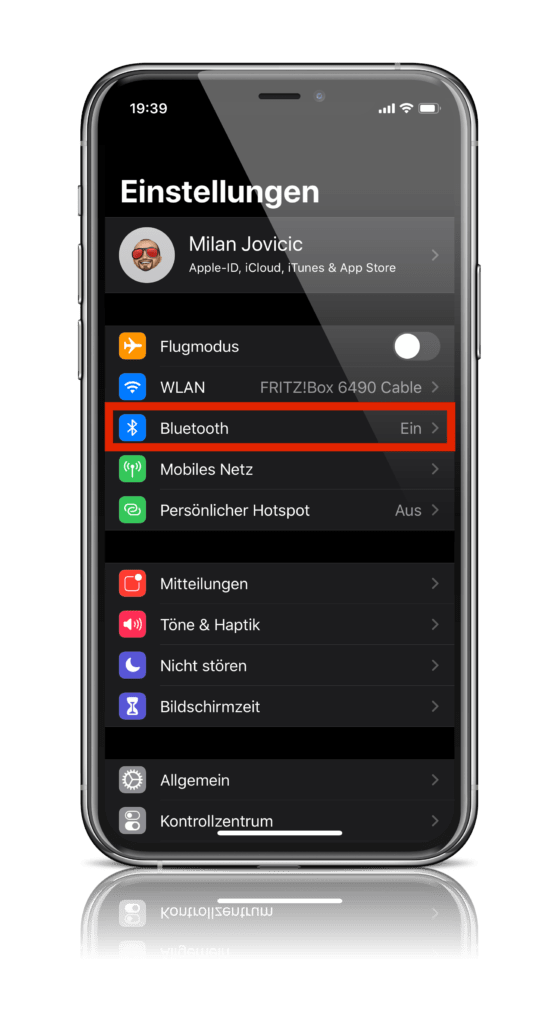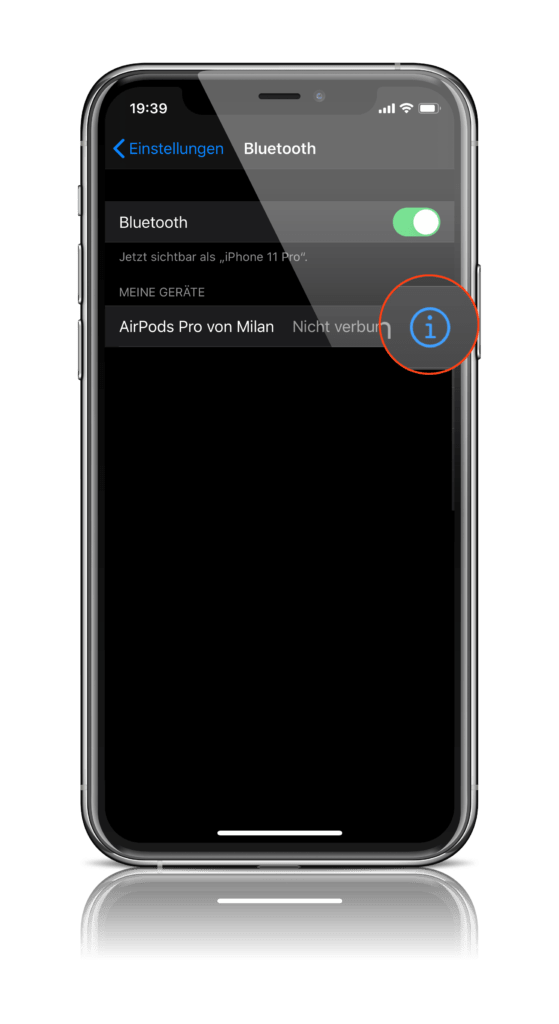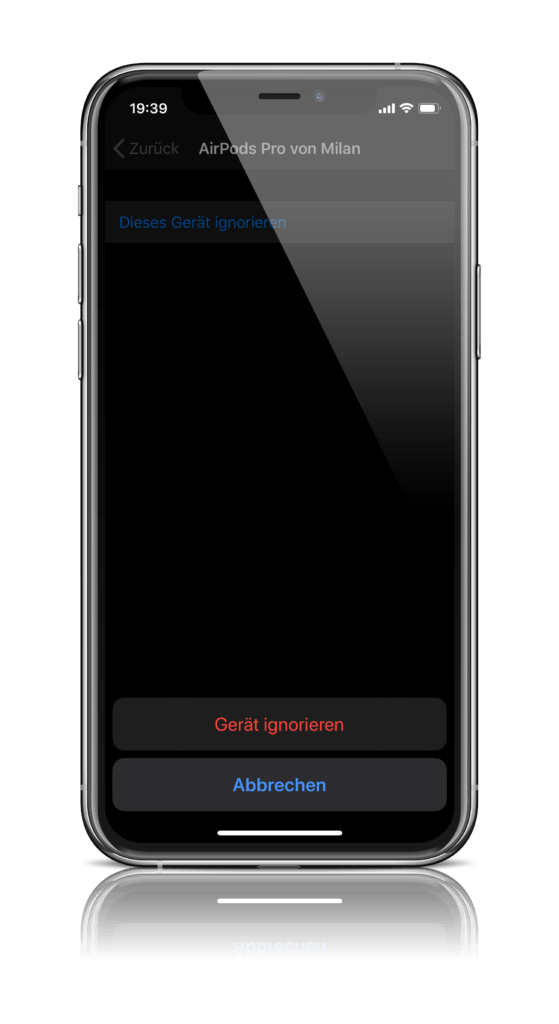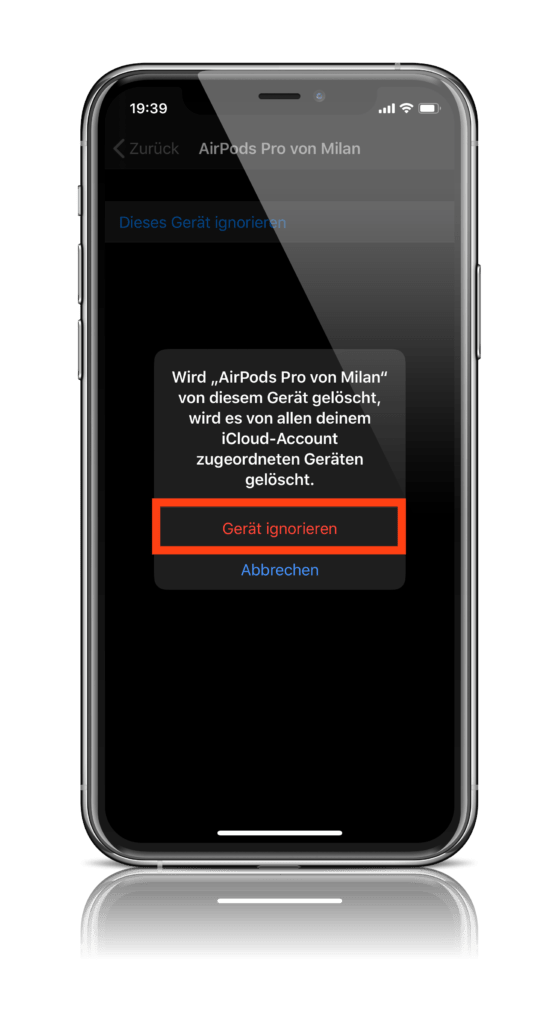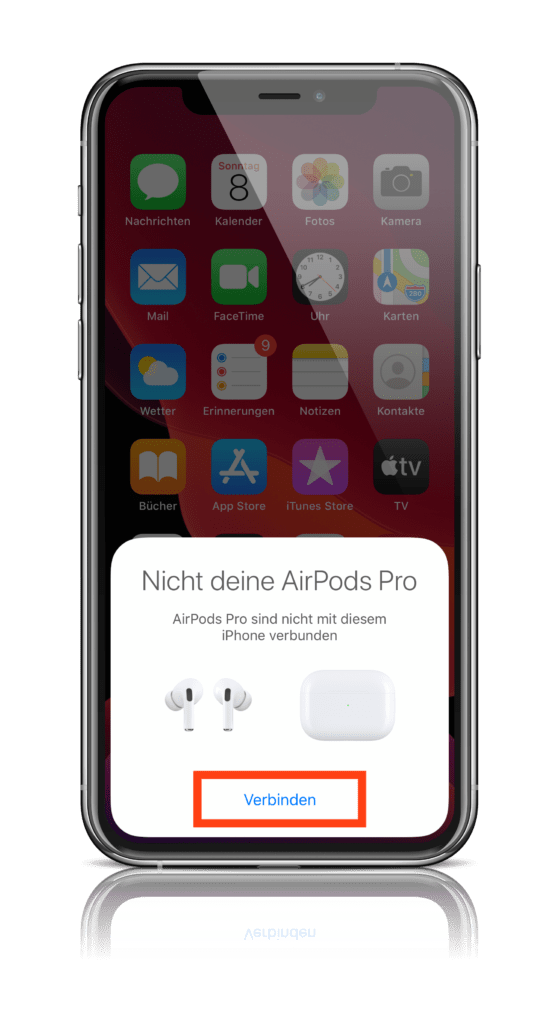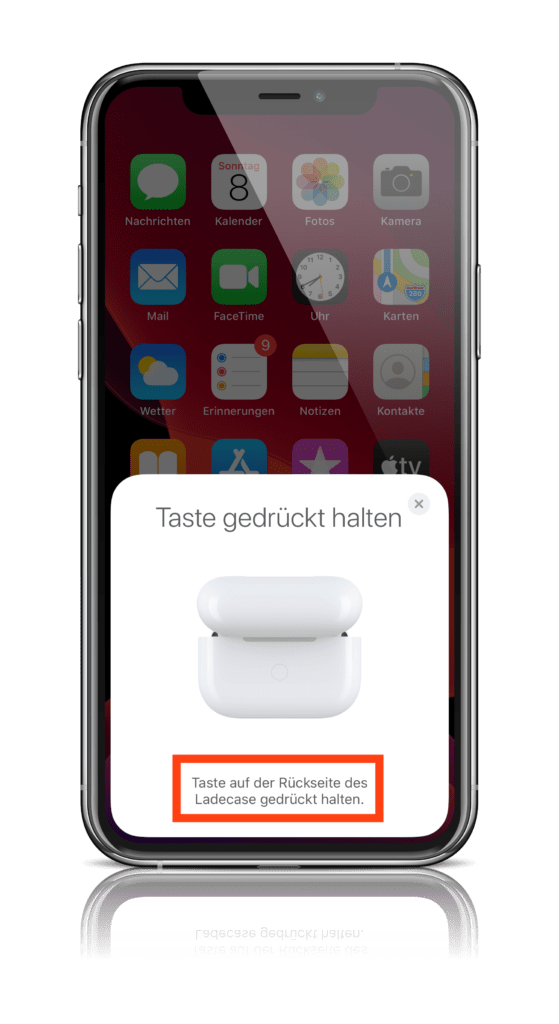Almost every AirPods owner knows the problem - whether AirPods 1, AirPods 2 or AirPods Pro. Suddenly either the left or right AirPod won't connect anymore. The result is a mono sound. But there is a solution to fix the connection problems. We'll show you how.
The connection problems mentioned can occur with any version of the AirPods. The cause is completely unknown. But there is a way to fix the whole thing quickly, because let's be honest - who likes mono sound?! Here's a little hint: Have you watched the process closely? As a rule, the AirPod that is pulled out of its case first fails. At least that's what I've observed so far. The specific cause is unknown - but the culprit could be Bluetooth itself.
How to fix connection problems with AirPods
But now let's get to the solution. If one of the two AirPods suddenly stops working, the user must put both plugs back in the case and close it. After about half a minute, a second attempt can be made - if all goes well, the problem should now be solved. However, this step could be unsuccessful in some cases. At this point, it is a good idea for the user to hold the case next to the respective device and simply open it. After a short time, the display with the AirPods should appear on the iDevice. Now wait a few seconds before pulling them out. This step is also useful in cases where the plugs are to be connected to another device. If that doesn't work, the user must go to the iOS settings and select the AirPods under Bluetooth and manually connect them to the iPhone, iPad, etc. But let's get back to the classic connection problem.
How to re-pair AirPods with an iPhone or iPad
If you are unsuccessful with the instructions above, the only step left is to delete them. This means you have to completely unpair your AirPods and pair them again. To do this, go to the iOS settings and open the Bluetooth menu. Now tap the small "i" to the right of your AirPods.
Now select the option “Forget this device”. A warning message will appear here – continue.
After the separation has been completed, your AirPods and the respective iDevice have to get to know each other again - exciting, right? To do this, hold the case next to your iPhone or iPad and open it. A display with the "Connect" button should now appear. Follow the instructions and wait until the process is complete. Your AirPods should now be paired with the iPhone or iPad and should be working properly again.
As mentioned above, the cause of the connection problem is not yet known - Bluetooth is suspected. But with this simple solution, the problem can be quickly resolved. You can find out more about AirPods below. You don't have AirPods yet? Then take a look at our Apfelpatient Amazon Shop over. (Photo by hadrian / Bigstockphoto)