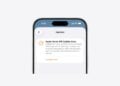If you use your iPhone daily to organize your life, then you're probably familiar with the Reminders app. But are you really using everything it can do? Many people underestimate this tool, even though it has a ton of functionality. Whether you want to manage work to-dos, personal errands, or regular tasks – with the right settings, your iPhone becomes the ideal helper. Here are seven practical tips to help you get the most out of the Reminders app, avoid forgetting tasks, and significantly improve your time management.
The Reminders app on the iPhone is much more than just a simple to-do list. It offers smart sorting, tags, location- and time-based notifications, recurring tasks, Siri integration, automation via Shortcuts, and even shared lists for teams or families. Especially if you have a lot of things to organize at once, it's worth digging deeper. The following tips will help you use all of its features effectively – without any detours or complicated settings.
Activate Smart Lists
By default, your iPhone offers so-called Smart Lists in the Reminders app, such as "Today," "Planned," or "Starred." These lists automatically sort your tasks by due date or priority. You can customize them using "Edit Lists" or create your own Smart Lists—for example, for specific areas of your life like "Household," "Project A," or "Important Tasks." This gives you a quick overview of what's important right now without having to scroll for long periods.
Tags for better organization
Tags help you organize your reminders, especially if you manage a lot of tasks. You can add keywords like #Work, #Shopping, #Fitness, or #ProjectX to each task. The "Tags" tab in the app then provides an overview of all tasks with the corresponding tag. This is especially useful if you work across projects or separate personal and professional topics. Tags can also be used in Smart Lists to automatically filter content.
Use location-based reminders
With location-based reminders, your iPhone automatically notifies you when you arrive or leave a specific location. This is helpful if, for example, you want to be reminded to shop when you enter the supermarket. To do so, open a reminder, tap the info icon, and activate "Location." Then enter an address or a known location. You can choose whether the reminder should trigger when you arrive or leave.
Set up recurring reminders
For all tasks that occur regularly, you don't have to create a new reminder each time. Instead, you can set an interval under "Info > Repeat": daily, weekly, monthly, or custom. This is ideal for appointments like doctor's appointments, medication appointments, workouts, or weekly routines. The reminder will then automatically appear in the system at the right time – reliably and without manual input.
Siri integration and shortcuts
With Siri, it's even faster. Just say, "Hey Siri, remind me to call Tom at 8 p.m." – and your iPhone will automatically create a new reminder. Things get even more interesting with the Shortcuts app. Here, you can automate processes, for example, saving emails with specific subject lines as reminders or automatically starting a to-do list when you arrive at the office. These automations help make recurring processes more efficient.
Shared lists for collaboration
If you want to share tasks with others, you can share entire reminder lists. You'll find a person icon in the top right corner of each list. This allows you to invite contacts to collaborate on a list. Everyone involved can add, edit, or check off tasks. This is especially useful for family organization, weekly shopping, travel preparations, or team projects.
Customize favorites and notifications
You can mark important lists as favorites. These will then appear in the Control Center or in the widget on your home screen, depending on how you've set up your iPhone. Under "Settings > Reminders," you can also choose how you want to be notified: banners, sounds, or alerts on the lock screen. This way, you'll never miss an important reminder again and can selectively hide unimportant notifications.
How to get the most out of the iPhone Reminders app
If you use all the features of the Reminders app on your iPhone correctly, your task management will become significantly easier. With Smart Lists, tags, location-based reminders, automations, and shared lists, you have a highly flexible system at your fingertips that adapts to your daily routine. Take a few minutes to try out these tips—you'll notice how much more efficient and organized your day becomes. Time for some fresh accessories? Visit our Amazon Storefront and discover a wide selection of products from leading manufacturers, including HomeKit-compatible ones! (Image: Shutterstock / Anastasia MiPhoto)
- iOS 26: Apple Music finally gets folders for playlists
- Share only specific photos with apps like Facebook – here's how
- iOS 26: Capture reminders faster and easier
- Use AirTag efficiently – 7 practical tracking tips
- Make the most of iPhone screen time – 7 effective tips
- Optimize iPhone battery health: 7 tips to save battery life
- Extend iPhone battery life: These 7 tips help immediately
- Using iPhone Accessibility Features: 7 Features at a Glance
- Apple Intelligence: From which iPhone is it available?
- iPhone & Co.: How to deactivate the advanced visual search
- Extend iPhone battery life: These 7 tips help immediately
- Editing iPhone RAW photos – 8 simple pro tips
- iPhone & Co.: How to deactivate the advanced visual search
- Extend iPhone battery life: These 7 tips help immediately
- Setting up iPhone widgets: These 6 tricks you need to know
- Set up Apple Pay on your iPhone – quickly and securely
- Why an iPhone? These advantages are convincing in the long term
- Secure your iPhone properly: 5 important functions at a glance
- Save iPhone battery: When is power saving mode worth it?
- Use Apple Wallet safely, conveniently, and efficiently – 7 tips
- LG or Samsung Smart TV? How to disable tracking
Frequently asked questions about the iPhone Reminders app
By default, some Smart Lists, such as "Today" and "Planned," are active. You can customize them or create your own Smart Lists using "Edit Lists."
Lists are useful for broad topic areas, while tags help you sort things more precisely. Tags allow you to group tasks across multiple lists—for example, all with the heading "Work" or "Shopping."
Open the desired reminder, tap the info icon (i), select "Location," and enter the address or location. You can set whether the reminder is triggered upon arrival or departure.
Yes. Under "Info > Repeat," you can set a custom interval—for example, "every 3 days" or "every other Monday"—in addition to daily, weekly, or monthly intervals.
Yes, Siri must be enabled in the settings. Then you can easily create reminders using voice commands, for example, "Hey Siri, remind me about the meeting tomorrow at 9 a.m."
No, shared reminders only work within the Apple ecosystem. Everyone involved needs an iPhone, iPad, or Mac with iCloud.
In the iPhone settings under “Notifications > Reminders” you can specify exactly how notifications are displayed – as a banner, sound, notification on the lock screen or only in the Control Center.
Yes. You can add the Reminders widget and display your favorites lists there for quicker access to your most important tasks.