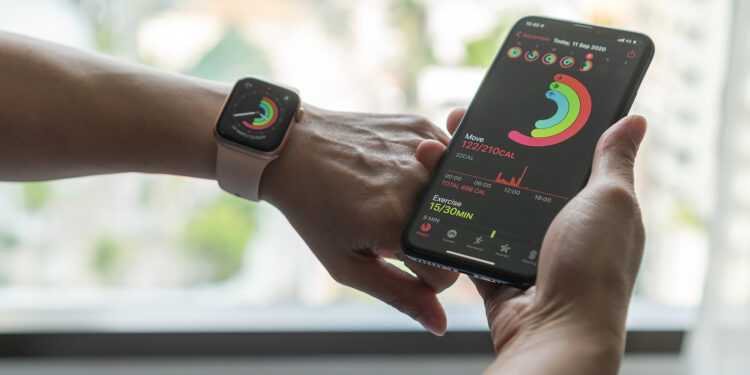The Activity Rings on your Apple Watch are a motivating way to reach your daily fitness goals. But sometimes there are times when you want to pause the rings without breaking your streak. Below, we'll show you how to pause the Activity Rings in watchOS 11 when you need a break. Whether you're recovering from an illness or relaxing on vacation, this feature gives you the flexibility you need.
The new feature in watchOS 11 allows you to pause your activity rings when you need to. This option is especially useful when you are unable to meet your usual exercise and workout goals. Pausing the rings helps you reduce the pressure and focus on your recovery or relaxation without losing your progress. Let's take a closer look at how you can use this handy feature.
Why pause the activity rings?
There are several reasons why you might want to pause the activity rings on your Apple Watch:
- Health reasons: When you're sick or recovering from an injury, it's important to give your body the rest it needs. Stopping the rings allows you to prioritize healing without the pressure of meeting daily fitness goals.
- Vacation and relaxation: You may be less active during vacation or rest periods. Pausing the rings can help you maintain your motivation and prevent your streak from being interrupted.
How to pause the activity rings in watchOS 11
With watchOS 11, Apple has made it easier to manage your activity rings. Here's how you can pause them:
- Open the app grid: Press the Digital Crown on your Apple Watch to open the app grid.
- Open the Activity app: Tap the Activity app, then tap the rings.
- Pause Rings: Find “Pause Rings” and tap it to choose how long you want the pause to last.
- Set duration: You can set the break to any length you want. For example, if you are going away, you can set a date when you will be back.
- Resume recording: When you're ready to resume recording, tap Resume Rings and the activity rings will start tracking your movements again.
Advantages of the pause function
Pausing your activity rings offers you several benefits:
- Flexibility: You can adjust the length of the break depending on how long you need a break.
- Motivation: By pausing the rings, you do not interrupt your winning streak, which keeps you motivated.
- Adaptability: The feature ensures that your activity tracking remains realistic and adaptable, regardless of your current circumstances.
Flexibility and motivation: Pause your activity rings in watchOS 11
The ability to pause the activity rings in watchOS 11 is a valuable addition for all Apple Watch users. Whether for health reasons or while taking time off, this feature gives you the flexibility to set realistic fitness goals while maintaining your motivation. Try it out and enjoy the benefits of this handy option to optimally control your activity tracking. Looking for new accessories? Discover our Amazon Storefront and find a wide selection of products from leading brands, ideal for HomeKit and other smart applications! (Photo by Chinnapong / Bigstockphoto)