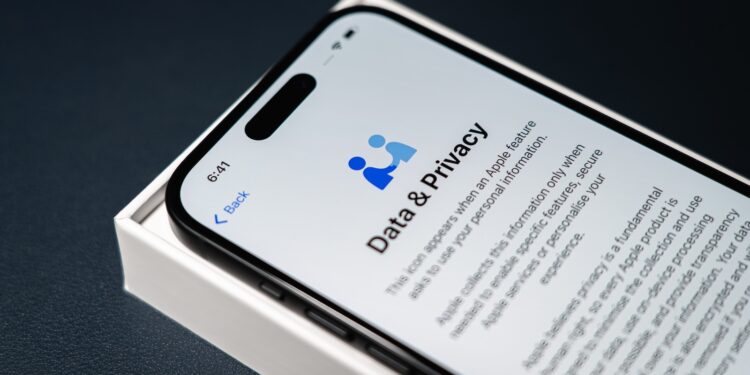When you use an iPhone, you trust your device with a lot of personal data. Contacts, location, photos, search history, messages – everything is stored or accessible. That's why it's important to optimize your iPhone's data protection. This protects you from nosy apps, trackers, and attacks on your privacy. This article provides concrete tips on how to make your iPhone more secure – quickly, effectively, and without much effort.
Smartphones accompany us around the clock – and in doing so, collect a wealth of information. Many apps access the camera, microphone, location, or contacts, often more than necessary. Websites and emails also contain tracking mechanisms that secretly collect data. While the iPhone already offers good data protection features, many of them aren't optimally configured by default. The following seven tips will help you better secure your device. Each individual point can be implemented in just a few minutes – and you'll regain control of your data.
Check app permissions on iPhone
When installed, apps often ask for access to certain functions, such as the camera, microphone, location, or contacts. Not every app really needs this. In Settings, under Privacy & Security > App Privacy Report, you'll find an overview of which apps have used which data and sensors. Take a close look at what is regularly used. If you notice that an app is accessing your camera even though you never need it, you can simply disable access. To do this, go to Settings > Privacy & Security, select the relevant section (for example, "Camera"), and revoke permissions for individual apps.
Targeted restriction of location services
Your location is some of the most sensitive data you have. Many apps want to know where you are, even when you're not using them. Go to Settings > Privacy & Security > Location Services and configure whether and when each app can use your location. We recommend using the "While using the app" setting. This prevents apps from collecting location data in the background. For some apps, you can also set this to "Never" if you don't need the feature anyway. You can also adjust the system services at the bottom and disable certain location sharing options like "iPhone Analytics" or "Principal Places."
Enable Safari Tracking Protection
Safari comes with built-in protection mechanisms to protect you from tracking. One of the most important settings can be found under Settings > Safari. There, activate the "Prevent cross-site tracking" switch. This prevents third parties from tracking you across multiple websites – for example, via advertisements, embedded content, or social media plugins. This feature is part of Apple's so-called "Intelligent Tracking Prevention." It works in the background and automatically detects many tracking attempts before data is transmitted. You should also consider activating "Block all cookies" in the same settings – however, this may prevent some websites from functioning properly. Cross-site tracking blocking is usually sufficient protection.
Prevent mail tracking
Emails often contain invisible elements called tracking pixels. These show the sender when and how often you open a message—and in some cases, even your location. To prevent this, go to Settings > Mail and activate the "Protect Mail Activity" feature. This setting prevents external content such as images from loading automatically. At the same time, your IP address is masked so that email senders don't receive any information about your location or online activity.
Clear history and cache
As you browse the web, a lot of data accumulates on your iPhone—including your browsing history, saved passwords, cookies, and cache data. To regularly clean your device, go to Settings > Safari and tap "Clear History and Website Data." This not only removes the pages you've visited, but also any tracking elements that might be hidden in the cache. Other apps also store data over time. You can see which apps are taking up the most space by going to Settings > General > iPhone Storage and clearing the cache or reinstalling the app if necessary.
Use private Wi-Fi address and VPN
When you connect to a Wi-Fi network, your iPhone typically sends a unique MAC address. This can be used for tracking—for example, if you connect to the same network frequently. To prevent this, you can enable "Private Wi-Fi Address" for connected networks in Settings > Wi-Fi. You can protect yourself even better on public networks with a VPN service. This encrypts your internet connection and hides your IP address. When choosing a trusted provider based in the EU or Switzerland and without log files.
Secure Face ID and device code
Physical access to your iPhone can also pose a risk—for example, in the event of theft. Go to Settings > Face ID & Passcode and make sure you're using a secure passcode. We recommend using a numeric passcode of at least six digits or an alphanumeric password. Also, enable the "Erase data after 10 failed attempts" option. If your iPhone falls into the wrong hands, this feature prevents someone from trying to gain access using random combinations.
- Apple Intelligence: From which iPhone is it available?
- Protection against fraud: 9 simple tips for more security
iPhone data protection: Little effort, big effect
With these seven tips, you can significantly improve your iPhone's privacy. You'll retain control over your data, limit unnecessary access, and reduce the risk of surveillance and misuse. Most settings can be adjusted in just a few minutes and have an immediate, noticeable effect. Make your iPhone more secure – and ensure that your data truly belongs only to you. The best products for you: Our Amazon Storefront offers a wide selection of accessories, including those for HomeKit. (Image: Shutterstock / Eudaimonic Traveler)
- iPhone & Co.: How to deactivate the advanced visual search
- Extend iPhone battery life: These 7 tips help immediately
- Use iPhone Health app better: These 10 tricks will help you
- Improve iPhone audio: This Bluetooth tip really helps