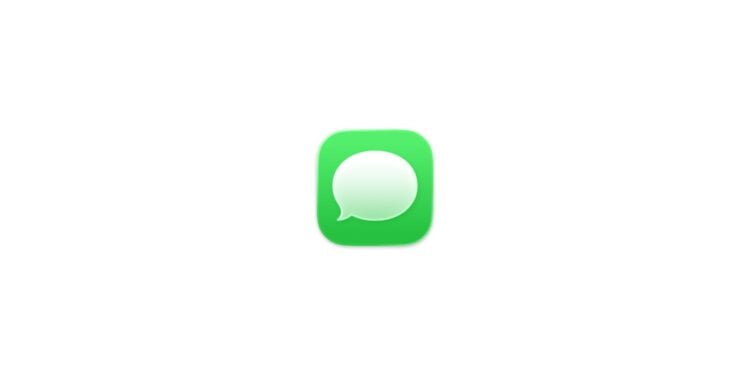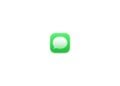With iOS 26, the iPhone brings new ways to keep track of messages. The Messages app has been enhanced with practical filter functions that allow you to automatically sort SMS, MMS, and RCS messages from unknown senders. This keeps your conversation list organized and makes it easier to decide which conversations are truly relevant.
Unwanted messages, spam, and advertising SMS messages are part of everyday life. Anyone who uses their iPhone regularly knows the problem: Messages from unknown senders intrude on important conversations and cause chaos. iOS 26 provides a solution with the "Filter Unknown Senders" feature. It allows you to clearly separate messages, manage notifications specifically, and better control unwanted content.
Filter unknown senders
The "Filter Unknown Senders" option is disabled by default on iPhones with iOS 26. Those who already enabled it under iOS 18 will find it automatically enabled after the update. Activation works directly in the Messages app:
- Open messages.
- Tap the Filter button.
- Select “Manage Filters” and scroll to “Unknown Senders.”
- Turn the “Show unknown senders” option on or off.
The same setting is also available in the Settings app. There, go to Settings > Apps > Messages > Unknown Senders.
View and move messages
An unknown sender is any number that isn't saved in your contacts or with which you haven't previously had a conversation. When such a message arrives, a notification appears in the "Unknown Senders" section. To view the messages:
- In Messages, tap Filter.
- Select “Unknown Senders”.
If a number is known and should appear in the main list in the future, there is an option to "Mark as known." To do this, open the desired conversation and move it accordingly. From then on, new messages from this sender will appear in the regular conversation list. A reply alone is not enough – it does not automatically mark a sender as known.
Manage notifications
Not every message from an unknown sender is spam. Confirmation codes, alerts, or urgent notifications are often important. Therefore, these so-called time-critical messages are allowed for notifications on the iPhone by default. Notifications are managed via the Settings app:
- Open “Settings” and select “Apps”.
- Go to “News”.
- Scroll down to “Unknown Senders” and enable “Allow Notifications.”
When notifications for unknown senders are enabled, these messages appear in the main list for eight hours. After that, they are automatically moved back to the "Unknown Senders" section. This feature is enabled by default in many regions; in countries like the US, Brazil, and India, there are additional options for customizing notifications.
- One limitation applies: If a sender has already received three or more replies, message filtering no longer applies. From then on, their messages will be displayed as normal.
SMS filter for transactions and advertising
In addition to the filter function for unknown senders, iOS 26 also offers the ability to sort SMS, MMS, and RCS messages by category. This includes, for example, the automatic separation of transactions and promotions. This is also activated in the Messages app:
- Open messages.
- Tap “Filters” and select “Manage Filters.”
- Activate “SMS filter”.
- If desired, also enable third-party filter extensions.
The SMS filter does not apply to senders who have already been responded to three or more times. If you still want to block the contact, you can manually block or report the sender.
More control over messages in iOS 26
With iOS 26, the iPhone offers comprehensive options for controlling messages from unknown senders. Whether through custom filters, targeted notification management, or automatic categorization by transactions and ads – the Messages app is now more streamlined and efficient. This keeps important conversations front and center, while spam and irrelevant messages disappear into the background. The best products for you: Our Amazon Storefront offers a wide selection of accessories, including those for HomeKit. (Image: Apple)
- Keep an eye on your blood pressure: How the iPhone Health app helps
- Apple explains Apple Watch high blood pressure warnings
- Setting up Apple Music transitions: AutoMix or Crossfade
- macOS 26: Automatically connect iPhone hotspot
- watchOS 26: Why the Apple Watch sometimes charges slowly
- iOS 26: Reduce transparency for more clarity
- Find and adjust the camera flash in iOS 26 – here's how
- iOS 26 makes Adaptive Power the norm on the iPhone 17 series
- iOS 26 Tip: Unlock iPhone with Apple Vision Pro
- iOS 26: The most important tips for setup and use
- iOS 26: Impact on battery life after the update
- iOS 26: Use spatial scenes directly in the Photos app
- iOS 26 Update: Markdown Import and Export in Notes Explained
- iOS 26: Easily change backgrounds in iMessage
- iOS 26: Trigger iPhone camera with AirPods – here's how
- How to enable transparent iPhone app icons with iOS 26
- iOS 26: Apple Music finally gets folders for playlists
- iOS 26: Capture reminders faster and easier
- Apple Music in iOS 26: Music Pins make access easier
Frequently Asked Questions (FAQ) about Message Filters on iPhone
In Messages, tap "Filters," select "Manage Filters," and enable "Show Unknown Senders." Alternatively, go to Settings > Apps > Messages > Unknown Senders.
Any number that is not saved in your contacts or with which you have not previously had a conversation will be recognized as an unknown sender.
No. Only when a sender is manually confirmed by selecting "Mark as Known" will their messages appear permanently in the main list.
You can specify whether notifications are allowed under Settings > Apps > Messages > Unknown Senders.
If notifications are allowed, they will remain in the conversation list for eight hours and then move back to the “Unknown Senders” section.
No. Once a sender has been replied to three or more times, they will no longer be filtered as unknown.
Yes. In addition to the built-in SMS filter, additional third-party filter extensions can be enabled.
No. In many regions, they are enabled by default. In the US, Brazil, and India, additional customization options are available.
Yes. Even if a sender is no longer filtered, unwanted contacts can still be manually blocked or reported.