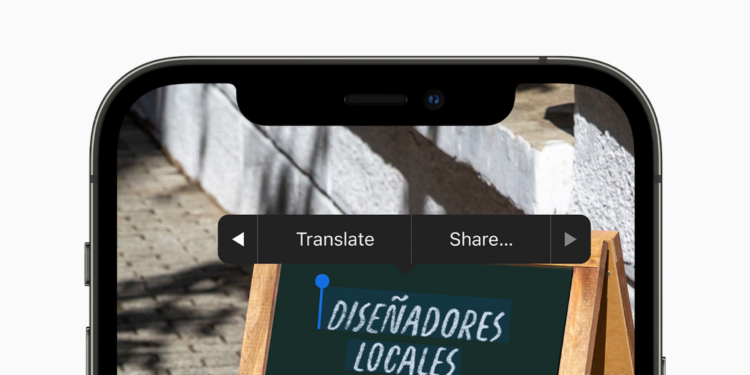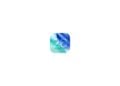In iOS 15, Apple added a new feature called Live Text that can recognize text when it appears in your camera roll or in a photo you've taken. Thanks to iOS 15, you can then copy and paste it into any app. We'll show you how it all works below.
Live Text is an automatic optical character recognition feature in the camera app that is designed to make it easier to handle large amounts of written information. Apple's highly acclaimed function will only work with iPhones that use the A12 Bionic chip or newer, meaning users will need an iPhone from 2018 or later to use it. Simple example: If you take a photo of a store window displaying a phone number, you can capture that number to make a call or add it to your contacts. You can also copy Live Text from your photos to use elsewhere. It's an incredibly simple, useful feature that many users will surely use.
The requirements
So let's get down to business. To ensure that you can actually use the feature, please make sure that you do the following:
- You must have at least an iPhone XS, iPhone XS Max, iPhone XR or later, as the feature requires the A12 Bionic chip or later.
- If you want to use an iPad, you need the iPad 2020, iPad Air (2019 or newer) or the iPad Pro (2018 or newer)
- The device must also be running iOS 15 / iPadOS 15 or later.
Live Text on iOS 15: How to copy text on photos and paste it into other apps
If you meet the requirements, you can proceed as follows.
- Launch the Photos app on your iPhone or iPad.
- Find a photo that has a few words in it, such as a menu or a product label.
- Enlarge the photo if the text appears small.
- Press and hold the words, then drag the ends of the selection tool to select all the text you want to copy.
- Remove your finger from the screen and then select Copy from the context menu.
- Now switch to an app that supports text input, press and hold your finger where the cursor is, then select Paste from the pop-up menu.
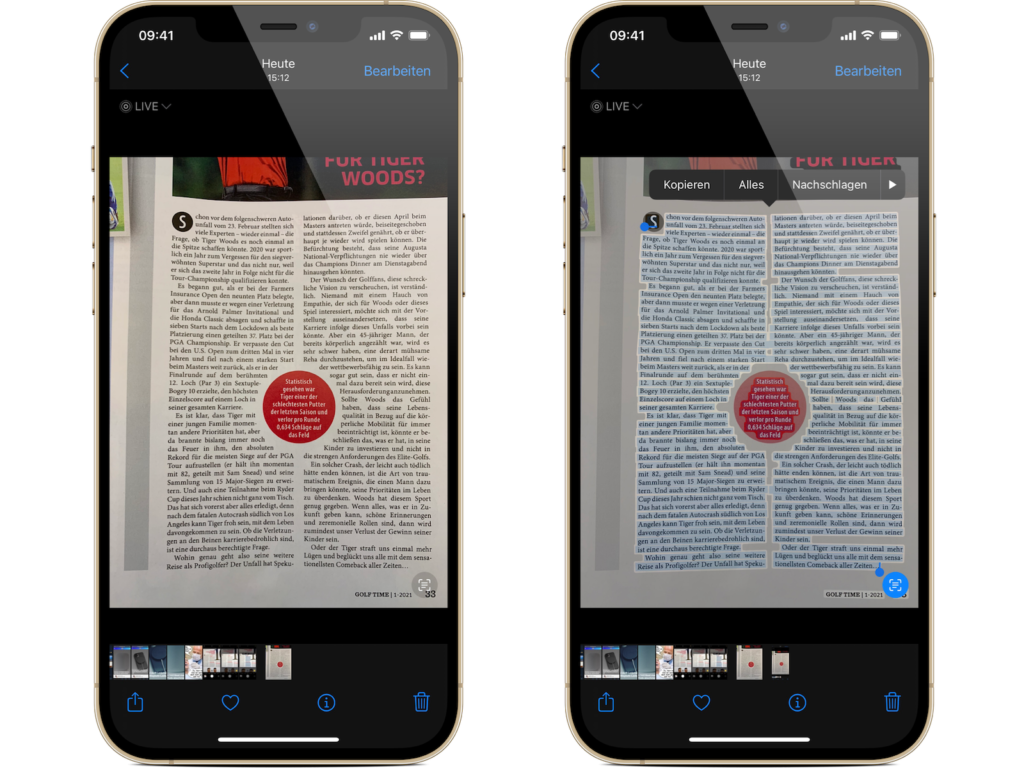
Copy & paste live text directly from the camera
However, if you want to copy a specific text from a magazine or shop window without taking a picture first, you can proceed as follows:
- Open the Camera app on your iPhone or iPad.
- Focus on the text until the viewfinder activates.
- Now press the new sandwich-like icon in the bottom right corner.
- Press and hold the words, then drag the ends of the selection tool to select all the text you want to copy.
- Remove your finger from the screen and then select Copy from the context menu.
- Now you can paste the text into any app.
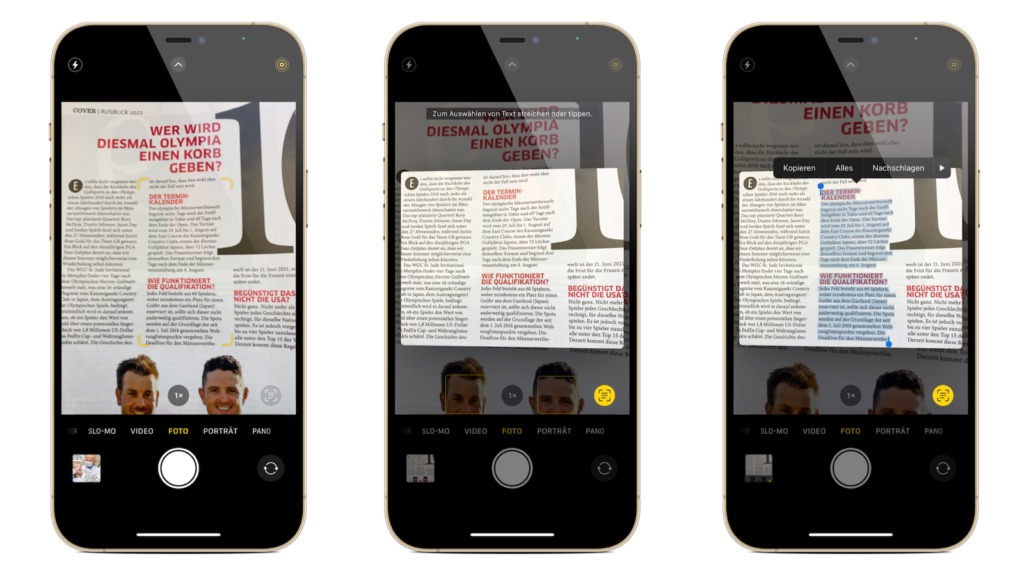
Insert live text from the camera directly into notes
A third option would be to insert text directly into the Notes application via the camera app – here’s how:
- Open Notes on your iPhone or iPad.
- To do this, create a new note.
- Place your finger on the screen and then select “Text from Camera” from the context menu.
- Now you can insert any text directly into the Notes app.
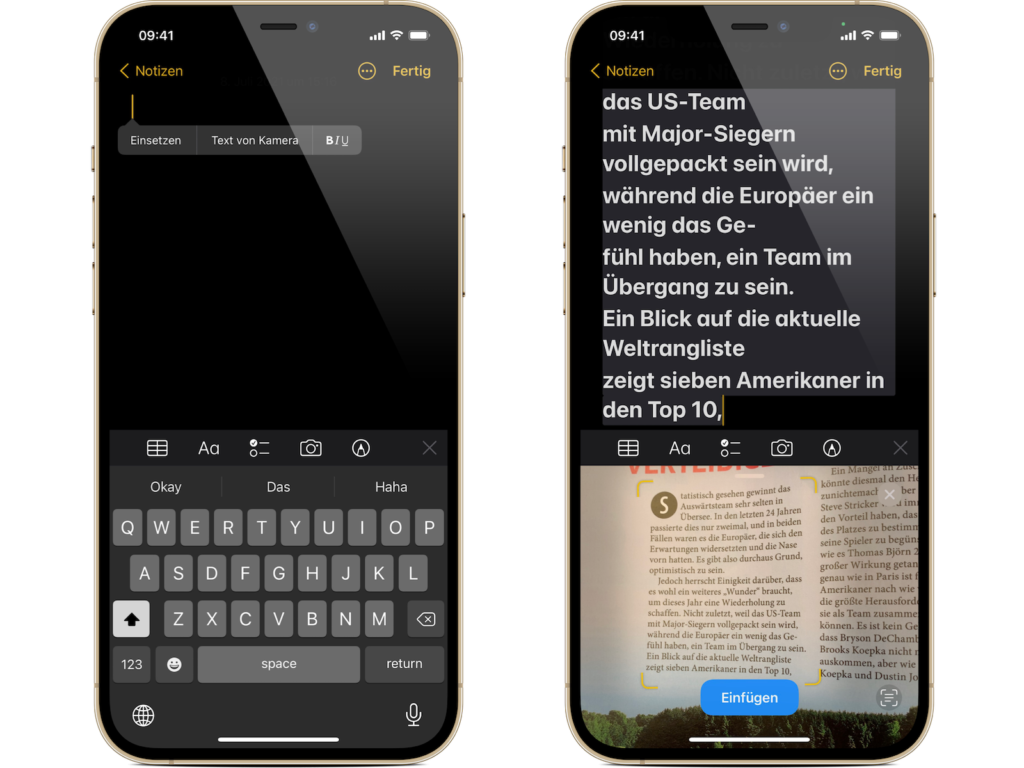
Did you know that Live Text also has optical character recognition? This means that if you have an image of a handwritten note in your photos, you can still copy it and then paste it as digital text. In addition to copy/paste, there are other features such as Look Up and Translate, so you can translate foreign language text found in a photo. The feature also works with the iPhone's Spotlight search, which lets you find text in photos using the normal iPhone search. (Image: Apple)