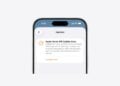Have you just bought a new iPhone and want to pair it with your Apple Watch? Then there are a few things you should know and prepare beforehand. To ensure you don't lose any data and everything goes smoothly, you'll find detailed instructions here. Step by step and without any unnecessary hassle.
The Apple Watch doesn't work independently—it relies on your iPhone. So, if you change your iPhone, you'll need to move your watch accordingly. This includes not only the connection itself, but also data like workout progress, health information, and settings.
What you need beforehand
Before you start, you should have a few things ready:
- Your Apple account including password
- Your Apple Watch code
- Your old and new iPhone, both connected to Wi-Fi
- Both devices should have at least 50 % battery
Perform updates on old devices
First, update your old iPhone to the latest iOS version. Do the same with your Apple Watch – it also needs to have the latest watchOS version installed. Depending on your internet connection and device status, this can take anywhere from a few minutes to over an hour. If you want to save time, run the updates overnight.
Back up health and activity data
If you regularly use your Apple Watch for fitness tracking or health data, you should make sure that this information is included in the backup.
If you use iCloud:
- On your iPhone, go to Settings > [your name] > iCloud > See All
- Activate the switch for “Health”
If you use your Mac or PC for backup:
- Be sure to encrypt your backup. Only then will your health and activity data be protected.
Create a backup of your old iPhone
Now create a backup of your old iPhone. You can use iCloud or your computer to do this.
- It's important to note that your Apple Watch data will also be backed up during the backup. Make sure the backup is complete before proceeding with the new iPhone.
Setting up a new iPhone
Now you can start and set up your new iPhone. When asked if you want to restore a backup, select the backup you just created. It should be the most recent. If your backup doesn't appear, double-check the iOS and watchOS versions on your old device. If you're asked during setup if you want to use your smartwatch, pay attention to the following:
- The Apple Watch is unlocked
- It is located on your wrist
- Tap Continue when prompted
If your iPhone doesn't ask you to do this, you can also pair the watch manually.
Open the Apple Watch app on your new iPhone
On your new iPhone, open the Apple Watch app. Hold your unlocked watch near your new iPhone. Your iPhone will usually automatically detect your watch and display the pairing screen. If prompted to pair, follow the onscreen instructions. If your watch was already paired with your old iPhone and isn't automatically detected, you'll need to unpair it first. Then you can pair and set it up again with your new iPhone.
Apple Watch ready for use on the new iPhone
With a little preparation, switching from your Apple Watch to your new iPhone will be a breeze. It's important to have the latest updates, a full backup, and the correct settings for your health data. Once that's done, you can use your Watch as usual—just with your new iPhone. Time for some fresh accessories? Visit our Amazon Storefront and discover a wide selection of products from leading manufacturers, including HomeKit-compatible ones! (Image: Shutterstock / Gabo_Arts)
- Apple Watch speaker quiet or distorted? This is what you can do
- How to calibrate your Apple Watch correctly: How to get precise data
- Apple Watch Chargers: What to Look Out for
- Apple Watch: New sleep apnea feature explained
- Unpair and delete Apple Watch – here's how