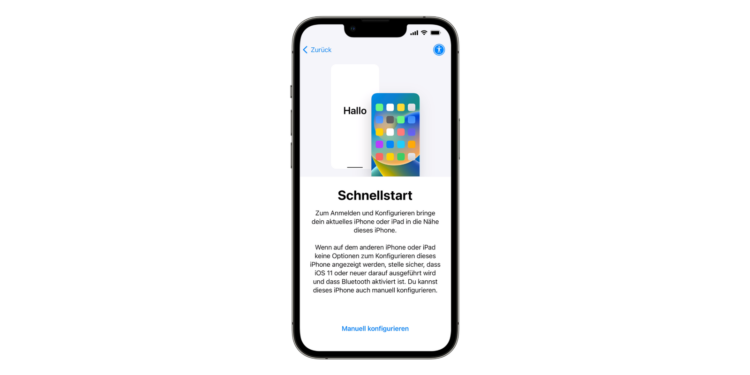Setting up a new iPhone or iPad can be a time-consuming task, especially if you want to transfer all your data, apps, and settings from the old device. Thankfully, Apple offers a convenient solution called “Quick Start” that makes this process much easier. In this article, you'll learn step-by-step how to use “Quick Start” to quickly and safely transfer your data to your new iOS device.
Have you bought a new iPhone or iPad and want to start using it as quickly as possible without losing your important data? Then the "Quick Start" is just right for you. This method requires that both devices are on hand and not in use for a short period of time. Before you begin, make sure that your current device is connected to a Wi-Fi network and that Bluetooth is enabled.
Preparation
- Enable Wi-Fi and Bluetooth: Make sure your current device is connected to a Wi-Fi network and Bluetooth is enabled.
- Have both devices ready: Schedule a time when you won't need your current device for a few minutes, as both devices will be required for the "quick start".
step-by-step instructions
- Turn on new device: Turn on your new iPhone or iPad and hold it near your current device.
- Follow the on-screen instructions: You'll be prompted on your current device to set up your new device. Follow the on-screen instructions.
• If the prompt does not appear, restart both devices. - Ensure network connection: Connect your new device to a Wi-Fi or cellular network. You may be asked to activate your cellular network.
- Set up Face ID or Touch ID: Follow the instructions to set up Face ID or Touch ID on your new device.
Select data transfer method:
- About iCloud: When you load your data from iCloud, apps and data are loaded in the background. You can start using your new device right away.
- Direct transfer: If you choose to transfer directly from your old device, you will have to wait until the process is completed on both devices before you can use them.
Important instructions
- Keep devices close and connected to a power source: Make sure both devices are close to each other and connected to a power source until the data transfer is fully completed.
- Transfer times vary: Transfer times may vary depending on network conditions and data volume.
Apple's Quick Start: iPhone or iPad data transfer made easy
With "Quick Start," Apple offers a simple and effective way to transfer your data to a new iPhone or iPad. By following the steps above, you can ensure a seamless transition and get started using your new device right away. Remember, you can always contact Apple Support if you encounter any issues. Enjoy your new iPhone or iPad! Need new accessories? Visit our Amazon Storefront ! Discover a wide range of products from leading brands, including HomeKit items and much more! (Image: Apple)