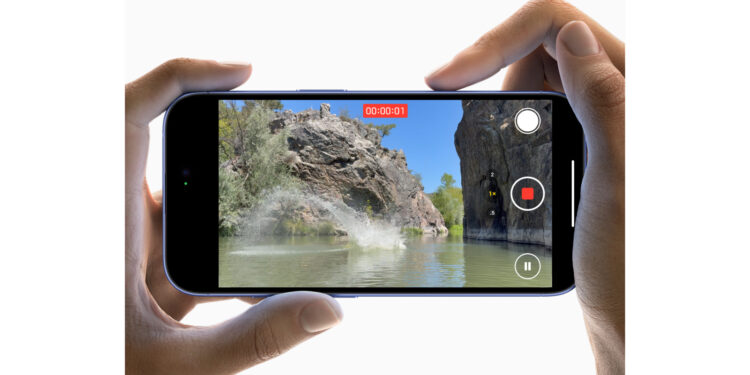Apple's iPhone 16 brings many new features and functions, including new camera controls that are designed to make your photography experience even more convenient. But sometimes you might not want to miss out on all the details that are hidden in the "Preview" function. Below you'll learn how to disable "Preview" to have full access to all camera settings while you take your shots.
As the proud owner of an iPhone 16, you certainly want to get the most out of the powerful camera. The new camera control button that Apple introduced on this model allows you to conveniently control settings such as zoom and exposure with simple gestures. However, the "Preview" function can be annoying for some users who like to keep an eye on all the details. Fortunately, this function can be easily customized.
What is the camera control button and how does it work?
The iPhone 16's camera control button is located in the bottom right corner when you hold your device in portrait mode. It gives you direct access to various camera settings without having to navigate through menus. A light press on this button evokes haptic feedback and shows you a series of functions:
- Zoom settings: Adjust the zoom by simply swiping left or right.
- Exposure: Adjust the exposure using the same swipe gestures to achieve the perfect lighting ratio.
- Additional options: Press the button twice to switch between different functions and press it again to select the desired option.
This control makes taking photos with the iPhone 16 particularly intuitive and flexible.
What is the “Preview” function?
By default, the camera control button activates Preview mode. This feature hides all distracting controls on the screen and leaves only the image. This helps you fully concentrate on the composition of the image without accidentally touching the wrong settings. For many, this feature is a blessing, especially for spontaneous shots or complex scenes where you don't want any distractions.
Why should you disable Clean Preview?
There are times when you want instant access to all camera settings while you're shooting without them being hidden. If you want to keep full control over zoom, exposure, and other settings, it can be useful to disable "Preview." This way, you can make adjustments at any time without having to press the camera control button again to make the functions visible.
How to disable the "Preview" function
To disable “Preview” and retain full access to camera settings, follow these simple steps:
- Open Settings: On your iPhone 16, go to Settings.
- Choose camera: Scroll down and tap Camera.
- Select camera controls: Tap Camera Controls to access advanced settings.
- Disable preview: Turn off the switch next to Clear preview.
This will disable the Preview feature and allow you to view and adjust all camera options while using the camera controls.
Restoring the "Preview"
If you want to enable Preview again later, just follow the same steps and turn it back on. This lets you switch between a clean display for focused shots or full settings for flexible adjustments, depending on your needs.
iPhone 16: Intuitive camera controls for greater user-friendliness
With the introduction of the new camera control button and "Preview", Apple has made photography even more intuitive and user-friendly on the iPhone 16. The ability to turn "Preview" on or off gives you the flexibility to use the camera according to your preferences. Whether you want to focus on the essentials or keep an eye on all the details - the iPhone 16 adapts to your style. Use the settings to optimize your photo experience and get the most out of every shot. Time for fresh accessories? Visit our Amazon Storefront and discover a wide range of products from leading manufacturers, including for HomeKit! (Image: Apple)
- iPhone 16: Adjust pressure sensitivity of camera controls
- iPhone 16 Camera: How the new camera control button works
- iPhone 16 cases from Pitaka: Slim design, strong protection