With the introduction of the iPhone 14 and the new Apple Watch models, Apple has introduced a new safety feature called Accident Detection. Below I will explain how the feature works and how to turn it on and off.
Crash Detection is designed to detect serious car accidents in passenger vehicles. If you have a serious accident and are no longer able to respond, your Apple device can automatically call emergency services for you.
How does accident detection work?
While you're driving or sitting in a motor vehicle, the motion sensor with high dynamic range gyroscope and accelerometer, GPS, barometer, microphone, and advanced motion algorithms in your iPhone or Apple Watch work together to accurately detect an accident. When a serious accident is detected, an alert appears on your Apple Watch or iPhone 14 screen for 10 seconds. If you're still responsive, you can swipe the screen to call 911 immediately, or silence the alarm if you don't need it. If you haven't responded to your Apple device after 10 seconds, a 10-second countdown begins. Once it ends, 911 is contacted. When 911 responds, Siri plays the following audio message in a loop, with five seconds of silence between each repetition:
The owner of this iPhone was in a serious car accident and no longer responds to his phone.
Siri will then share your estimated location, latitude, longitude, and search radius, both with emergency services and through your device's speaker. The message is loudest when it first plays, then the volume is reduced if you can speak to emergency services. The message will repeat until you tap the Stop Recorded Message button or the call ends. If you have emergency contacts stored, they will also be notified of the accident after another 10-second countdown. If you have medical information stored, a slider will appear on the lock screen for quick access.
What types of accidents can it detect?
According to Apple, the accident detection can detect frontal, side and rear impacts as well as rollovers.
Which Apple devices support accident detection?
Accident detection is supported by the following iPhone and Apple Watch models.
- iPhone 14
- iPhone 14 Plus
- iPhone 14 Pro
- iPhone 14 Pro Max
- Apple Watch SE (2nd generation)
- Apple Watch Series 8
- Apple Watch Ultra
How to activate accident detection
No setup is required. Accident detection is enabled by default on the devices mentioned above, so you don't need to do anything else. If you're worried about the feature falsely registering an accident and calling emergency services, you can disable it using the steps below.
How to disable crash detection
- Open the Settings app on your iPhone.
- Scroll down and tap “Emergency SOS”.
- Under “Accident Detection,” turn off the switch next to “Call after serious accident.”
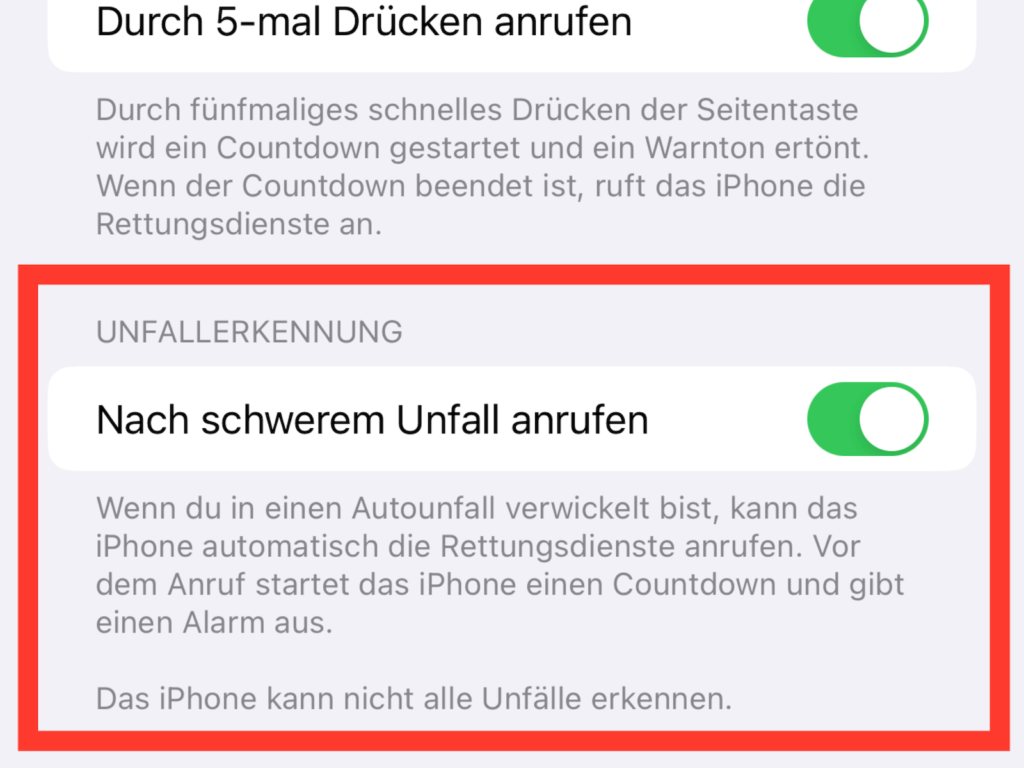
If you want to turn the function back on, activate the switch in the settings again. Of course, I hope that none of you will ever need the feature. Are you looking for new accessories? Then take a look in our Amazon Storefront - there you will find numerous products from leading providers, also for HomeKit and Co.! (Image: Apple)
- iPhone 14 Pro: Disable Always-On Display
- iPhone 14: How to activate the new power on and off tones
- iPhone 14: How the new action mode works
- iPhone 14 Pro: How to use the 48MP camera





