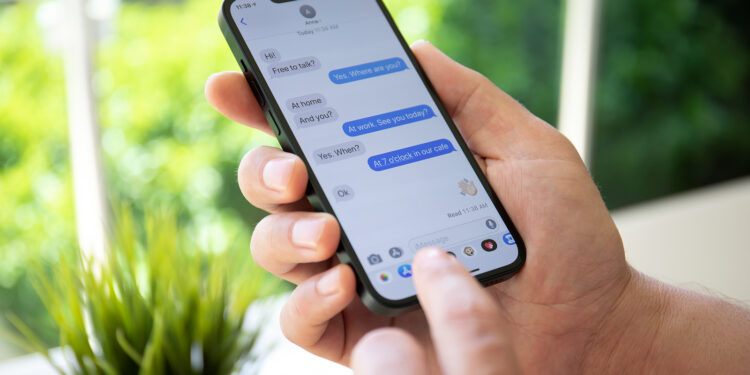With the launch of iOS 18, Apple added a long-awaited feature to the Messages app: scheduling messages. This feature allows you to send messages at a later time, which is especially useful if you want to send important messages at the right time. In this article, you'll learn everything about the new Send Later feature in the iOS 18 Messages app, from how to enable it to how to use and manage it.
Apple already introduced the "Send Later" feature for emails with iOS 16. With iOS 18, this functionality is now being extended to iMessages. In addition to this practical extension, iOS 18 also offers other improvements such as the use of any emoji for Tapbacks, new text effects and the introduction of RCS. These innovations make the Messages app more versatile and user-friendly.
requirements
Before you can use Send Later, you need to make sure you have the iOS 18 beta installed on your iPhone. You can find full instructions on how to install the beta here.
Schedule messages
- Open Apple Messages app: Open the Messages app on your iPhone.
- Compose message: Select an existing chat or create a new message.
- Write text: Write your message, but don't click the Send button yet.
- Open advanced options: Tap the + symbol to the left of the text field.
- Choose Send Later: Tap More (or swipe down), then select Send Later.
- Set date and time: Select a date and time to send the message.
- Schedule message: Tap the Send button (up arrow) to set the scheduled message.
Manage scheduled messages
After you schedule a message, it will appear in the message chain with a dotted speech bubble. You can edit the scheduled message by tapping Edit. Here you have the following options:
- Change Date/Time: Adjust the scheduled broadcast time window.
- Send now: Send the message immediately.
- Delete message: Remove the scheduled message.
Useful Tips
- Quick access: You can long-press the Send Later feature and drag it to the first page of message settings for quick access.
- Visualization: The date and time picker appears after you click the send button. Scheduled messages appear with a dotted line.
- Edit button: Above the scheduled message you will find a small “Edit” button that you can use to make changes.
iOS 18: How to make the most of the Send Later feature
With the new "Send Later" function in iOS 18, sending messages is even more flexible and convenient. Whether for business purposes or private reminders - you can ensure that your messages arrive at exactly the right time. Use this guide to exploit the full potential of this function and make your communication more efficient. Are you looking for new accessories? Then take a look in our Amazon Storefront - there you will find numerous products from leading suppliers, also for HomeKit and Co.! (Photo by DenPhoto / Bigstockphoto)
- Lock and hide apps with iOS 18: Here's how
- iOS 18: How to change app colors and themes
- iOS 18: Customizing the Control Center made easy
- iOS 18: Use and customize your Photos app more efficiently
- iOS 18: Hide app labels on the home screen