With iOS 16, Apple has completely redesigned the iPhone's lock screen. It is more customizable than ever and can display information-rich widgets. Below I'll show you how to personalize your iPhone's lock screen in iOS 16.
In iOS 16, you can customize the lock screen with unique fonts, colors, and for the first time, widgets. To get started, just unlock your iPhone with Face ID or Touch ID, then long-press the lock screen to open the Lock Screen Gallery.
The Lock Screen Gallery
If you have an Apple Watch, the interface will look familiar, as it's similar to the way you customize your watch face. The lock screens here are categorized as Collections (Apple's default lock screens), Photos, and Colors. You can swipe left and right to select a different lock screen, then long-press on one to set it. Alternatively, you can tap Customize to personalize the currently selected lock screen, or tap the blue + button to create a completely new one. Here, we'll focus on customizing an existing lock screen.
iOS 16: Customize your lock screen
When you tap Customize, an interactive view of your lock screen will appear with different options available to you depending on the type of lock screen you have. If you're customizing a "color" lock screen, you can tap the colored circle on the left to change the color and hue. You can swipe left and right to apply different styles to the image.
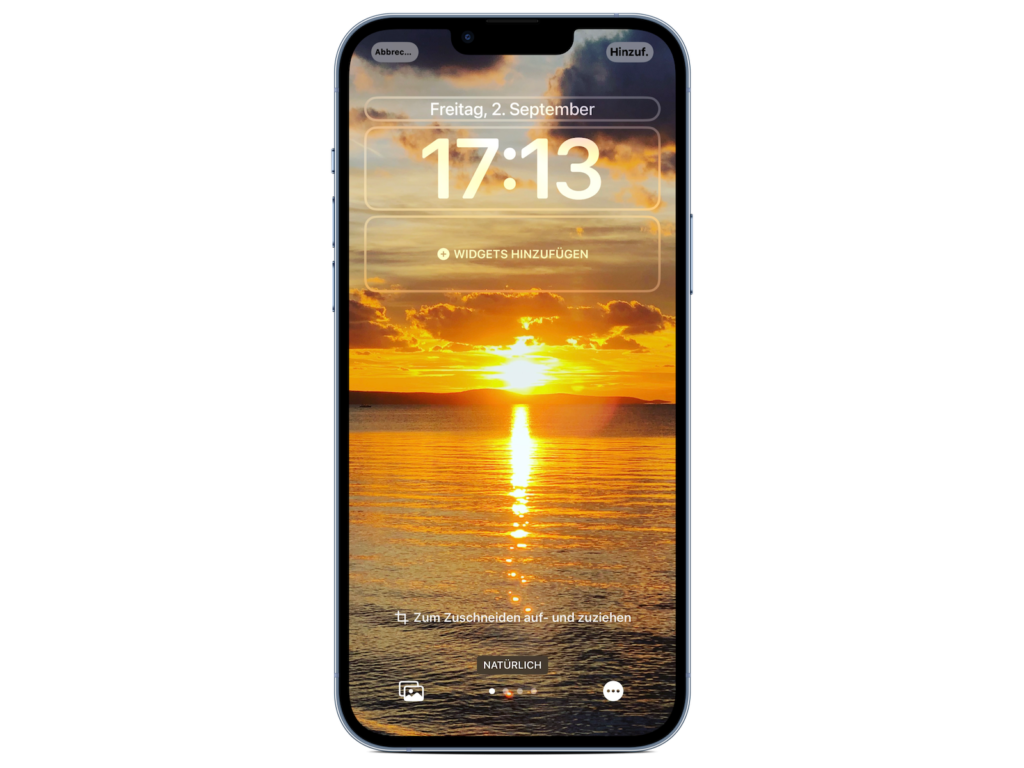
If you're customizing a "photo" lock screen, the bottom options let you choose a different image (or selection of images if it's a shuffle wallpaper) from your photo library, set a filter, and enable or disable the perspective zoom/depth effect. Note that the filters you can select by swiping left and right are automatically generated for the chosen image, so you'll see different options here depending on whether it's a depth photo or a color wallpaper. (If it's a photo, remember that choosing different filters can also use different font styles for the time and date.) If you're customizing a lock screen from Apple's "Collections," the options at the bottom of the screen are more limited.

At the top, you'll see a frame surrounding the time and date, and a blank space below the time. The frame in the middle indicates that you can tap it to edit the style of the time, while the frames above and below it can be tapped to add optional widgets. Widgets you can add above the time include a different time zone, a set alarm, the next calendar event, a weather condition, your activity rings, the next reminder, and a selected stock. The widgets that can be placed below the time are more information-rich and include the device's battery level, calendar, clock, fitness, home, messages, reminders, stocks, and weather.
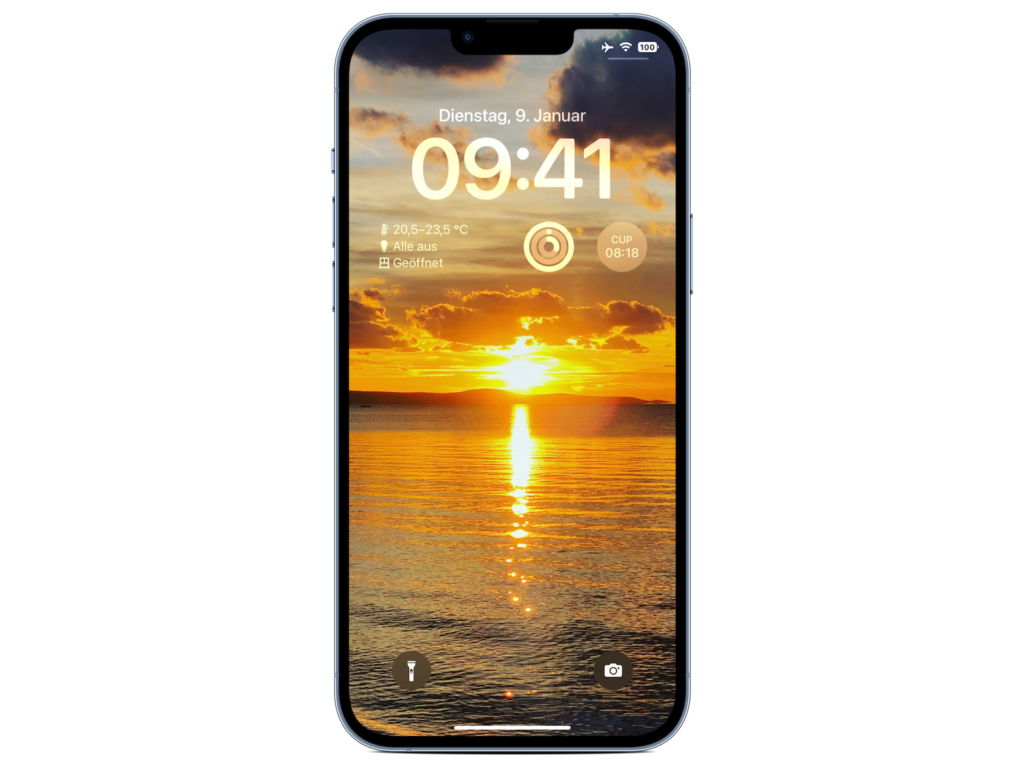
When you're done customizing your lock screen, just tap Done and then tap the screen again to exit the lock screen gallery. You can also customize the current lock screen by going to Settings -> Wallpapers & lock screens. Looking for new accessories? Check out in our Amazon Storefront - there you will find numerous products from leading providers, also for HomeKit and Co.! (Photo by Unsplash / Penfer)





